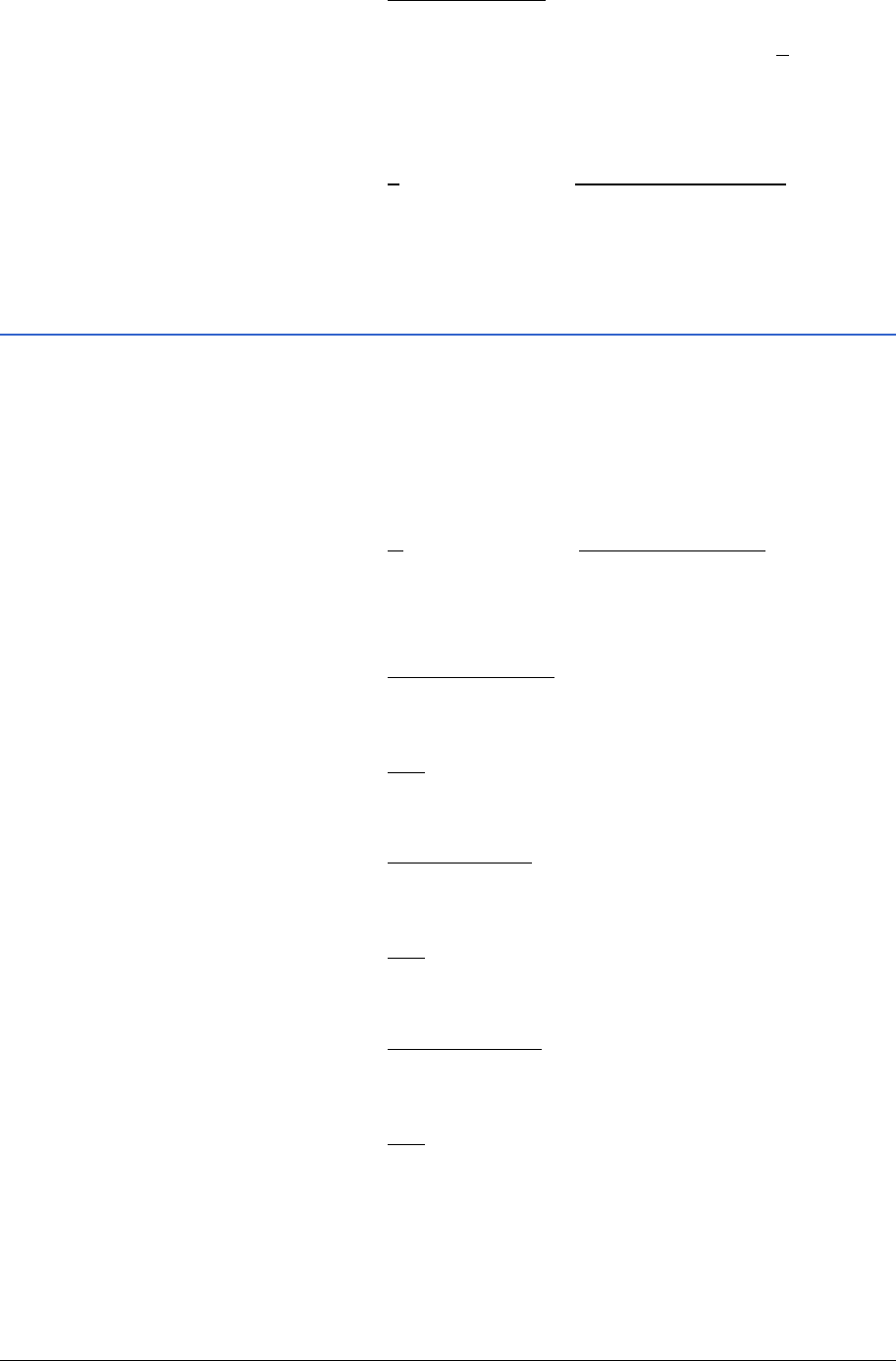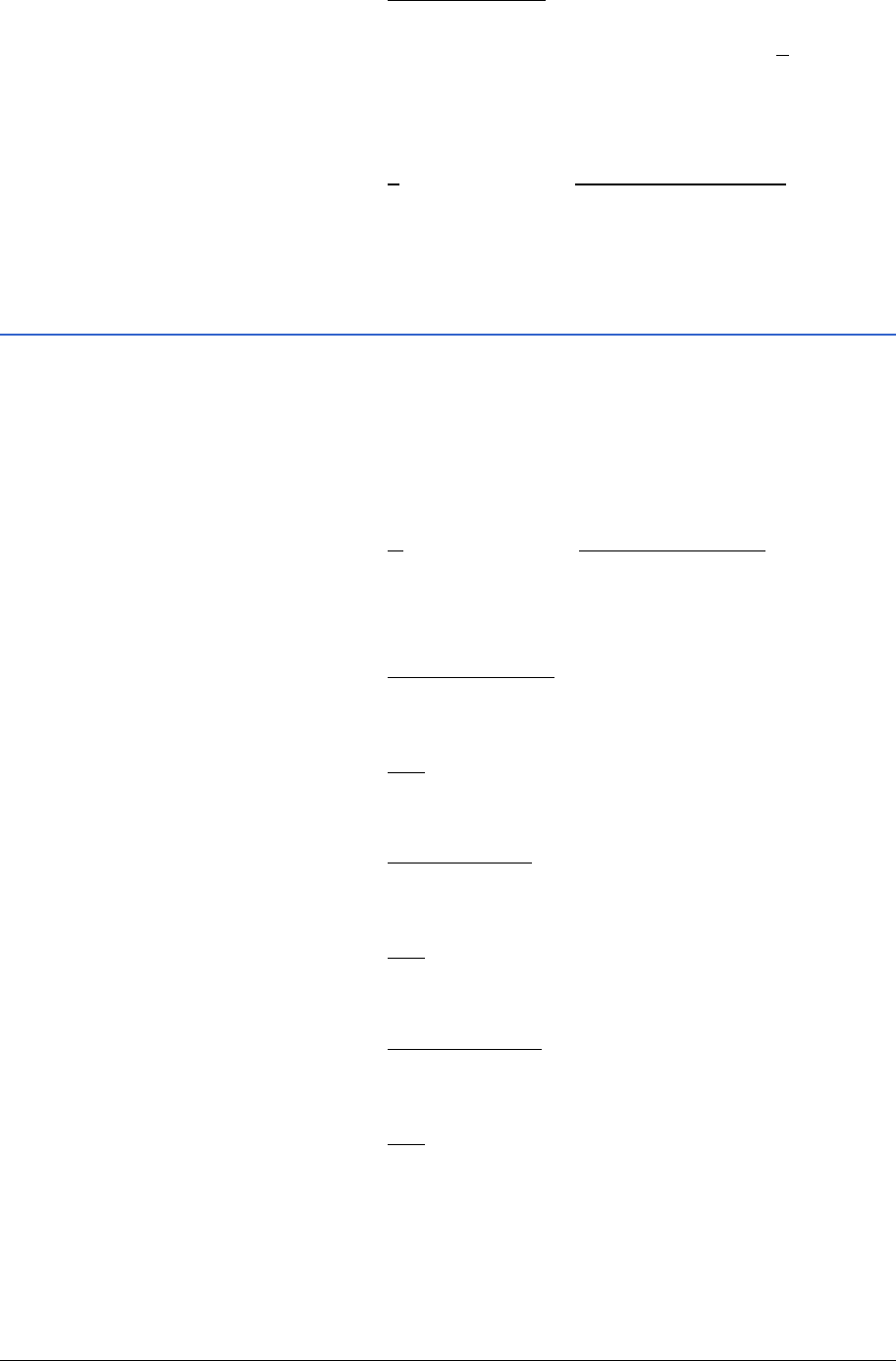
User Manual MobileNavigator 6
- 48 - Route planning
If you wish to specify your current location as a starting point:
2. Tap on the Current position menu item.
The chosen starting point is now shown alongside the 0
(Point OF
DEPARTURE
) button.
Editing the starting point
1. Tap on the 0 button or on the Specify starting point field.
The
POINT OF DEPARTURE menu opens. You can now specify a
different starting point. Proceed as described above.
6.1.2 Specifying route points
The route points of a route are the destinations to which you
would like to navigate.
In front of each route point you can see its consecutive number
on a button.
1. Tap on the
+ button or on the Specify route point field.
The
ROUTE POINT menu opens.
If you wish to specify a specific address as a route point:
2. Tap on the
Enter an address menu item.
3. Enter the address of the route point. (refer to chapter
"
Destination address", page 25)
4. Tap on the
Add button.
If you wish to specify a point of interest as a route point:
2. Tap on the Search for POI menu item.
3. Enter the address of the starting point. (Refer to chapter
"
Points of interest", page 27)
4. Tap on the Add button.
If you wish to specify a save destination as a route point:
2. Tap on the My destinations menu item.
3. Select a destination. (refer to chapter "Selecting a saved
destination", page
32)
4. Tap on the Add button.