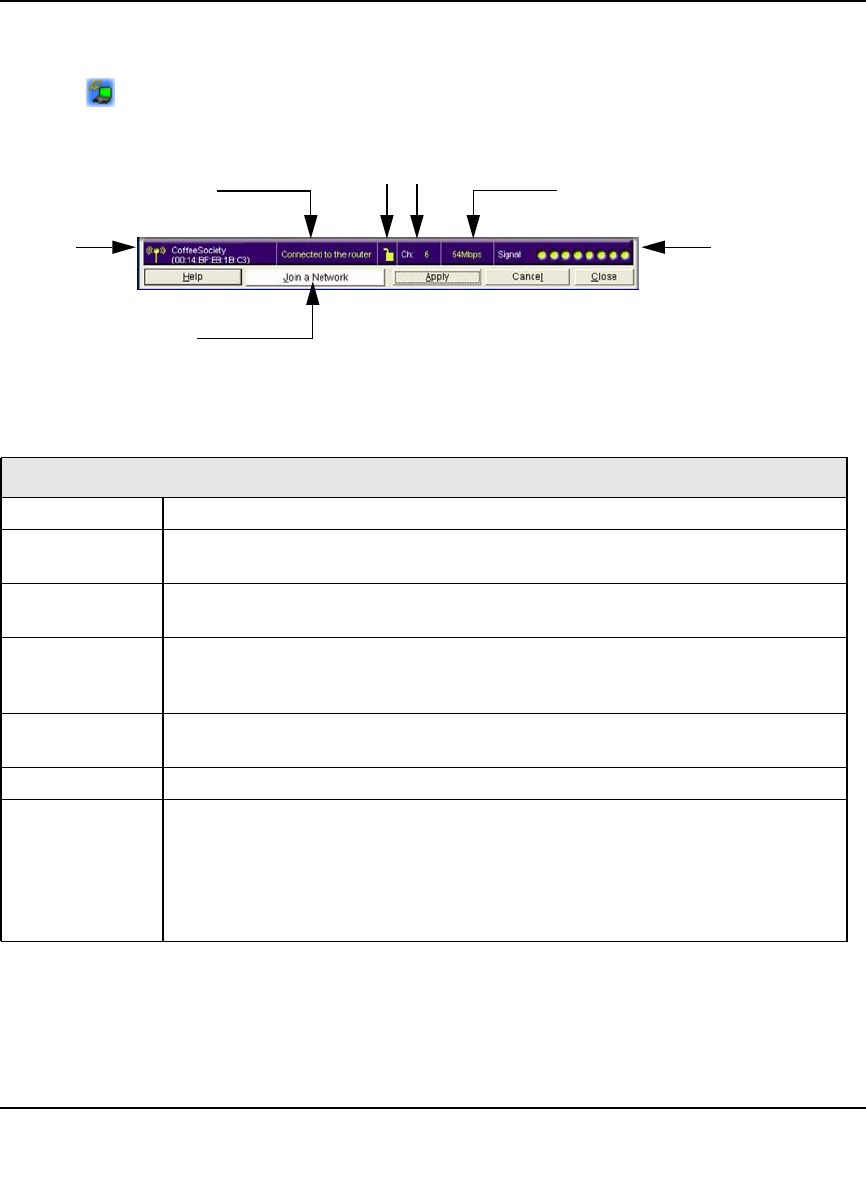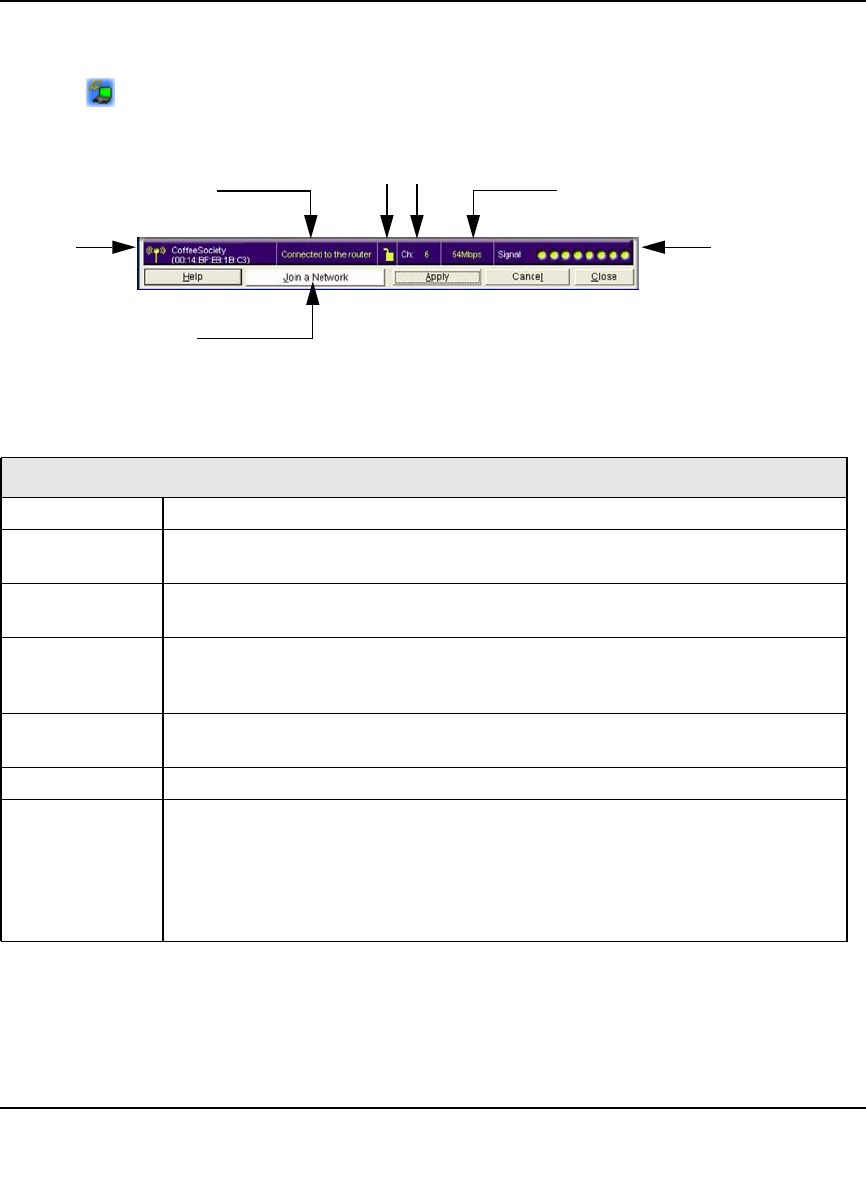
Wireless-N 300 USB Adapter WNA3100 User Manual
1-9
v1.0, December 2009
Smart Wizard Status Bar
Click the icon to open the Smart Wizard Settings tab. The status bar is located at the bottom of
the Settings tab.
The following table describes how to interpret the Smart Wizard status bar.
Figure 1-11
Understanding the Status Bar
Wireless network Identifies which wireless network you have joined.
Security • A closed lock indicates that security is enabled.
• An open lock indicates an open network without wireless security.
Channel The wireless channel used by the network. If many wireless networks in your area
use the same channel, they can interfere with one another.
Data rate To optimize the wireless data rate, connect to a network with a high-speed router or
access point and a high-speed Internet connection. See Chapter 3, “Wireless
Network Performance.”
Signal strength More dots indicate a stronger signal. Usually, you experience higher data rate when
the signal is strongest.
Join a Network Click Join a Network to start the Connection Wizard.
Connection
status
The status of your network connection.
• Connected to Internet. The wireless Internet connection is OK.
• Connected to Router. The wireless connection to the router is OK, but the router
is not connected to the Internet.
169.254.x.x or ___.___.___.___. The wireless connection to the router is OK, but
there is a problem with the router.
Security
Channel
Data rate
Signal strength
Connection status
Join a Network
Wireless
network