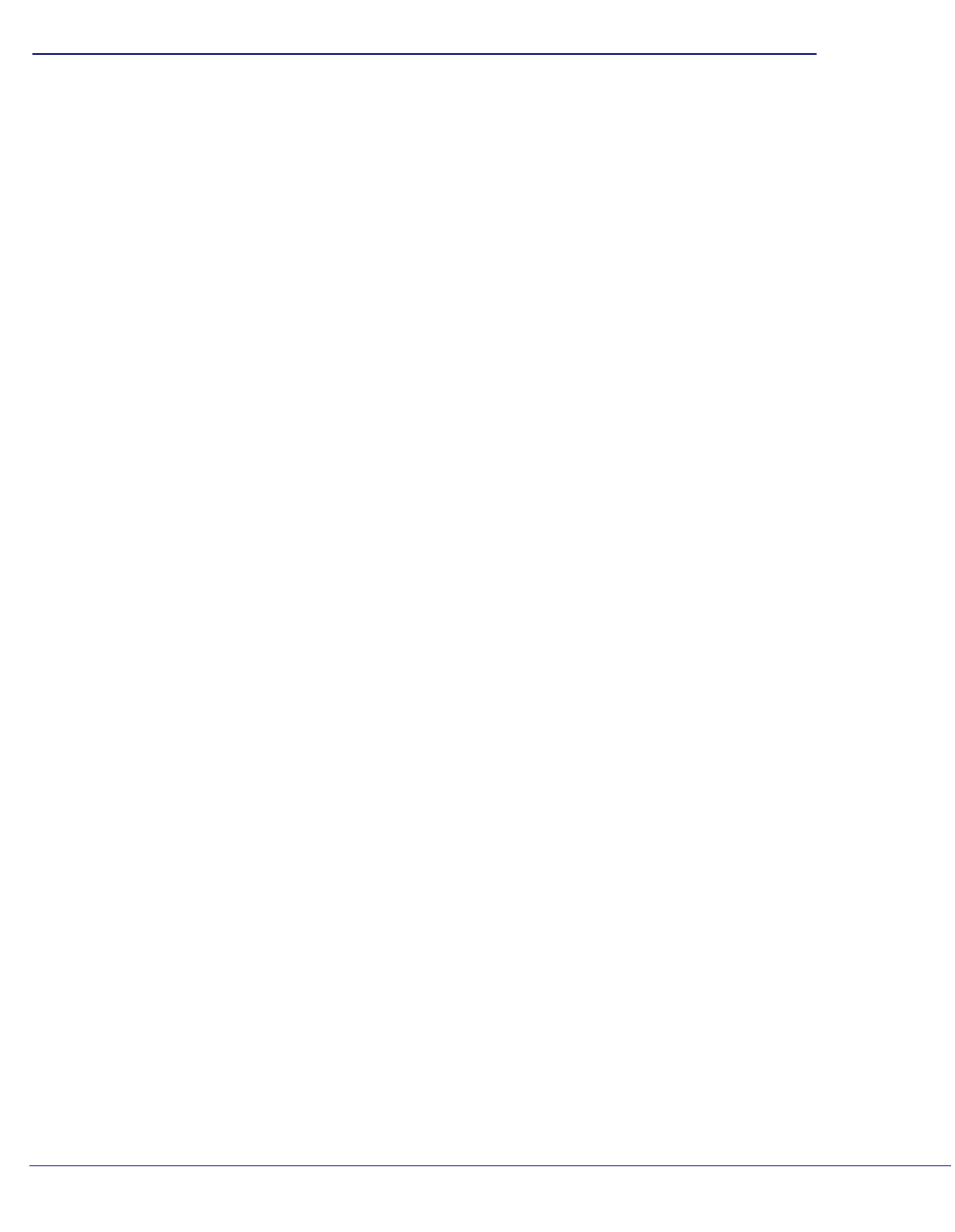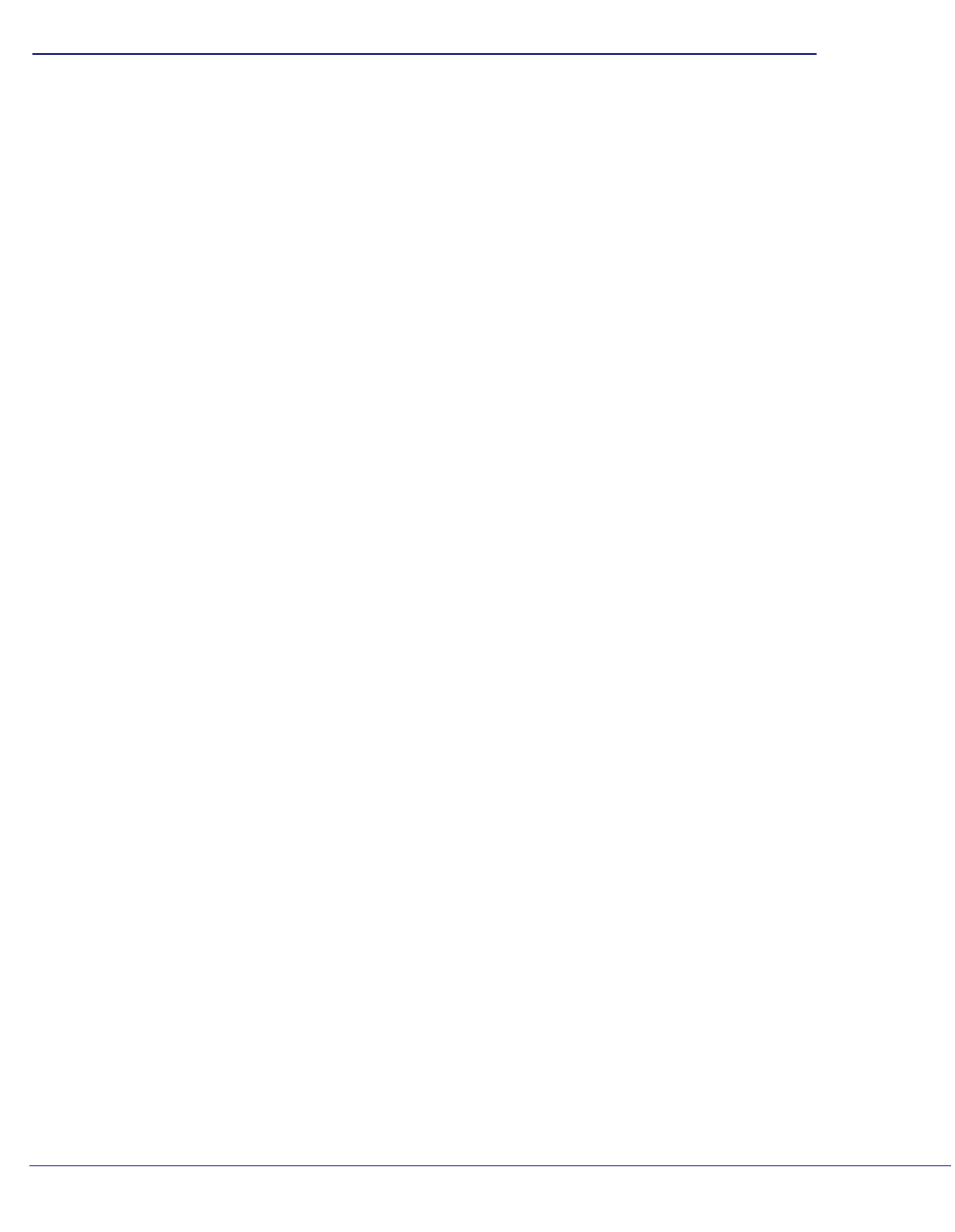
21
3
3. Troubleshooting
Using the USB Power Cable
You can connect the USB power cable to a USB port on a nearby device. If the Internet
adapter is not getting enough power, the following can occur:
• The LED is red right after the adapter is powered on.
• The Internet adapter resets itself intermittently or turns itself off.
• The Internet adapter has continuous disconnection during traffic transmission.
Check to make sure that the device with the USB port is powered on. If it is, it is likely that the
USB port you are connected to does not provide enough power for the Internet adapter. Try
using the power adapter. See Power Connection Options on page 6.
Connect to http://www.mywifiext.net
When I launched my browser, I got an error page. What can I do?
• Make sure that you include http:// when you type this URL in the address field of your
Internet browser. If you leave it out, you might not be able to connect.
If the setup page is not displayed, type either http://www.mywifiext.net,
http://www.mywifiext.com, http://mywifiext.net, or http://mywifiext.com as the
browser address. You can use any of these four browser addresses to log in to the
Internet adapter.
Note: Internet Explorer records the browser address. If the Internet adapter’s IP address
subsequently changes and you are still using Internet Explorer, you have to use one of
the other browser addresses to access the device.
• If you started up your computer, connected the Ethernet cable to the Internet adapter,
and launched your browser quickly, the computer might still need a couple of minutes to
recognize the Ethernet LAN connection and obtain the IP address.
Also check your Ethernet network adapter icon in the system tray connected on Windows
XP, or check the Network and Sharing Center on Windows Vista and Windows 7, to find
out if the Ethernet network adapter has obtained an IP address.
Try launching your browser again.