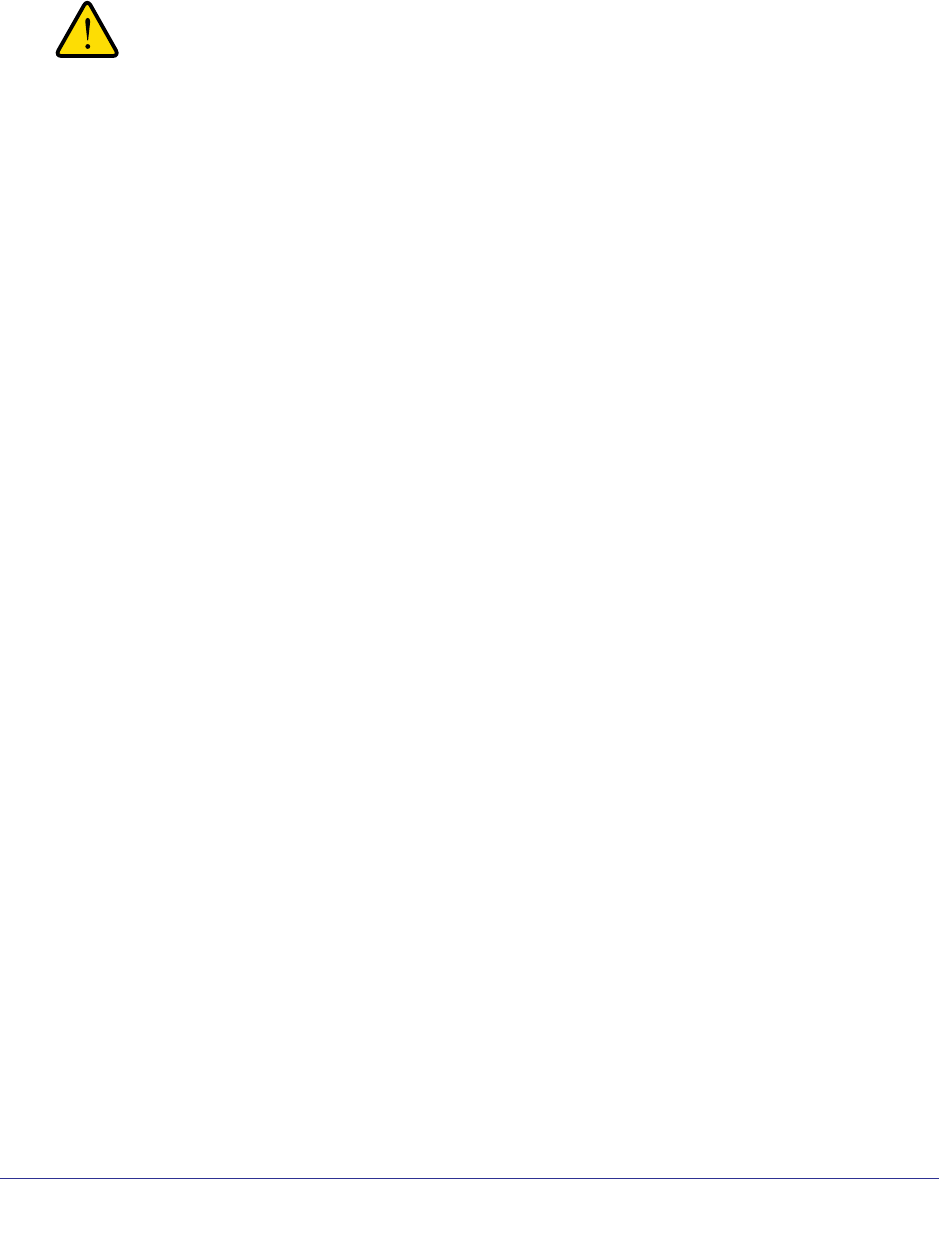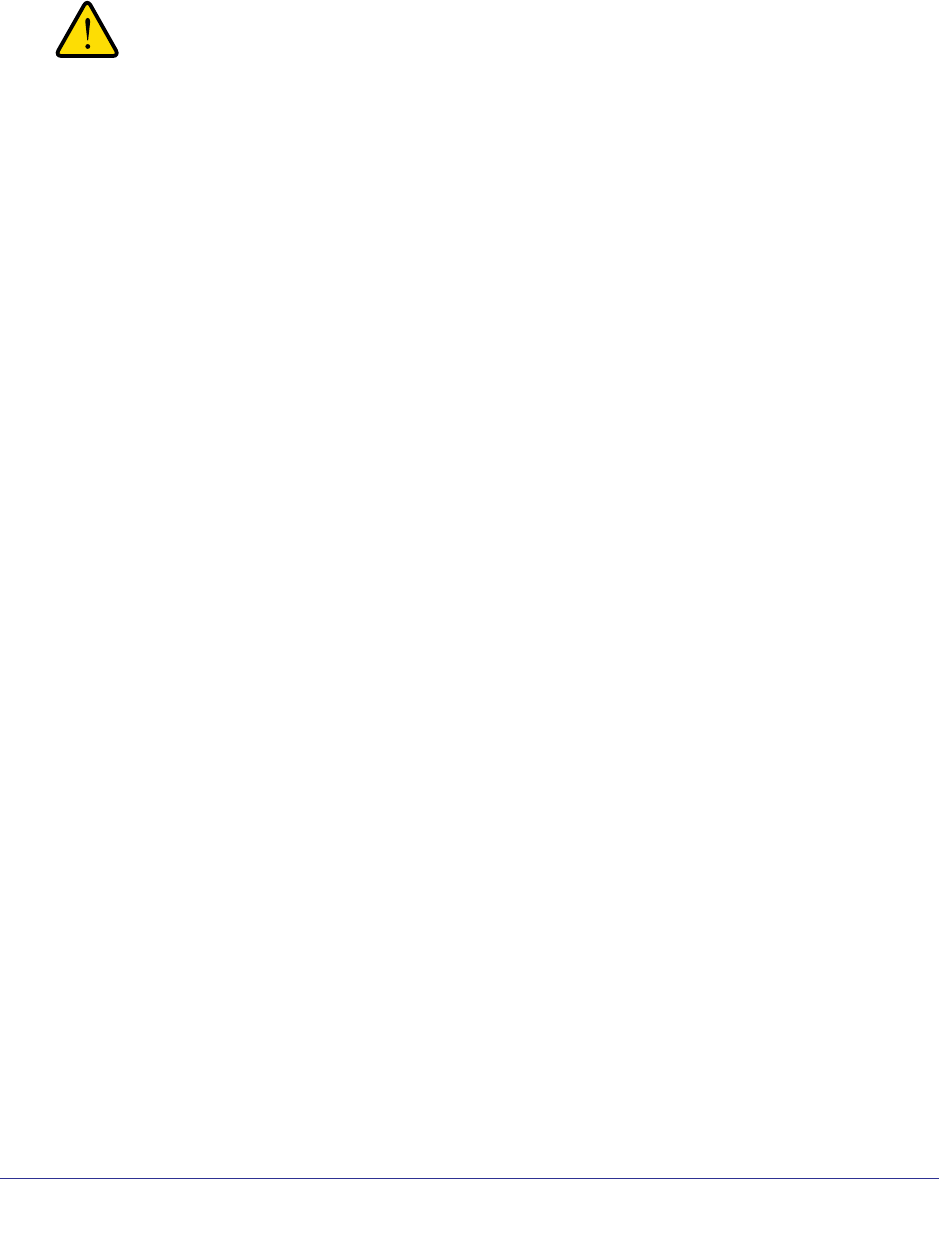
Chapter 1. Getting Started | 9
Powerline 500 Nano XAVB5101
You can use the security button to change the default encryption key and set a private
encryption key instead. The default encryption key is HomePlugAV.
1. Verify that all the Powerline adapters to be configured are plugged in.
WARNING!
Do not press the Security button on the Powerline adapter until
installation is complete and all adapters on your network are
plugged in and communicating with each other. Pressing the
Security button too soon can temporarily disable Powerline
communication. If this should occur, reset the Powerline adapter
to its factory default settings (press the Reset button for 1 second,
then release).
2. Press the Powerline adapter Security button for 2 seconds.
• The Power LED starts blinking after you release the button.
• The adapter automatically creates a new, randomly generated network encryption key
that each Powerline adapter on the network will use.
At this point, the other adapters in your network cannot communicate with each other.
3. Within 2 minutes of pressing the Security button on the Powerline adapter, press the
security button on the second adapter for 2 seconds.
In order to pair the devices, you need to press both buttons within 2 minutes.
This securely configures your Powerline network with the same network encryption key.
4. If your network has more than two adapters, press the Security button on the next adapter
for 2 seconds, then push the Security button on any additional adapters in your network for
2 seconds. The adapters retain security settings even if they are unplugged.