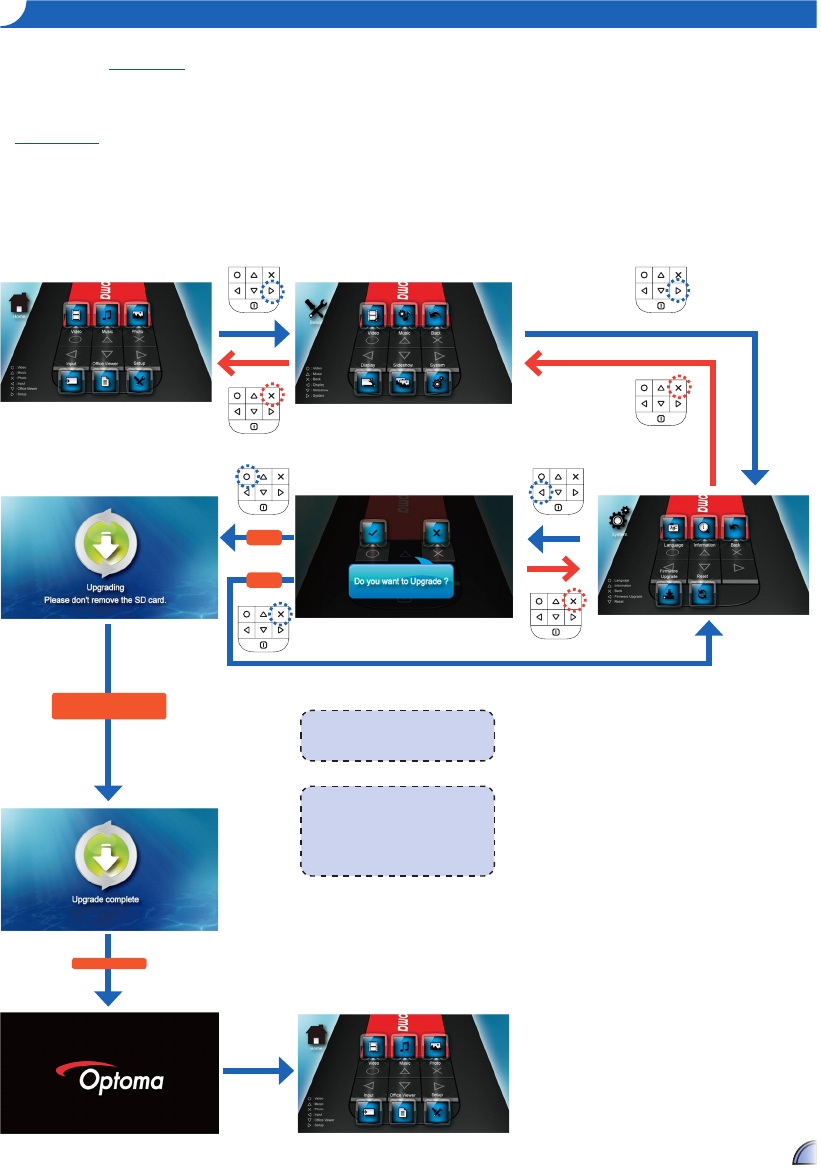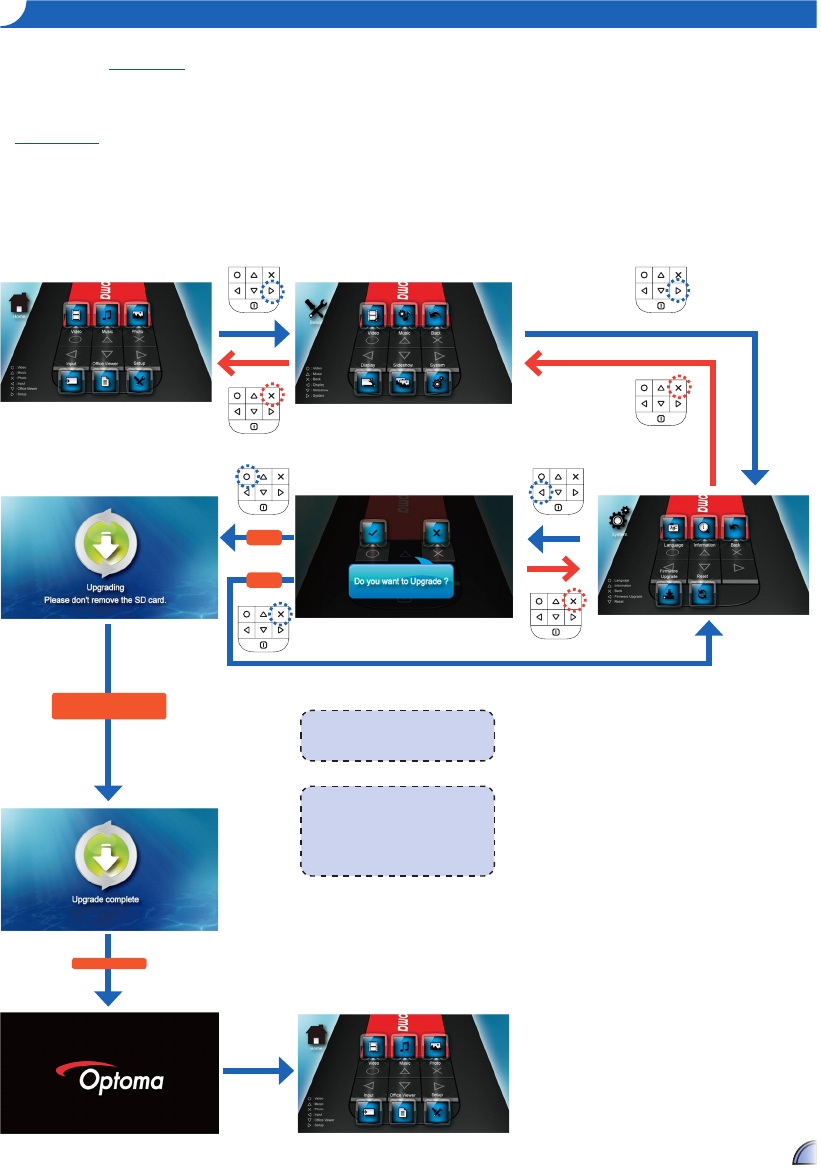
up g r a D e fI r m W a r e
Software updates can be obtained from
the OPTOMA website (
www.optoma.com
).
1. On your computer, create a folder
named "upgrade".
2. Download the latest rmware from
www.optoma.com and save it in the
"upgrade" folder.
2. Copy the "upgrade" folder to the root
folder of the microSD card.
3. Insert the microSD card into the
microSD card slot of the projector.
4. Follow the steps below.
Yes
No
<Note>
Do not touch any buttons or turn off the •
projector while upgrading is in progress.
Otherwise, this may damage the
projector.
Do not remove the microSD card until the •
upgrade is complete.
Reboot PK120
<Note>
A "File not found" message appears if there
is no update le in the microSD card.
Upgrade may take a while
to complete