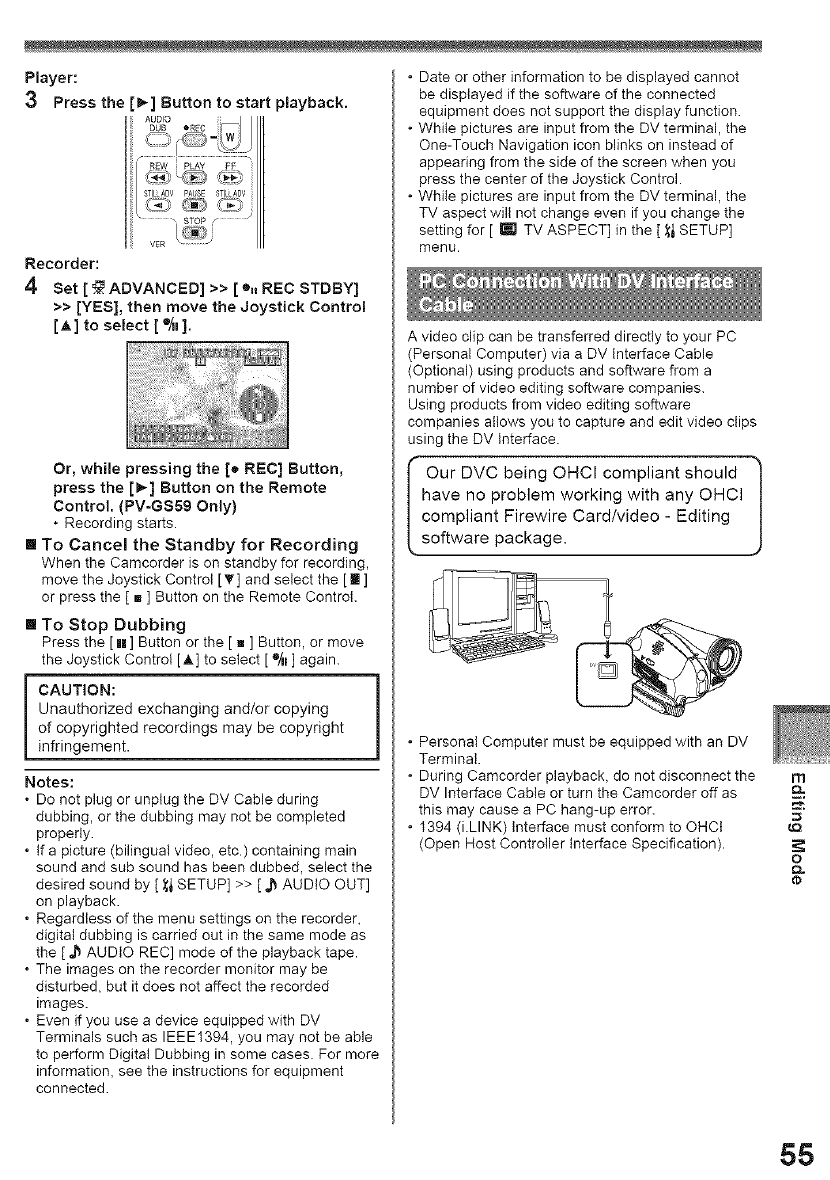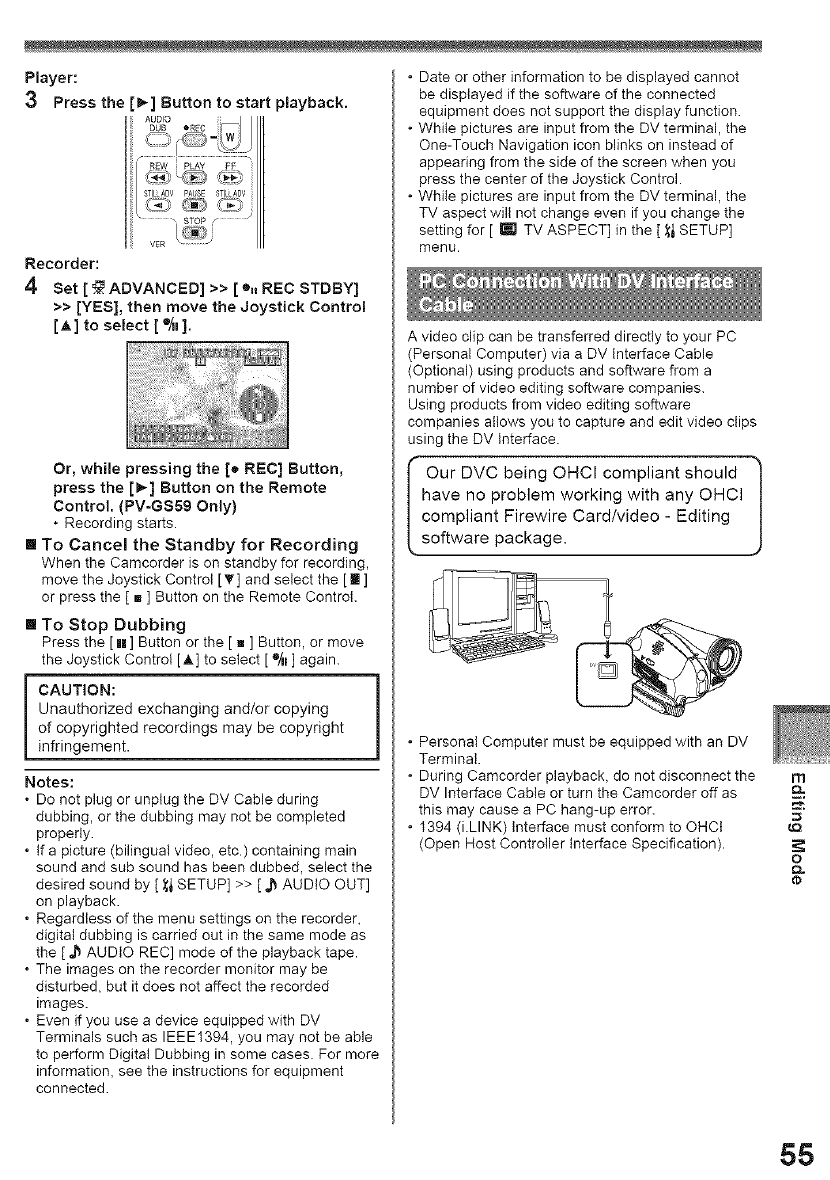
Player:
3 Press the [_] Button to start playback.
Recorder:
4
Set [ _ ADVANCED] >> [ ®,, REC STDBY]
>> [YES], then move the Joystick Control
[J,] to select [ ®/_l].
Or, while pressing the [o REC] Button,
press the [1_] Button on the Remote
Control. (PV-GS59 Only)
• Recording starts.
III To Cancel the Standby for Recording
When the Camcorder is on standby for recording,
move the Joystick Control [_'] and select the [ [] ]
or press the [ B] Button on the Remote Control.
III To Stop Dubbing
Press the [Im] Button or the [ g ] Button, or move
the Joystick Control [,L] to select [®/_1]again.
CAUTION: i
Unauthorized exchanging and/or copying
of copyrighted recordings may be copyright
infringement.
Notes:
o Do not plug or unplug the DV Cable during
dubbing, or the dubbing may not be completed
properly.
. If a picture (bilingual video, etc.) containing main
sound and sub sound has been dubbed, select the
desired sound by [ _ SETUP] >> [ J_ AUDIO OUT]
on playback.
. Regardless of the menu settings on the recorder,
digital dubbing is carried out in the same mode as
the [ _ AUDIO REC] mode of the playback tape.
. The images on the recorder monitor may be
disturbed, but it does not affect the recorded
images.
o Even if you use a device equipped with DV
Terminals such as IEEE1394, you may not be able
to perform Digital Dubbing in some cases. For more
information, see the instructions for equipment
connected.
• Date or other information to be displayed cannot
be displayed if the software of the connected
equipment does not support the display function.
• While pictures are input from the DV terminal, the
One-Touch Navigation icon blinks on instead of
appearing from the side of the screen when you
press the center of the Joystick Control.
• While pictures are input from the DV terminal, the
TV aspect will not change even if you change the
setting for [ _ TV ASPECT] in the [ _ SETUP]
menu.
A video clip can be transferred directly to your PC
(Personal Computer) via a DV interface Cable
(Optional) using products and software from a
number of video editing software companies.
Using products from video editing software
companies allows you to capture and edit video clips
using the DV Interface.
I Our DVC being OHCl compliant should _
have no problem working with any OHCl |
compliant Firewire Card/video- Editing |
• Personal Computer must be equipped with an DV
Terminal.
• During Camcorder playback, do not disconnect the
DV Interface Cable or turn the Camcorder off as
this may cause a PC hang-up error.
• 1394 (i.LINK) Interface must conform to OHCt
(Open Host Controller Interface Specification).
m
o
tp
55