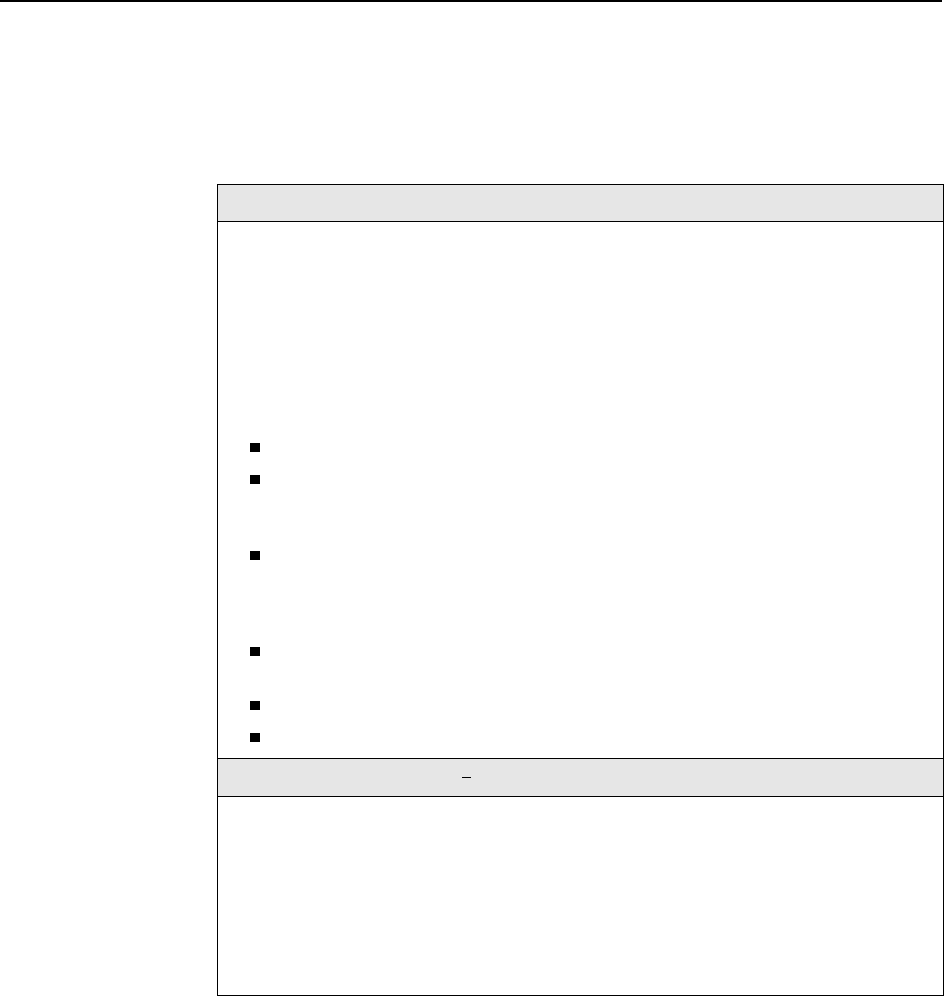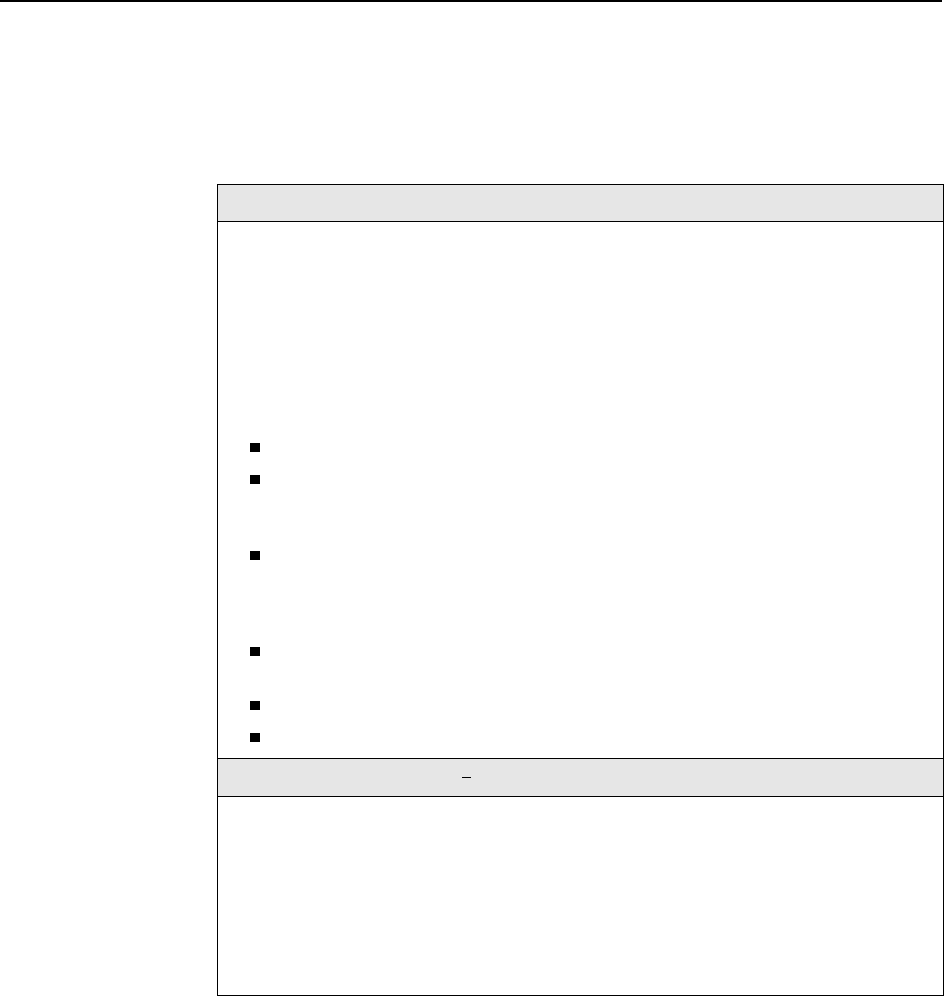
4. Monitoring
8335-A2-GB20-70 February 2003 4-5
2. The Physical Ports menu appears. Select the submenu option as shown in
Table 4-2, Monitoring – Physical Ports, and press Enter.
Table 4-2. Monitoring – Physical Ports (1 of 6)
Active List Screen B-B-A
Displays a list of the current status of all the active ports.
Scroll through the ports by entering D for Down or U for Up, or enter a port number to
have that port displayed at the top of the screen.
Num – Number of the port.
Name – Name of the port (dsl1 through dsl16 on the Model 8335, dsl1 through dsl12 on
the Model 8365, and dsl1 through dsl24 on the Model 8355 or Model 8385).
Status – Status of the port:
In-use: The port is enabled and in communication with the endpoint.
Disconnected: The port was previously connected to the endpoint, but no longer
detects energy on the line. For Model 8355, could also indicate that the line is
dormant.
Training/Dormant (Models 8335, 8365, and 8385): The port is waiting for outside
input. The port has either detected energy on the line and is attempting to establish
communication with the endpoint, or the port has never detected energy on the line
and is dormant.
Training (Model 8355): The port has detected energy on the line and is attempting
to establish communication with the endpoint.
Test: A disruptive test is being run on the port.
Disabled: The port has been administratively disabled.
ATM Physical Layer Screen Models 8335, 8365, and 8385 Only B-B-C
Shows configuration settings for the ATM physical layer.
Enter a port name (dsl1 through dsl16 on the Model 8335, dsl1 through dsl12 on the
Model 8365, and dsl1 through dsl24 on the Model 8385) to see configuration settings.
ATM Segment Endpoint
–
Indicates whether connections on this port are configured to
act as segment endpoints for ATM OAM loopbacks as defined in ITU I.610.
Payload Scrambler – Indicates whether payload scrambling as defined in ITU I.432 is
enabled.