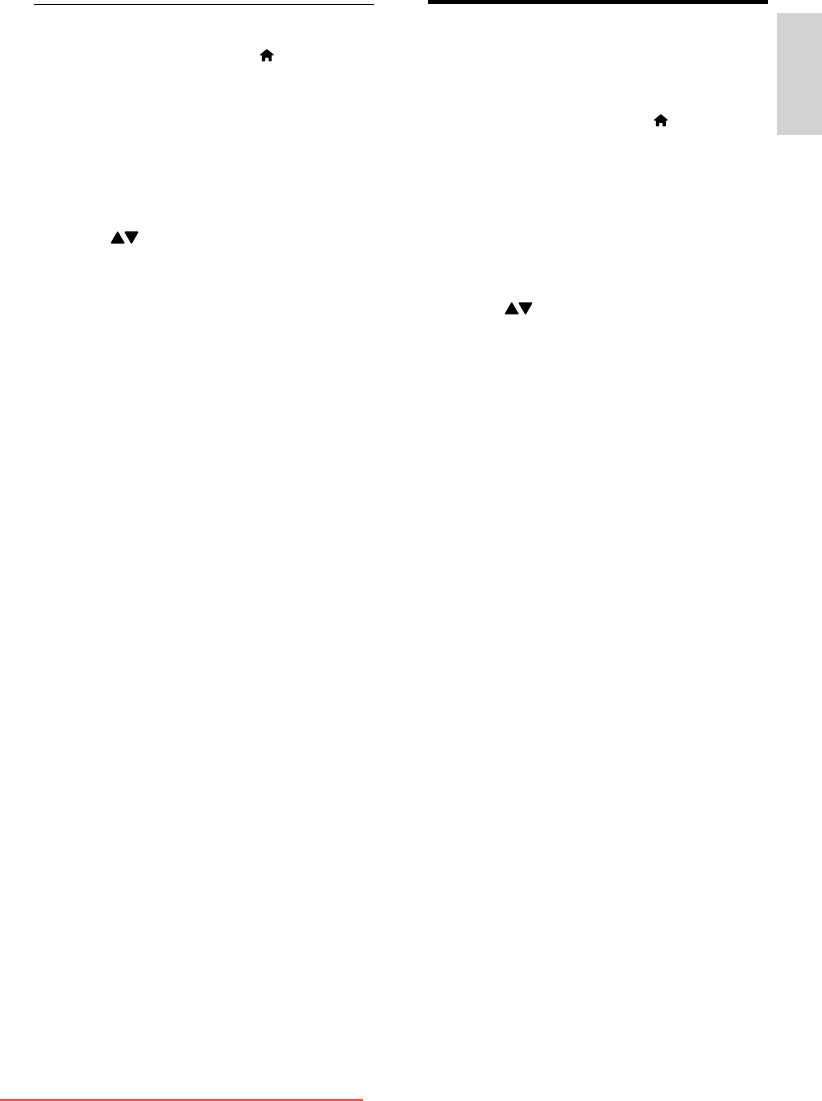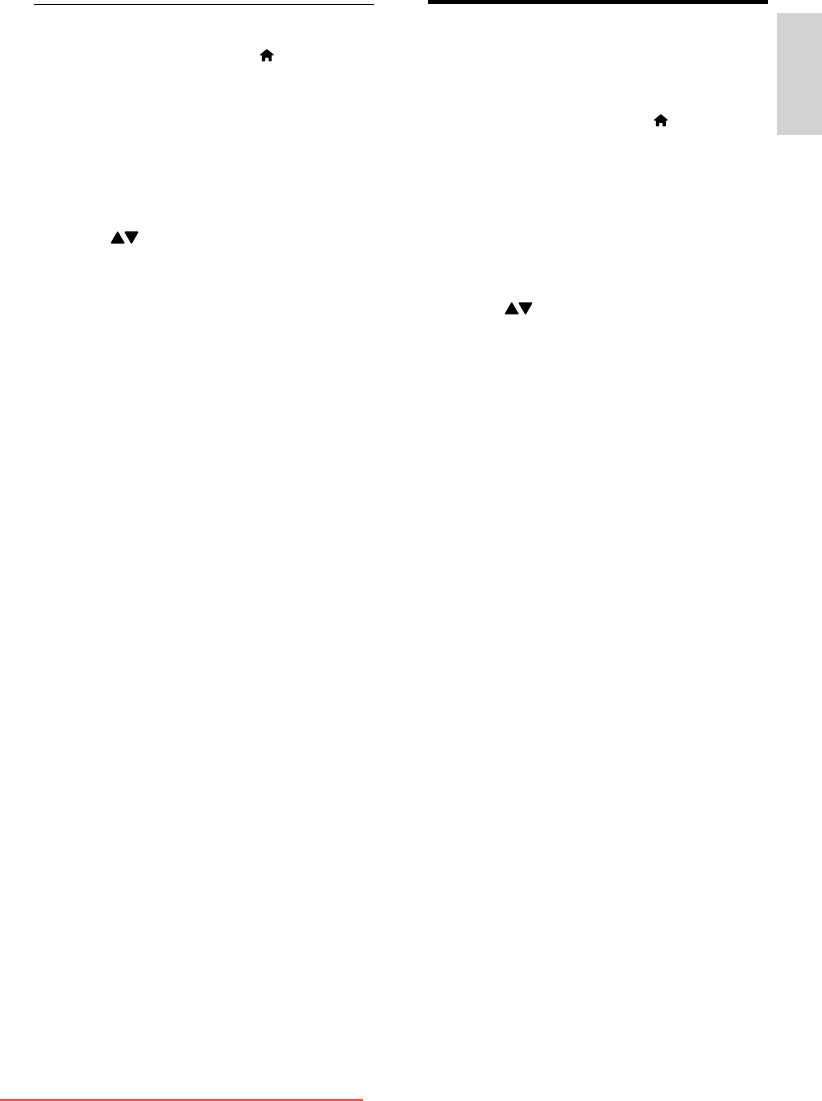
15
Change Ambilight settings
You can adjust Ambilight color, brightness, and
mode to your taste.
1 When watching TV, press (Home).
The home menu appears. »
2 Press the Navigation buttons to select
[Setup], then press OK.
The » [Setup] menu appears.
3 Select [Advanced TV settings] and press OK.
4 Select [Ambilight] and press OK.
5 Press to select a setting.
6 Press OK to access and adjust an
Ambilight setting.
The following Ambilight settings can be
congured:
• [Ambilight]: Turns Ambilight on or off.
• [Dynamic]: Sets an Ambilight setting
between relaxed and dynamic
levels. This feature is only available
when Ambilight [Colour] is set to
[Dynamic].
• [Brightness]: Changes the light
output from Ambilight.
• [Colour]: Selects a predened color
setting or a customized color setting.
• [Custom colour]: Allows ne tuning
of predened colors.
• [Separation]: Sets the difference
in Ambilight color level between
the sides of the TV. Setting this
feature off gives a dynamic, uniform
Ambilight color.
• [TV switch off]: Selects how the TV
will be switched off.
• [Lounge light mood]: Selects a
lounge light mode. This setting is
applied when the lounge light is
enabled in standby mode.
• [Scenea lounge light]: Turns Scenea
lounge light on or off.
• [Wall colour]: Selects a color
to match the wall color so that
Ambilight colors are adjusted to
display correctly.
Manually adjust sound settings
1 When watching TV, press (Home).
The home menu appears. »
2 Press the Navigation buttons to select
[Setup], then press OK.
3 Select [Advanced TV settings], then
press OK.
4 Select [Sound], then press OK.
5 Press to select a setting.
6 Press OK to access and adjust the setting.
The following sound settings can be
congured. Depending on the broadcast,
some sound settings may not be available.
• [Smart sound]: Accesses pre-dened
smart sound settings.
• [Reset]: Resets to factory default settings.
• [Bass]: Adjusts the bass level.
• [Treble]: Adjusts the treble level.
• [Surround]: Enables spatial sound.
• [Volume]: Adjusts the volume.
• [Headphones volume]: Adjusts
headphone volume.
• [Auto volume leveling]: Automatically
reduces sudden volume changes, for
example, when switching channels.
English
EN
Downloaded From TV-Manual.com Manuals