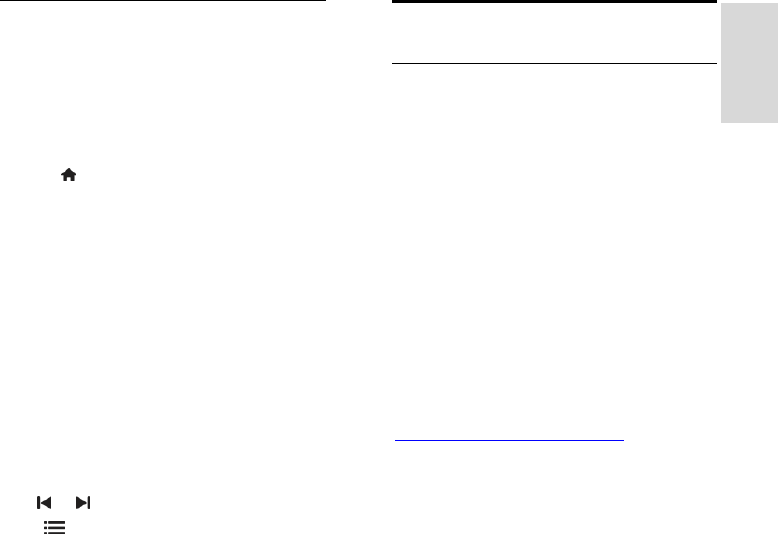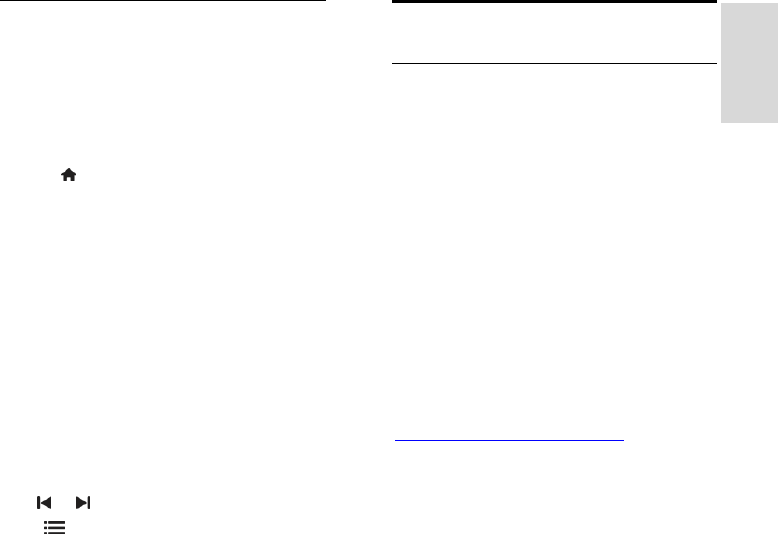
EN 21
Play files from computer
Note: Before you play multimedia content
from the computer, make sure that the TV is
connected to the home network, and the
media server software is properly set up.
1. Switch on the computer and the router.
2. Switch on your TV.
3. Press on the remote control.
4. Select [Browse PC], then press OK. If the
network installation starts, follow the
onscreen instructions.
5. If the content browser is displayed, select
a file, then press OK.
The file starts to play.
6. Press the Play buttons on the remote
control to control play.
View pictures
To play a picture slideshow, select a
photo, then press OK.
To pause or stop playback, press OK
again.
To play the previous or next file, press
or .
Press OPTIONS to access one of the
following options:
[Show info]: Display the file
information.
[Stop]: Stop slideshow.
[Rotate]: Rotate the file.
[Repeat]: Repeat the slideshow.
Browse Net TV
What you can do
Enjoy Internet Applications (Apps), specially
adapted internet websites for your TV. You
can control the Apps with the TV remote
control. For example, you can:
Read newspaper headlines
Watch videos
Check weather forecasts
Use the catch-up TV feature to watch TV
programmes that you missed. Availability of
catch-up TV Apps differ for each country.
To find out which TV programmes are
available, access the Net TV programme
guide.
Find out more on Net TV services at the
Net TV forum website,
www.supportforum.philips.com.
Notes:
Each country has different Net TV
services.
Certain websites may not display
completely. Some functions are not
available, for example file download, or
functions that require plug-ins.
Net TV services are updated
automatically. To view the latest
updates, change All to New in the App
store.
Net TV displays one page at a time, in
full screen.
Koninklijke Philips Electronics N.V. bears
no responsibility regarding the content
and the quality of the content provided
by the content service providers.