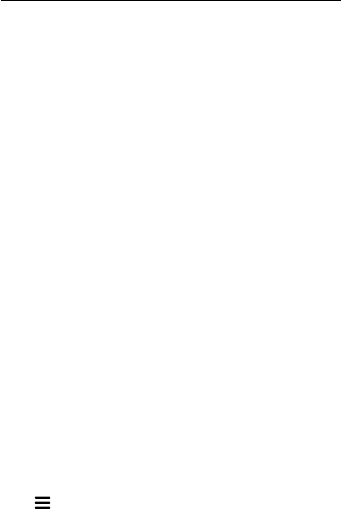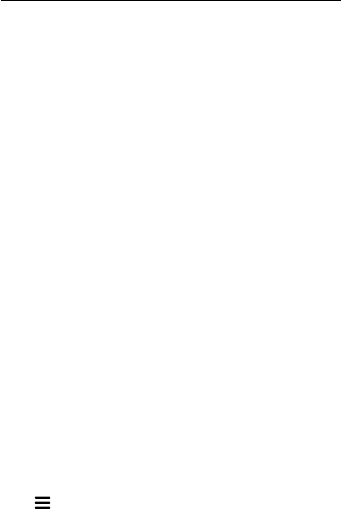
32 EN
Play
Cannot play a disc.
• Clean the disc.
• Make sure that the Blu-ray Surround Base
supports the type of disc (see 'Media
formats' on page 26).
• Make sure that the Blu-ray Surround Base
supports the region code of disc (see
'Region codes' on page 26).
• If the disc is a DVD±RW or DVD±R disc,
make sure that it is nalized.
CannotplayaDivXle.
• Make sure that the DivX le is encoded
according to the 'Home Theater Prole'
with the DivX encoder.
• Make sure that the DivX le is complete.
DivX do not display correctly.
• Make sure that the subtitle le name is the
same as the movie le name.
• Select the correct character set: 1) Press
. 2) Select [Character set]. 3) Select the
supported character set. 4) Press OK.
Cannot read the contents of a USB storage
device.
• Make sure that the format of the USB
storage device is compatible with the Blu-
ray Surround Base .
• Make sure that the le system on the USB
storage device is supported by the Blu-ray
Surround Base .
'No entry' or 'x' sign appears on the TV.
• The operation is not possible.
EasyLink does not work.
• Make sure that the Blu-ray Surround Base
is connected to a Philips brand EasyLink TV,
and the EasyLink option is turned on.
• For TVs from different manufacturers, the
HDMI CEC could be called differently.
Check theTV user manual on how to
enable it.
When you switch on the TV, the Blu-ray
Surround Base automatically switches on.
• This behavior is normal when you are
using Philips EasyLink (HDMI-CEC). To
make the Blu-ray Surround Base work
independently, switch off EasyLink.
Cannot access BD-Live features.
• Make sure that the Blu-ray Surround Base
is connected to the network.
• Make sure that the network is set up.
• Make sure that the Blu-ray disc supports
BD-Live features.
• Clear memory storage (see 'BD-Live on
Blu-ray' on page 15).
My 3D video played in 2D mode.
• Make sure that your Blu-ray Surround Base
is connected to a 3D TV through an HDMI
cable.
• Make sure that the disc is a Blu-ray 3D disc,
and the Blu-ray 3D video option is on (see
'BD-Live on Blu-ray' on page 15).
TV screen is black when you play a Blu-ray 3D
video or a DivX copy protected video.
• Make sure that the Blu-ray Surround Base
is connected to the TV through an HDMI
cable.
• Switch to the correct HDMI source on
the TV.
Cannot download video from an online video
store.
• Make sure that your Blu-ray Surround Base
is connected to the TV through an HDMI
cable.
• Make sure that the USB storage device
is formatted, has enough memory to
download the video.
• Make sure that you have paid for the video,
and it is within the rental period.
• Make sure that the network connection is
good.
• Visit the video store website for more
information.