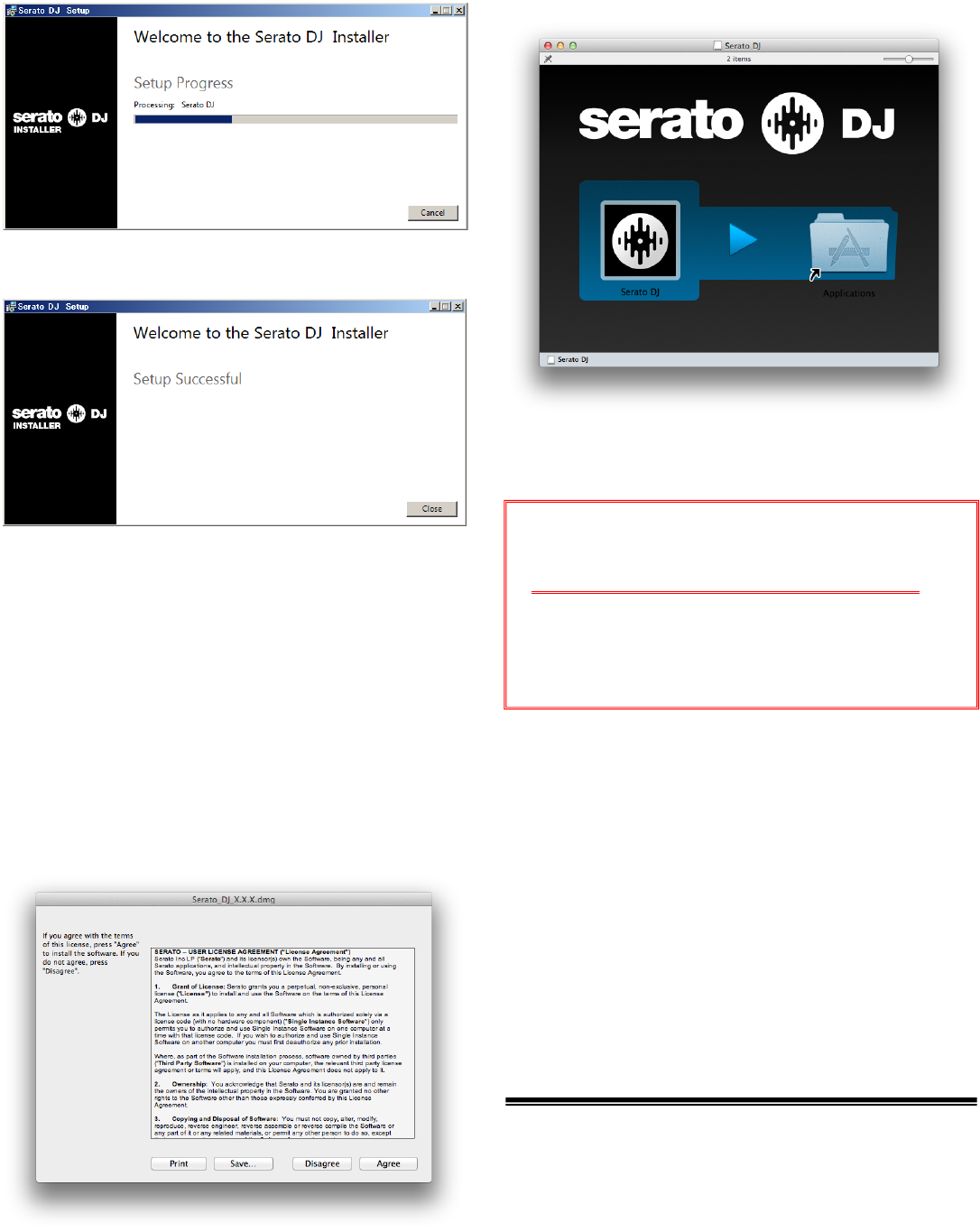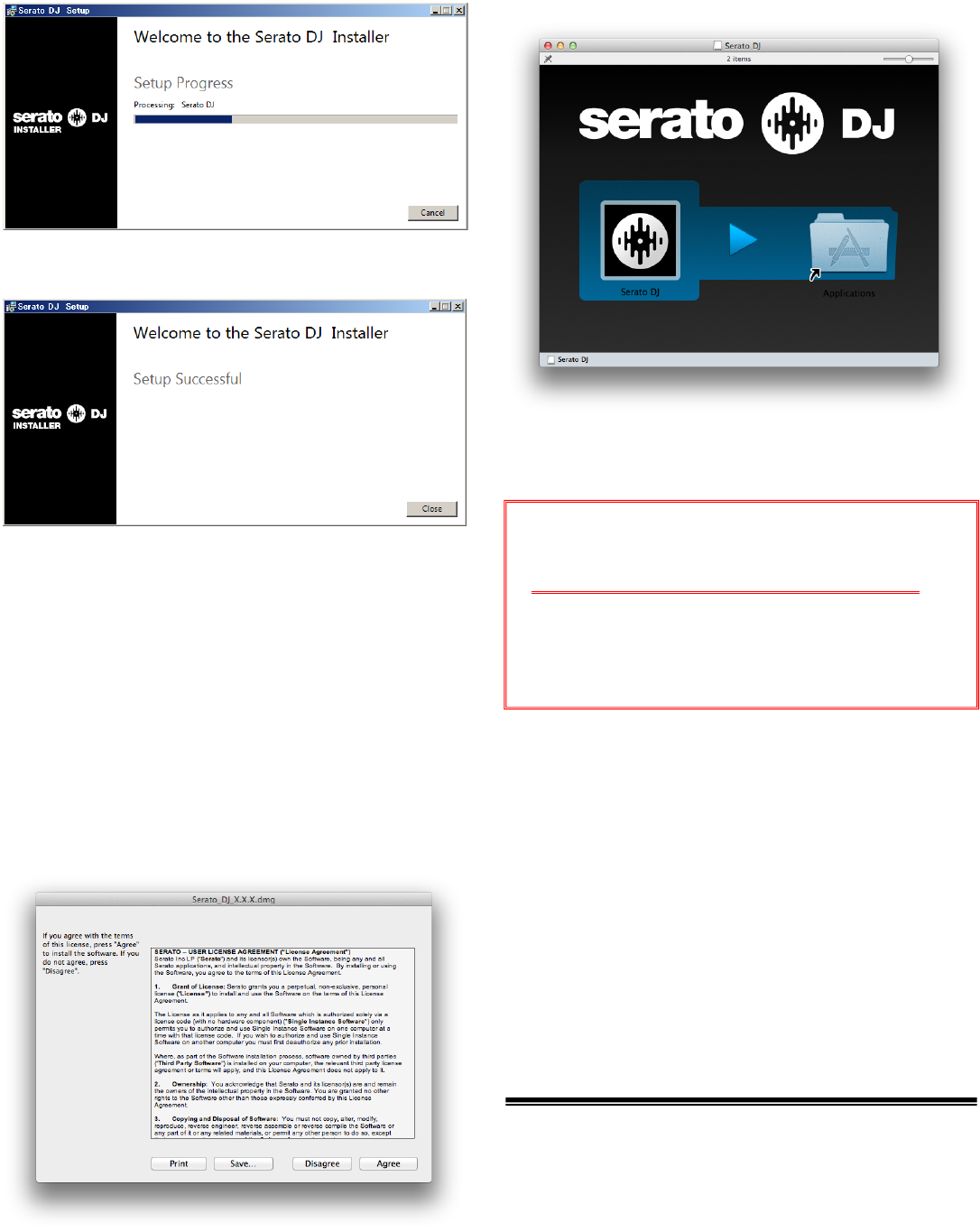
2
Installation begins.
The message of successful installation appears once installation is
completed.
3.
3. 3.
3. Click [Close] to qui
Click [Close] to quiClick [Close] to qui
Click [Close] to quit the Serato DJ installer.
t the Serato DJ installer.t the Serato DJ installer.
t the Serato DJ installer.
Serato DJ will be installed in Windows Menu > All Programs >
Serato > Serato DJ.
To start Serato DJ on Windows simply double click on the shortcut
icon on your desktop, or browse your start menu and click the
Serato DJ.exe icon.
================================
For
For For
For Mac OS X
Mac OS XMac OS X
Mac OS X
users
usersusers
users
1.
1. 1.
1. Unzip the downloa
Unzip the downloaUnzip the downloa
Unzip the downloaded file, then double
ded file, then doubleded file, then double
ded file, then double-
--
-click the
click theclick the
click the
un
unun
unzipped file to launch
zipped file to launchzipped file to launch
zipped file to launch
the installer.
the installer.the installer.
the installer.
2.
2.2.
2.
Read the terms of the license agreement carefully,
Read the terms of the license agreement carefully,Read the terms of the license agreement carefully,
Read the terms of the license agreement carefully,
and if
and ifand if
and if
you agree, click [Agree].
you agree, click [Agree].you agree, click [Agree].
you agree, click [Agree].
― If you do not agree to the contents of the usage agreement, click
[Disagree] to cancel installation.
Installation begins.
3.
3.3.
3.
If the following screen appears, drag and drop the
If the following screen appears, drag and drop theIf the following screen appears, drag and drop the
If the following screen appears, drag and drop the
[Serato
[Serato [Serato
[Serato DJ] icon on the [Applications] folder icon.
DJ] icon on the [Applications] folder icon.DJ] icon on the [Applications] folder icon.
DJ] icon on the [Applications] folder icon.
Serato DJ will be installed to your applications folder.
Double click the Serato DJ icon in the applications folder to launch.
For easy launching you can click and drag this icon to the dock.
About trademarks and registered
trademarks
・Pioneer is a registered trademark of PIONEER CORPORATION.
・ITCH and Serato DJ are registered trademarks of Serato.
・Microsoft®, Windows Vista®, Windows® and Internet Explorer® are either
registered trademarks or trademarks of Microsoft Corporation in the
United States and/or other countries.
・Apple, Macintosh, Mac OS, Safari, iTunes, and Finder are trademarks of
Apple Inc., registered in the U.S. and other countries.
・AMD is a trademark of Advanced Micro Devices, Inc..
© 2011-2013 PIONEER CORPORATION.
All rights reserved.
PIONEER CORPORATION
1-1, Shin-ogura, Saiwai-ku, Kawasaki-shi, Kanagawa 212-0031, Japan
Note:
Note:Note:
Note:
・When “Serato DJ” is launched after installing, a yellow icon
saying “ACTIVATE/BUY Serato DJ” might be displayed in the
License section on the right side of the Serato DJ screen.
DDJ-S1 users do not have to activate or buy Serato DJ.
If you tick the check box of [DO NOT SHOW AGAIN] and click
[License], the icon will disappear thereafter.
・When you want to control beatgrids, please select [Smart sync]
in [DJ Preference] from the [SETUP] of “Serato DJ”.
・Please refer to the Serato DJ manual for details of these func-
tions.