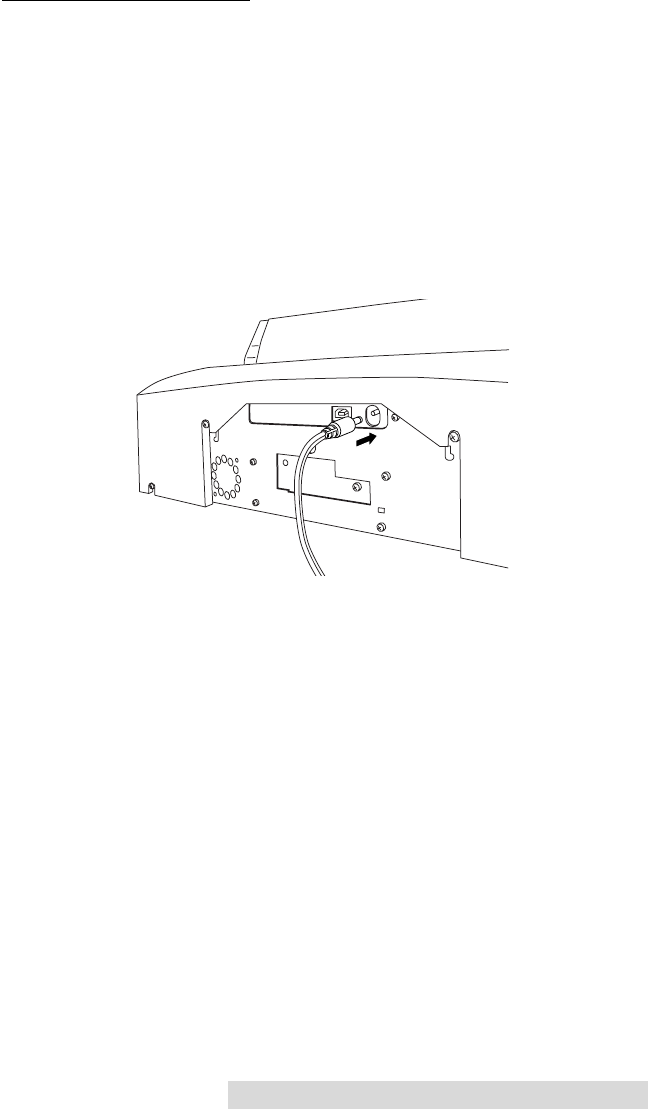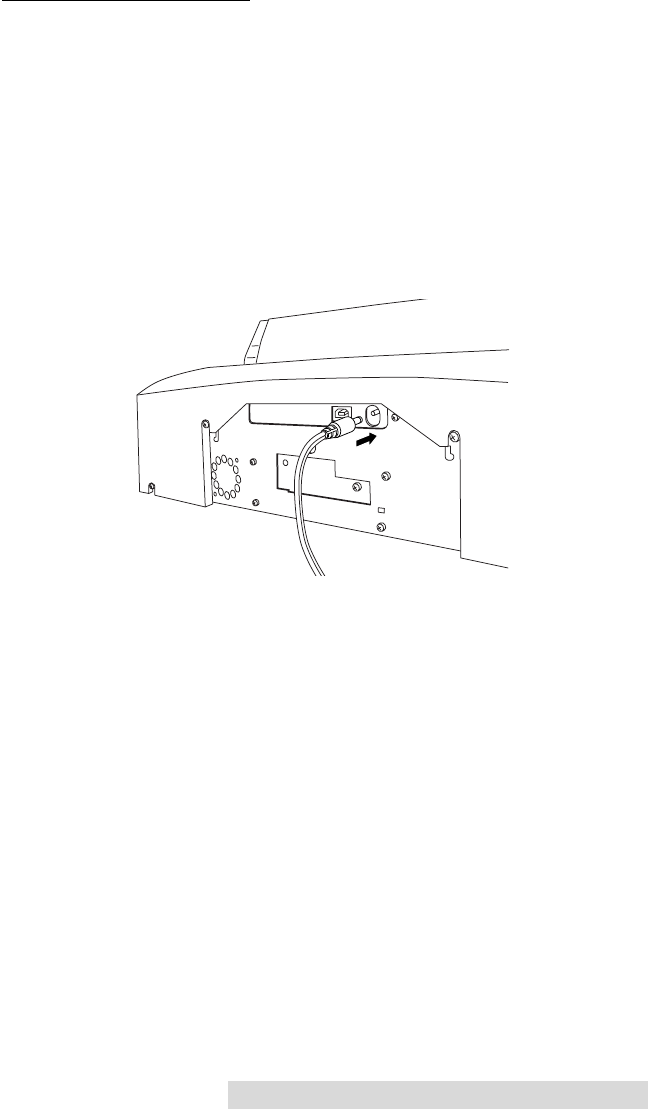
Software and Hardware Set-Up 9
B. HARDWARE SETUP
Bravo connects to your Mac in just 5 easy steps. To connect
your new disc publisher, please do the following:
Be sure you have removed the packing tape and cardboard insert prior
to applying power.
Step 1: Applying Power
• Locate the power adapter supplied with your Publisher.
• Place one end of the adapter cord into the power port
on the rear panel of the Publisher.
• Unit will initialize for approximately 30 seconds or so.
Step 2: Loading Media (Discs)
NOTE: Your Publisher can print directly onto virtually any brand of
printable-surface CD/DVD media. However, different brands of discs
have different printable coatings. Because of this, you may need to
adjust the printer driver settings to accommodate your specific brand
of CD/DVD media. Refer to Section 3 for further printer driver
information.
Due to the wide variety of printable-surface CD/DVD media, you
may find that certain brands of discs provide higher print quality
than others. For maximum print quality, use CD/DVD media
authorized by Primera.
510877.qxd 1/13/2004 4:33 PM Page 9