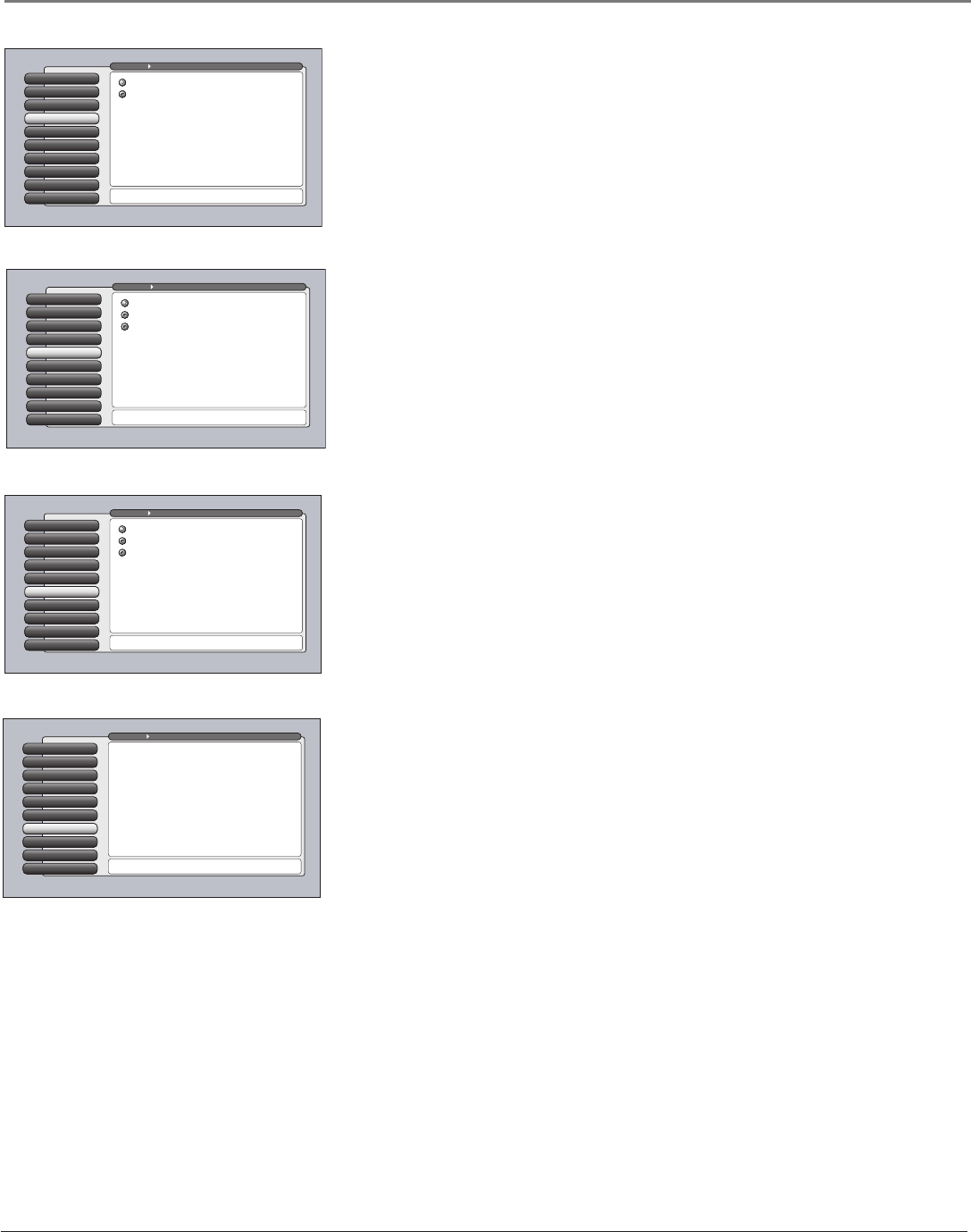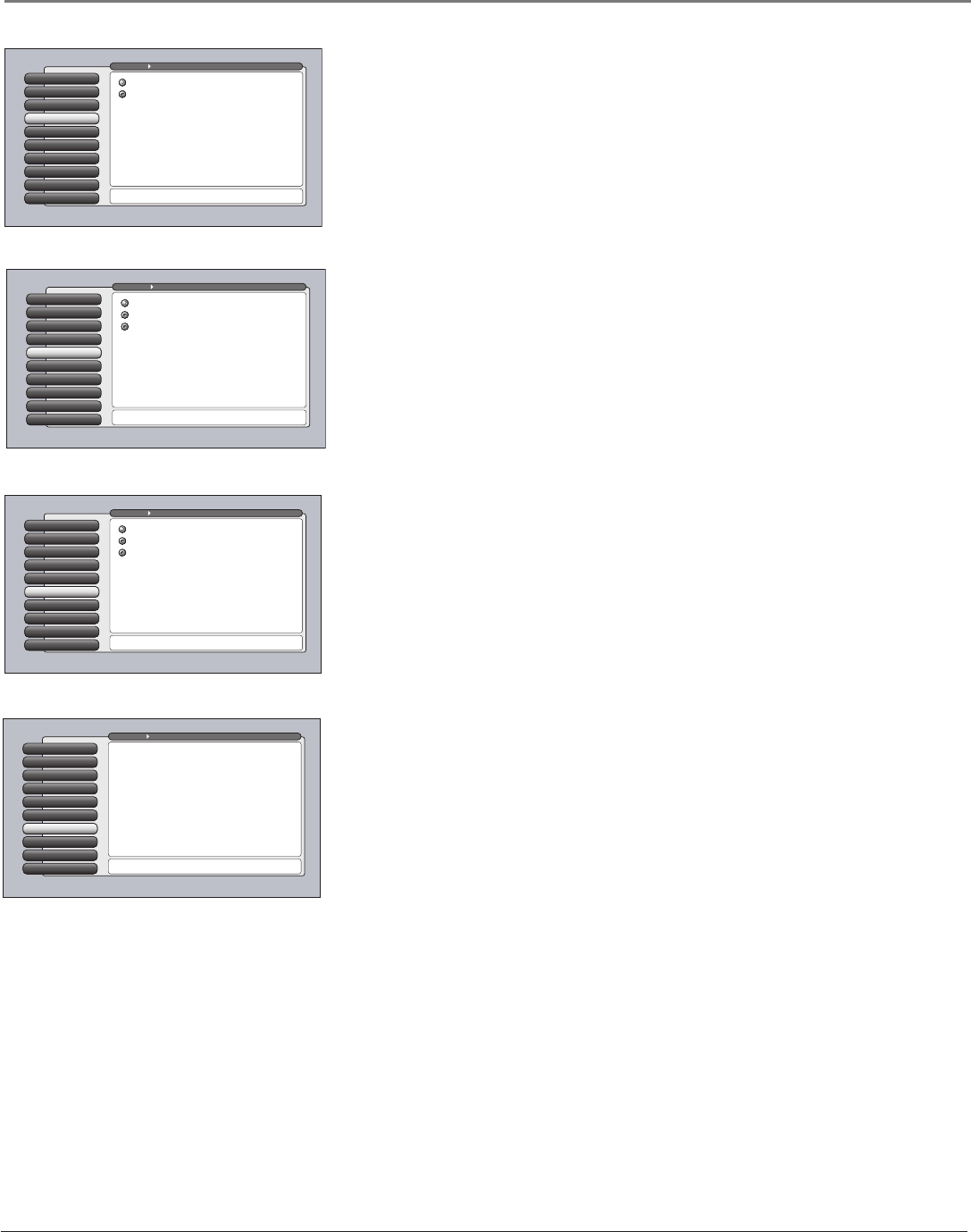
Chapter 4 65
Using the TV’s Menu System
Auto Color
Auto Color minimizes the flesh tone variations of the TV picture. A different
Auto Color setting can be stored for each input. Choose On or Off, depending
on your preference.
Reset Controls
9
Film Mode
8
SVM
7
Convergence
6
Noise Reduction
5
Color Warmth
4
Auto ColorAuto Color
3
Picture Presets
2
Picture Settings
1
Go Back
0
Main Menu Picture Quality
Press or to point to an option, then press OK to select
it. Press to return to the menu.
When Auto Color is set to On, it minimizes flesh tone
variations.
A change in this screen is applied to Input 2.
Auto Color Off
Auto Color On
Color Warmth
Color Warmth automatically adjusts the color temperature of the picture. Color
Warmth can be stored for each input. The feature lets you set one of three
automatic color adjustments:
• Cool More blue.
• Normal Standard picture color.
• Warm More red.
Reset Controls
9
Film Mode
8
SVM
7
Convergence
6
Noise FilterNoise Reduction
5
Color Warmth
4
Auto Color
3
Picture Presets
2
Picture Settings
1
Go Back
0
Main Menu Picture Quality
Press or to point to an option, then press OK to select
it. Press to return to the menu.
Noise Reduction reduces the appearance of video noise
on composite video sources, giving a smoother picture.
For other sources of video, the Noise Reduction is not active.
The Frame Comb setting provides a constant level of
improvement. In the Adaptive setting additional filtering
is applied, increasing only as the noise content increases.
A change in this screen is applied to Input 2.
Off
Adaptive
Frame Comb
Reset Controls
9
Film Mode
8
SVM
7
ConvergenceConvergence
6
Noise Reduction
5
Color Warmth
4
Auto Color
3
Picture Presets
2
Picture Settings
1
Go Back
0
Main Menu Picture Quality
Press OK to go to Convergence which allows you to align
your TV's picture.
The Convergence menu has screens for aligning the blue,
green, and red projection lenses.
- Auto Converge: Automatically aligns the projection lenses.
- Blue Centering: Align the blue and green images.
- Red Centering: Align the red and green images.
Noise Reduction
Noise Reduction displays a list that lets you set one of the three settings that
allows you to reduce picture “static” or any type of interference. A Noise
Reduction setting can be stored for each input. You can set the Noise Reduction
to Frame Comb, Off or Adaptive. The settings are explained in the on-screen
help text.
Reset Controls
9
Film Mode
8
SVM
7
Convergence
6
Noise Reduction
5
Color WarmthColor Warmth
4
Auto Color
3
Picture Presets
2
Picture Settings
1
Go Back
0
Main Menu Picture Quality
Press or to point to an option, then press OK to select
it. Press to return to the menu.
Color Warmth automatically adjusts the "temperature" of
the picture. Cool gives a more blue pallete of picture colors.
Warm gives a more red pallete of picture colors.
Note: Selecting a new Picture Preset (except for Personal
presets) may also change your Color Warmth setting.
A change in this screen is applied to Input 2.
Warm
Normal
Cool
When you select the Convergence feature, a submenu appears with three options:
• Auto Converge automatically aligns the projection lenses to self-correct color images. You’ll
see flashing squares of color dance across the screen (this is normal).
Note: After performing auto convergence, use the Blue Centering and Red Centering
menus to fine tune convergence in the center of the screen.
• Blue Centering aligns the blue and green images to fine tune the picture.
• Red Centering aligns the red and green images to fine tune the picture.
Note: The ability to change channels is disabled when adjusting the convergence options.
The TV must be tuned to a usable signal to converge the picture.
Follow the on-screen instructions to adjust the TV appropriately.
Convergence
The Convergence feature lets you adjust the TV’s three tubes. When the TV tubes’
images are precisely aligned, they create the color images you see on the screen.
Over time, the picture can drift out of alignment (this is normal). If your picture
seems fuzzy or has a yellow tint, using Convergence could correct this
misalignment.
Note: Make sure the TV has been on for at least 30 minutes (TV needs to
warm up for best results).