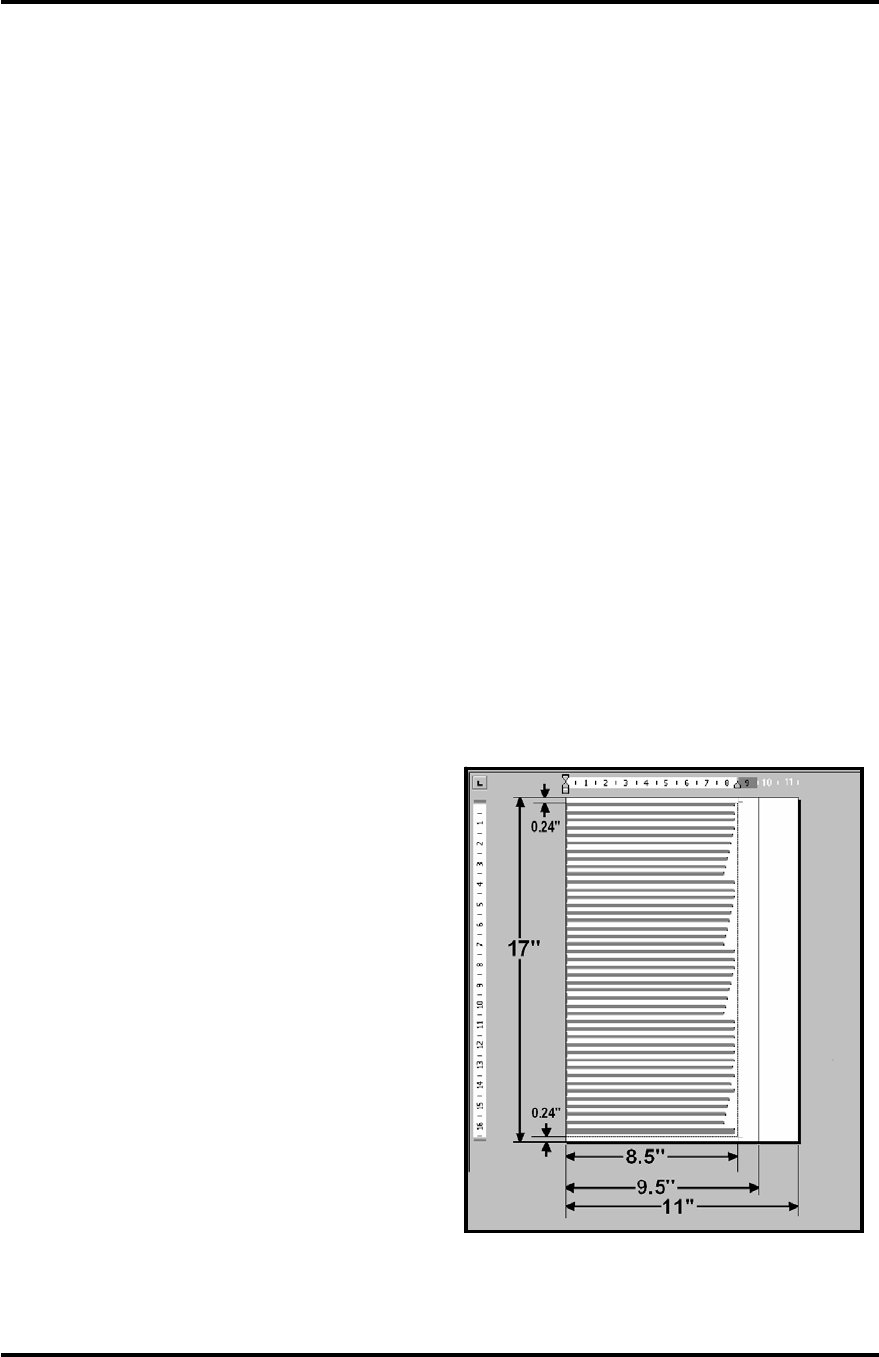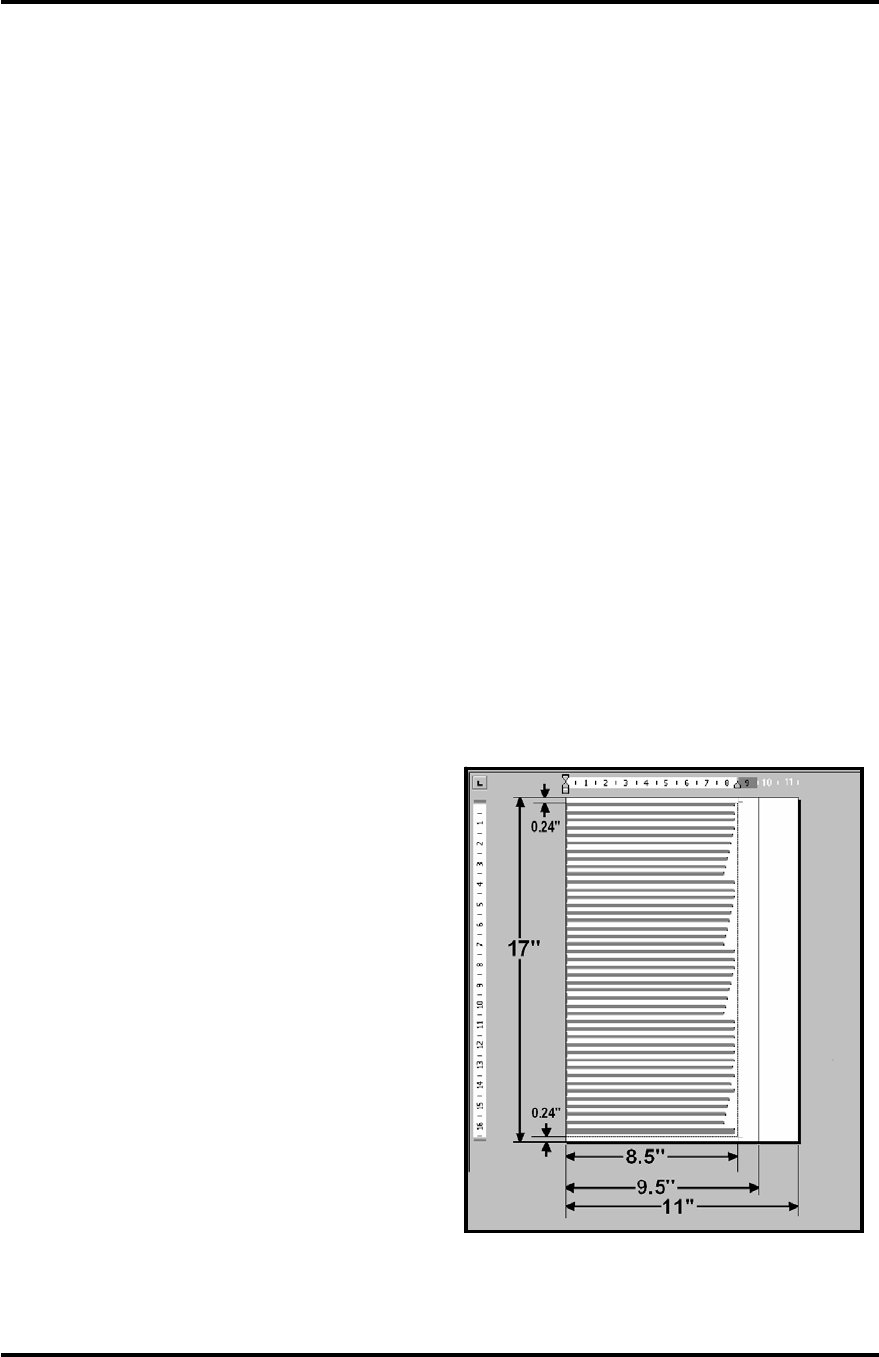
SECTION 3
OPERATING THE ENVELOPE IMAGER CS
14
Section 3 – Operating the Envelope Imager CS
Once the Printer Driver is installed on your computer, you are ready to start printing. This section is
divided into two parts. The first part describes how to set up a job to print from Microsoft Word. The
second part describes the driver properties and the various options available when you run a job.
The Printer Driver that you installed on your computer in Section 2 should be set as the default driver. It
will then be accessible through your applications such as Microsoft Word. Other types of applications and
database management software will work in a similar manner when using this Driver.
This Section further assumes that you have setup the feed and printer is connected to your computer.
Pausing a Print Job
To temporarily pause a print job, remove the media from the feed area. To resume the print job, insert
media into the feed area. Then press the Paper key (LED will be blinking) to resume printing.
Setting-Up a Job in MS Word
The first thing that you have to take into account when
setting up a job to print in MS Word or any other
application is the print area of the printer and the paper
sizes it can handle. The maximum print area for the
Envelope Imager CS Printer is 8.5 inches wide by 17
inches long. The maximum paper size that the printer
can feed is 11 inches wide by 17 inches long. The
diagram on the right illustrates this difference.
When setting up for the maximum print area for an 11
inch by 17 inch document, always set the paper size as
9.5 inches wide by 17 inches long in the custom paper
setting. Set the top and bottom margin to 0.24 inches
and the left-hand margin to 0 inches. The right-hand
margin should be set to 1 inch. You will now be able
to layout the job and print the maximum printing area.
For other page sizes such as 8.5 inches by 11 inches
(standard letter) or 8.5 inches by 14 inches (legal size)
set the paper size to their exact sizes and choose the
margins you want.
NOTE: the top and bottom margin default is 0.24 inches, but you can make them larger.