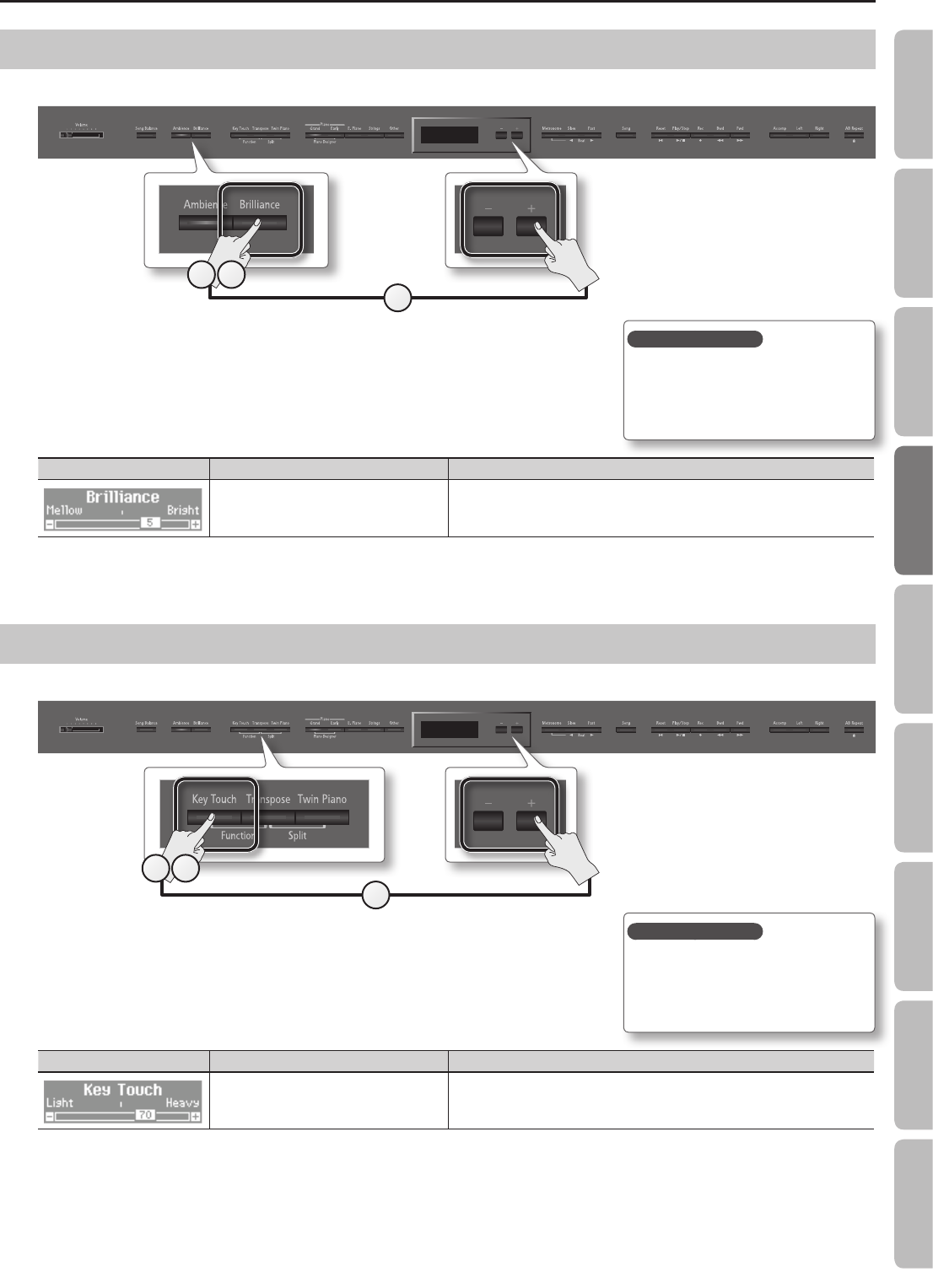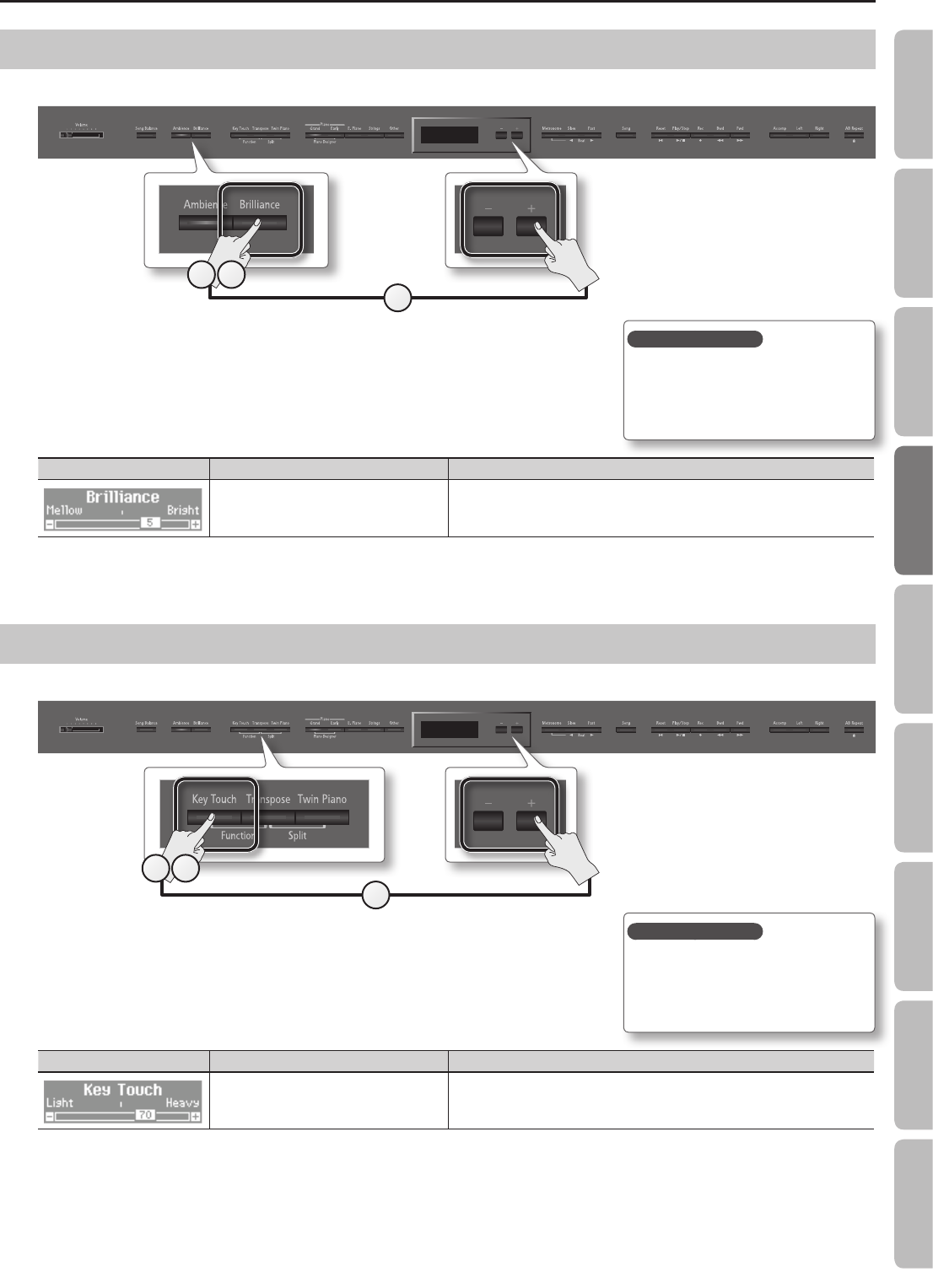
Performing
Adjusting the Brightness of the Sound (Brilliance)
You can adjust the brightness of the sounds played on the keyboard or played back by a song.
2
1 3
1. Press the [Brilliance] button.
The [Brilliance] button will light.
2. While holding down the [Brilliance] button, press the [–] [+] buttons.
The display will indicate the depth of the brilliance eect values.
Screen Value Explanation
-10–0–10
(default: 5)
Positive (+) values make the sound brighter; negative (-) values make the sound more
mellow.
3. To turn o the brilliance eect, press the [Brilliance] button once again.
The [Brilliance] button will go out.
Adjusting the Keyboard Response (Key Touch)
The way in which the keyboard responds to your playing strength can be adjusted to your personal taste.
2
1 3
1. Press the [Key Touch] button.
The [Key Touch] button will light.
2. While holding down the [Key Touch] button, press the [–] [+] buttons.
The display will indicate the key touch setting.
Screen Value Explanation
Fix, 1–100
(default: 70)
Higher values will make the keyboard feel heavier.
If you’ve specied “Fix”, notes will sound at the same volume regardless of how
strongly you play the keyboard.
3. To cancel key touch, press the [Key Touch] button once again.
The [Key Touch] button will go out.
Saving your settings
The LX-15’s settings will revert to
the default values when you turn o
the power, but you can save them as
described in “Retaining the Settings Even
After Power-o (Memory Backup)” (p. 40).
Saving your settings
The LX-15’s settings will revert to
the default values when you turn o
the power, but you can save them as
described in “Retaining the Settings Even
After Power-o (Memory Backup)” (p. 40).
19
Operation Guide Panel Descriptions Before You Play Performing Practicing Piano Designer
Convenient Functions
Appendix
Function Mode