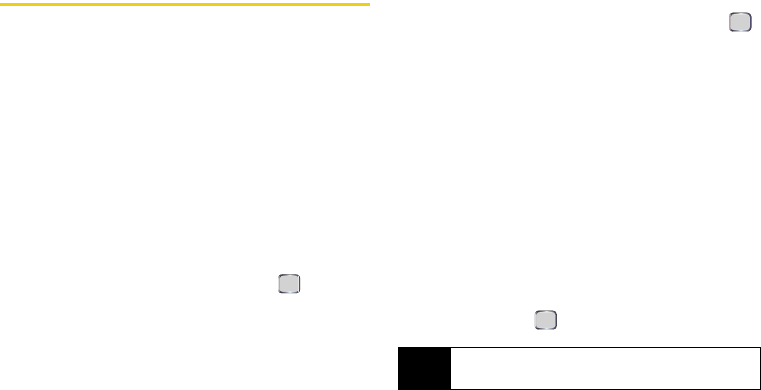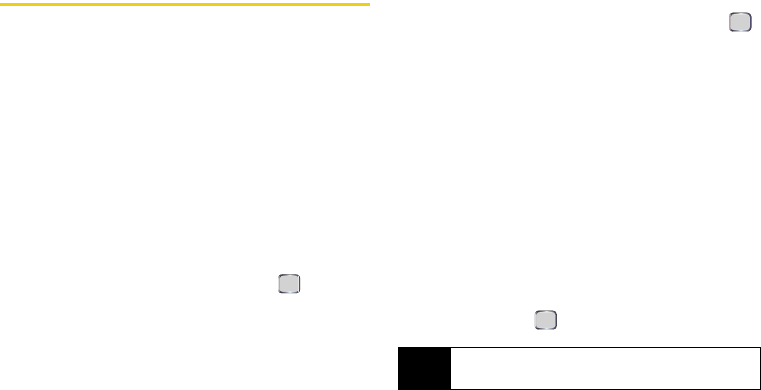
132 Section 2K. Mobile Applications
Using Live Search
Your device comes with a built-in Web search engine
called Live Search. This visual search engine provides
ready access to a variety of topics, searches, and
maps.
Using Live Search from the Start Menu
1. Press Start > More (left softkey) > More (left softkey) >
Live Search.
2. Read the service agreement and press Accept
(left softkey).
3. Enter a text string to search. See “Entering Text” on
page 35.
4. Once you’ve entered keywords press to launch
the Live Search engine and view your results.
5. Use your navigation key and keypad to begin your
searches:
Ⅲ <Business or Category> to enter a term, keyword, or
business name as your search key.
Ⅲ <City, State> to scroll through a list of available
cities to further refine a search.
● Highlight Choose a new location and press
to select a location that is not currently listed.
● Use the thumbwheel to scroll through the
alphabetical list of cities and select a location
that is not currently listed. You can choose a
specified city, from a map, or from Contacts.
– or –
Choose from one of the following search presets
(select the corresponding icon onscreen):
Ⅲ Categories to narrow your search by starting with a
main category and then refining your search.
● Select a category and then press the
navigation key right to expand a given
category, or down to scroll through a list of
categories. When you find the category you
want, press .
Note
These searches are based on the location currently
selected from the main Live Search screen.
I325.book Page 132 Tuesday, December 11, 2007 11:23 AM