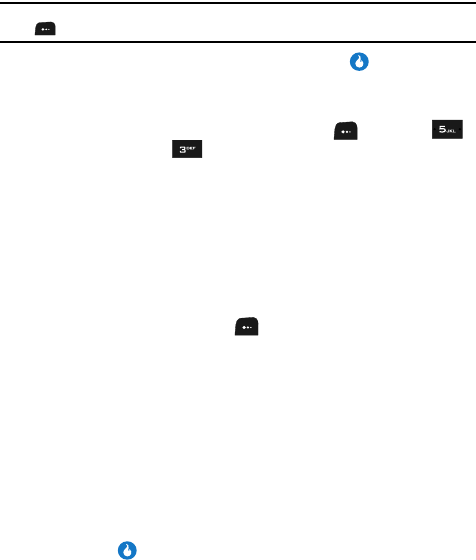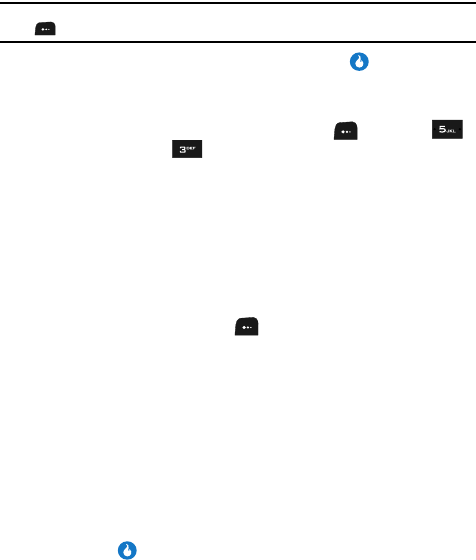
64
6.
Use the Left and Right navigation keys to select from Groups such as the
following:
• General — Contacts not assigned to a named Group.
• Family
•Friends
•Work
Note: If the selected Contact does not fit with the existing Groups, press the Group Info (left) soft key
( ) and select the New Group option. See “Create a Group” on page 65 for more information.
7. When you’re finished editing the Contact, press the key to save your
changes.
Assign/Reassign Contacts to Groups — Menu Method
1. In standby mode, press the MENU (left) soft key ( ), then press
(for CONTACT) and for Groups. A list of group names (like the
following list) appears in the display:
• General — Contacts not assigned to a named Group.
• Family
•Friends
•Work
2. Use the Up and Down navigation keys to highlight the General group (to
assign an unassigned Contact) or a named Group (to reassign or unassign
an assigned Contact).
3. Press the Menu (left) soft key ( ). The following options pop-up in the
display:
• Group Info — Shows this Group’s image ID, name, custom ringer setting, and
whether this Group is secret. (Not active for the None group.)
•Edit — Lets you change the image ID, name, and settings for this Group (Not
active for the None group.)
• Add — Add a new Group.
• Delete — Lets you delete this Group and return the member Contacts to the
None group (Not active for the None group.)
•Move Member — Move a Contact from this Group to another Group.
4. Use the Up and Down navigation keys to highlight the Move Member
option.
5. Press the key. A list of Contacts in the highlighted group appears in the
display.