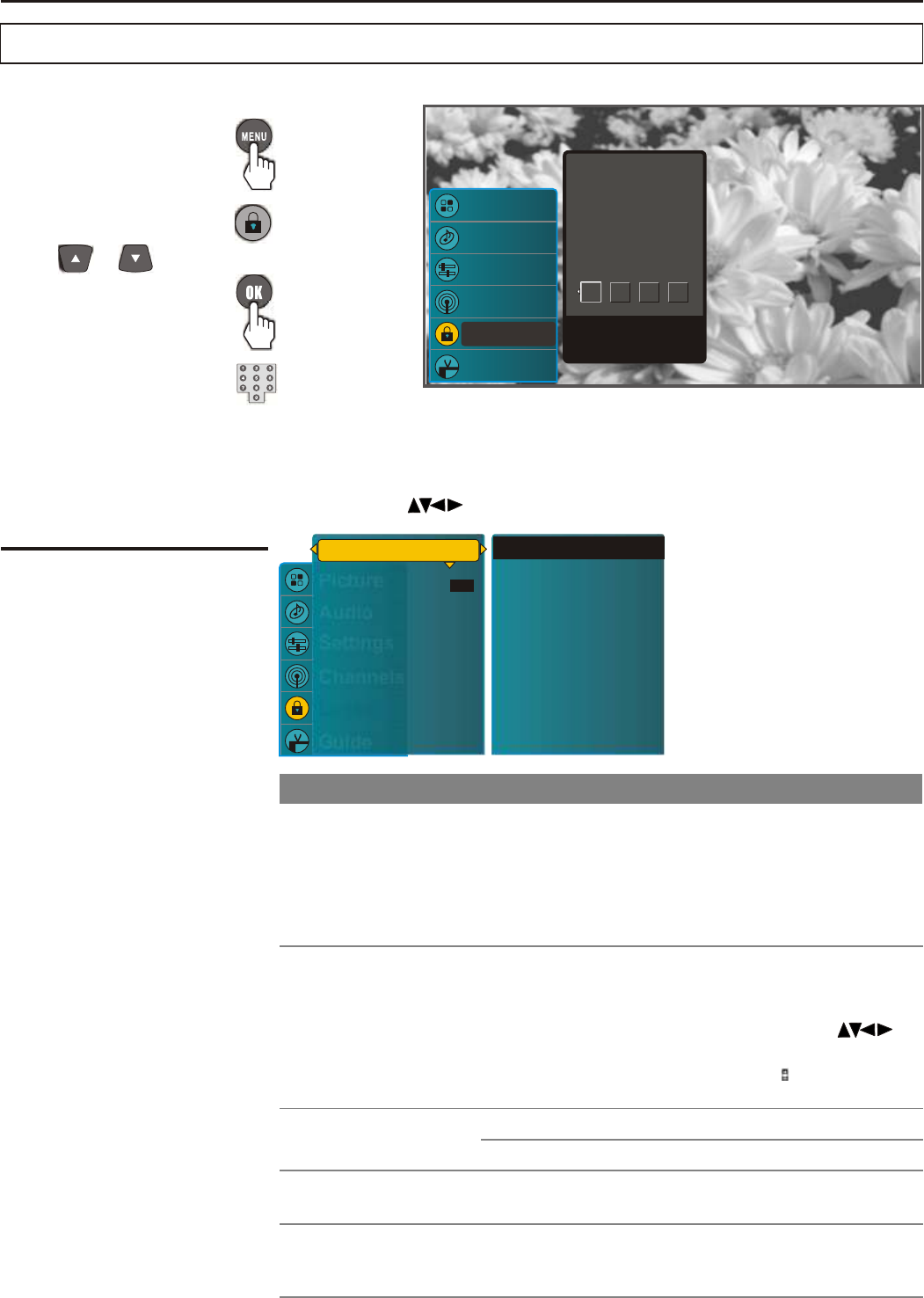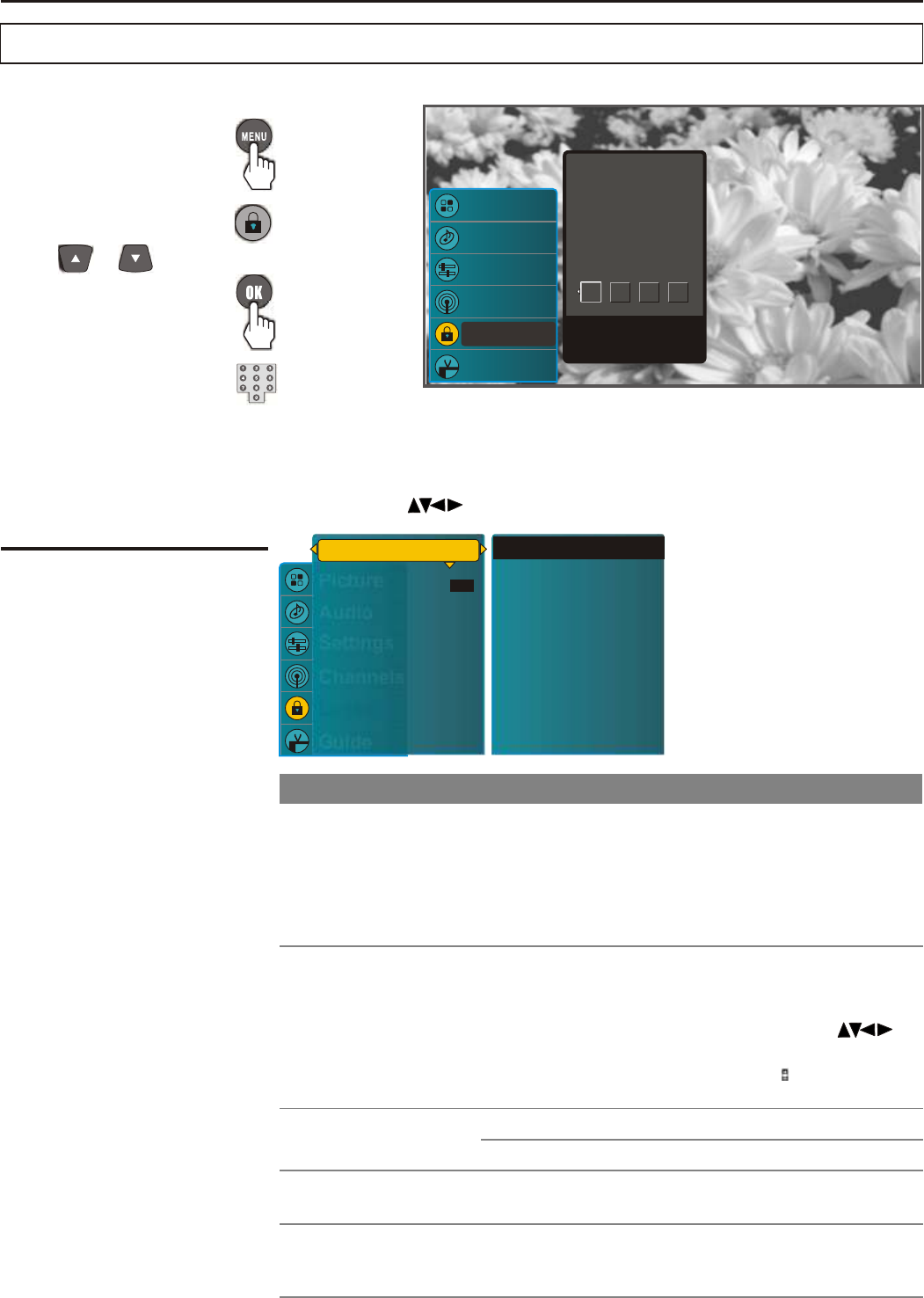
Adjusting MENU Options
Parental Lock Control
2. Highlight [Locks]...........
Settings
Guide
Picture
Audio
Channels
Locks
PIN Entry
You must enter your
four-digit PIN to
continue
Press a Number to
enter digit
Accessing Locks Menu
1. Press MENU.................
3. Press OK......................
Use or button.
4. Enter a correct PIN.
Use 0-9 number buttons.
If it is the first time to access the [Locks] menu, the unit allows you to set a secret number as desired, please refer to
[Setting a Secret Number] in chapter [Getting Started].
Once the correct PIN is entered, the [Locks] menu displays as below.
To highlight an option and to change settings, press .Press OK to confirm the selection. Press EXIT to exit.
Settings
Guide
Picture
Audio
Channels
Locks
OFF
Option Description
Select to access [Channel Locks] window, in which you may
lock channels as desired. In this window, you may select
[Lock All] to lock all available channels, or select [Unlock
All] to unlock all channels. Also, you may use the and
OK buttons to lock individual channel one by one as desired.
The Lock channels will be marked with a symbol.
Be sure to select [Done] when you finish setting.
Select to reset the locks settings to the defaults. The
customized lock settings will be cleared if you select
[RESET].
Ratings Locks
Channel Locks
Front Panel Lock
Change PIN
RESET LOCKS
USA
Canada
Ratings Locks
Channel Locks
Front Panel Lock
Change PIN
RESET LOCKS
The rating control gives parents a great degree of control over
broadcasts accessed by their children. It allows parents to
select programs judged suitable for child viewing while
blocking ones judged not suitable. It does so automatically
once you activate this feature in your TV. See [Selecting
Locks Options ] on next page.
Selecting Locks
Options
Select to change PIN as desired. The old PIN is necessary if
you want to change the PIN.
Select to disable the panel buttons.
Select to enable the panel buttons.
ON
OFF
37