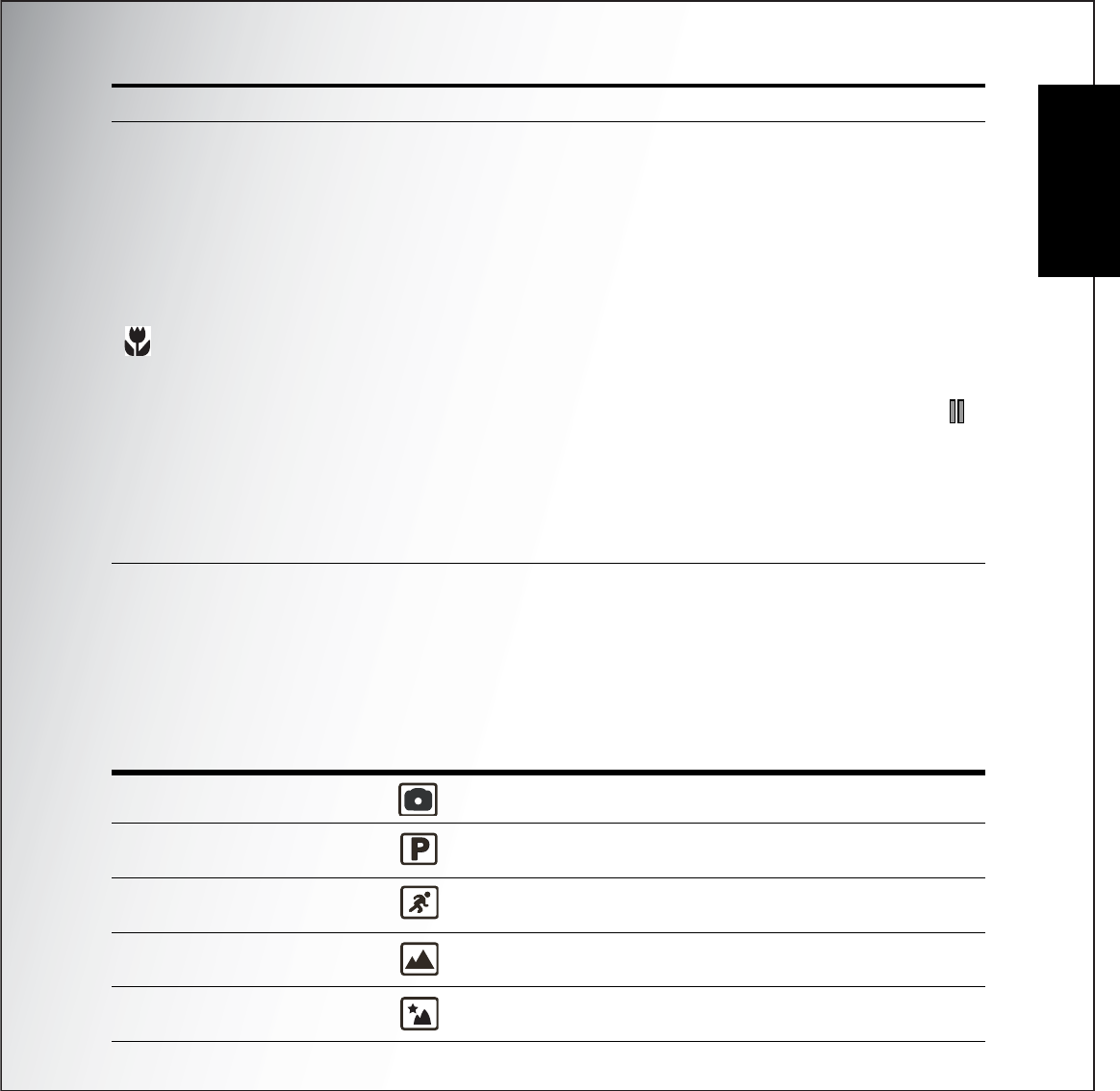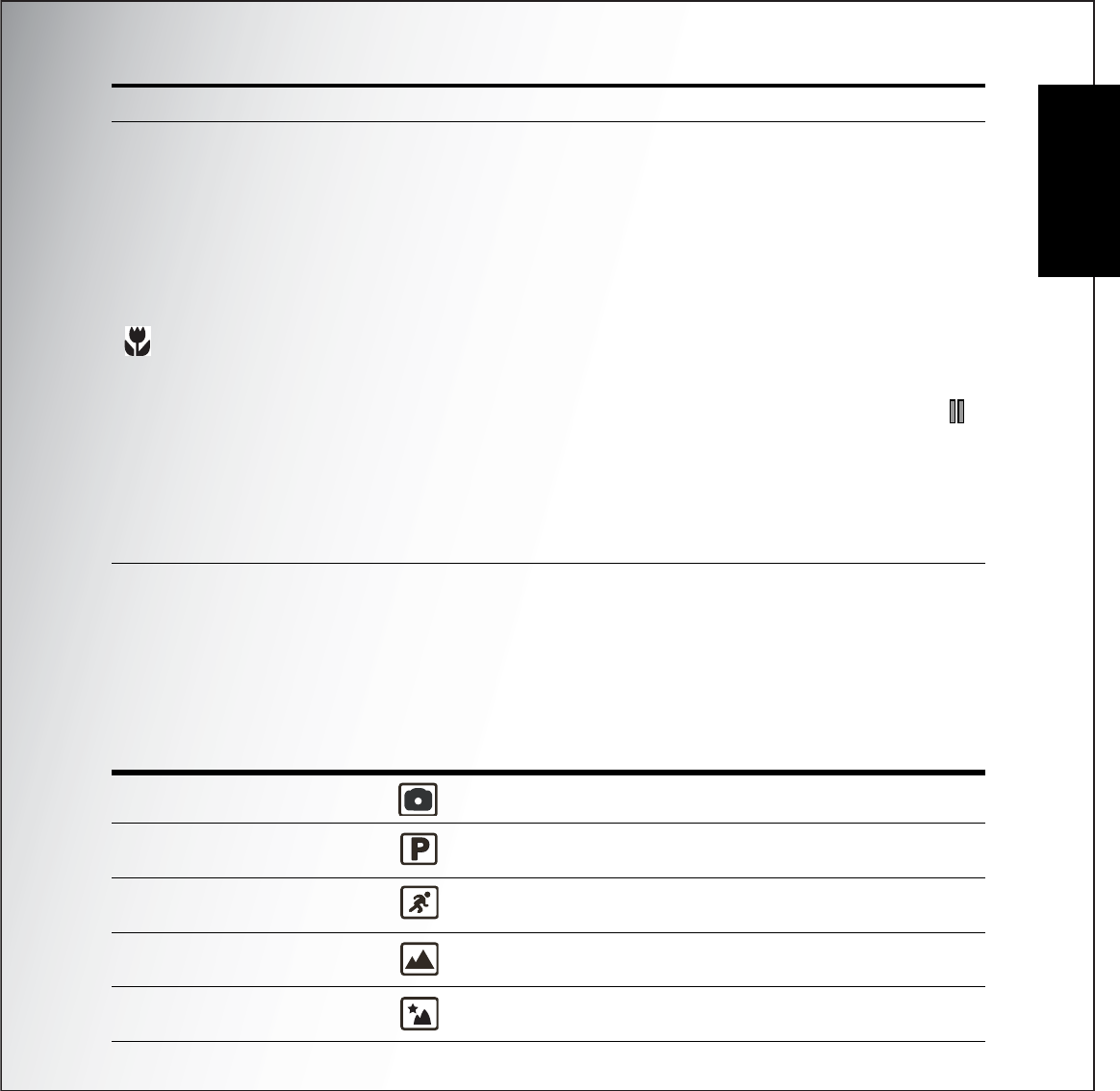
Introduction 7
Camera Buttons
English
The Scene Button
The camera is equipped with a convenient SCENE button that takes you to the Scene
Menu where you can scroll between different modes and choose different scene options.
Use the LEFT/RIGHT/UP/DOWN navigation buttons to scroll and use the OK button to
select. Use the SCENE button to:
LEFT/MACRO
1. Move left in the OSD menus
2. Go up to the previous level in the OSD menus
3. In Capture mode:
• Press to enable Macro mode. Macro icon displays on
the LCD screen
• Press to pan left in AF area selection
4. In Playback mode:
• Press to pan left in zoom in mode
• Press to navigate to previous image in single up
• Press to move left in the thumbnail display
• Press to fast rewind video playback during Pause
mode
5. In USB mode:
• MSDC: N/A
• PTP: Press to select the previous image in This
Image submenu
Mode Type Icon Function
Auto Scroll to Auto mode.
P-Mode (Program Mode) Scroll to Program mode.
Sport Scroll to Sport mode.
Landscape Scroll to Landscape mode.
Night Landscape Scroll to Night Landscape mode.
Icon Button Function