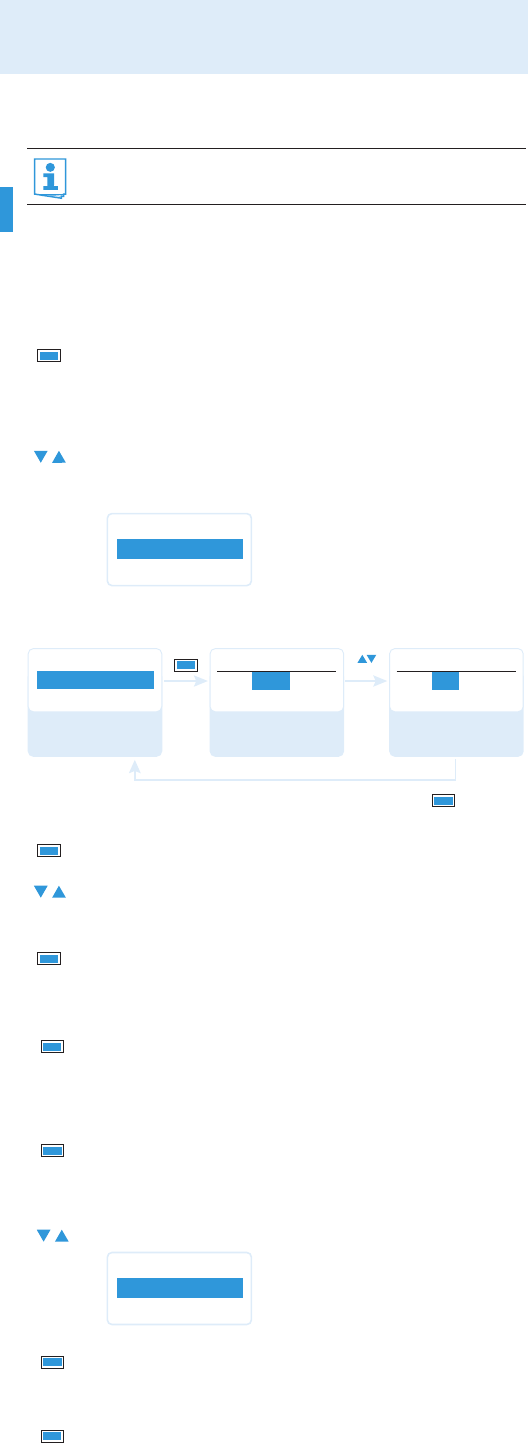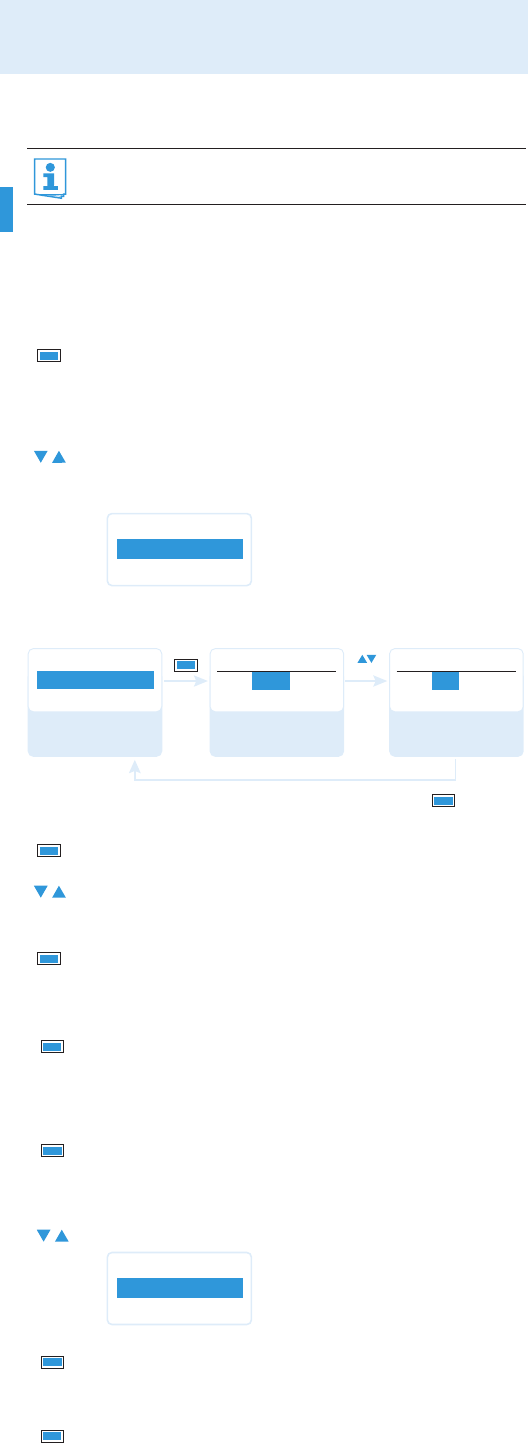
12
Using the operating menu
Working with the operating menu
By way of example of the “Sensitivity” menu, this section describes how to
use the operating menu.
Changing from the current standard display to the operating
menu
Selecting a menu item
Changing and storing settings
Canceling an entry
To subsequently return to the last edited menu item:
Exiting a menu item
To directly return to the current standard display:
If the lock mode is activated, you have to deactivate it In order to
be able to work with the operating menu (see page 9).
̈ Press the SET button.
The current standard display is replaced by the main menu.
The last selected menu item is displayed.
̈ Press the UP button (̆)/DOWN button (̄) to change to the
“Sensitivity” menu item.
The current setting of the selected menu item is displayed:
̈ Press the SET button to call up the menu item.
̈ Press the UP button (̆)/DOWN button (̄) to adjust the
input sensitivity.
̈ Press the SET button to store the setting.
̈ Press the ON/OFF button to cancel the entry.
The current standard display appears on the display panel.
̈ Press the SET button repeatedly until the last edited menu
item appears.
̈ Change to the “Exit” menu item.
̈ Confirm your selection.
You return to the next higher menu level.
̈ Press the ON/OFF button.
SET
Menu
Sensitivity
–12 dB
Menu
–12 dB
Sensitivity
– 12 dB
Sensitivity
–36 dB
Sensitivity
“Stored”
Call up
“Sensitivity”
Select the desired
setting
Store the setting
SET
SET
SET
SET
ON/OFF
SET
Menu
Exit
SET
ON/OFF
SKP100_529675_0409_Sp9.book Seite 12 Donnerstag, 9. April 2009 1:48 13