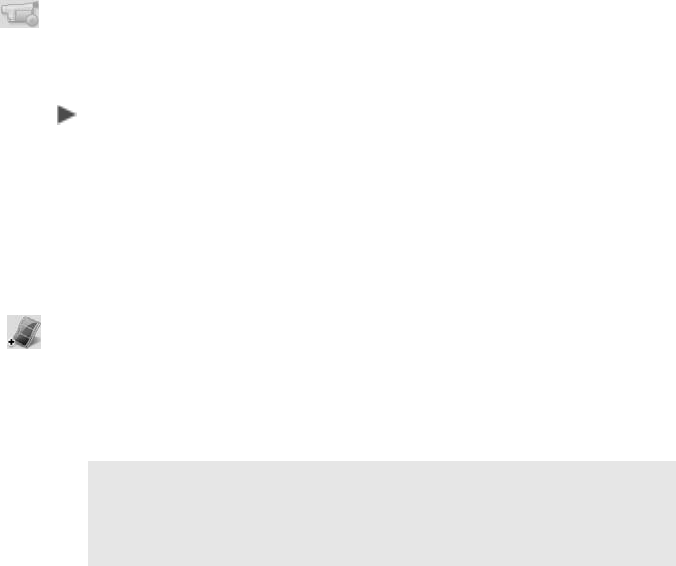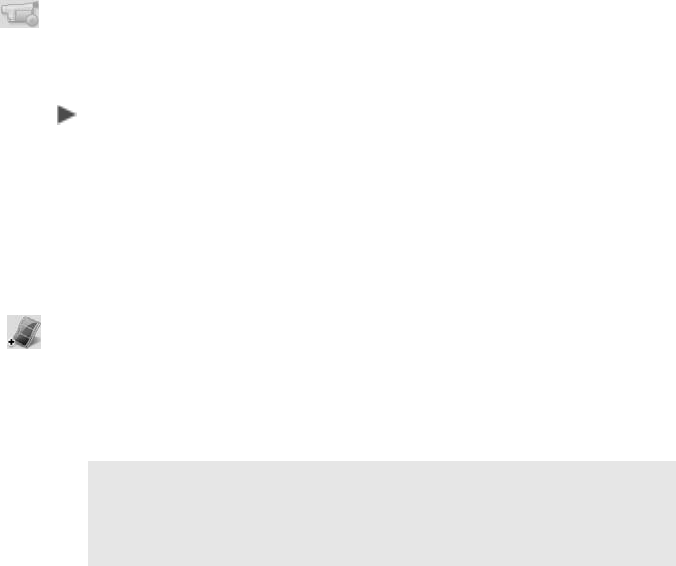
15
6 From the Capture Video screen, select the capture device from the
Source drop-down list.
7 Select the Capture Mode. Choose from Fixed duration, Marked
duration, or Full DV tape.
8 Select the Video format.
For HDV camcorder, MPEG2 is the only option. For DV camcorder,
choose between MPEG, AVI, and SD BDAV-High Quality.
9 Use the video controls to locate the starting point of the video you
want to capture.
10 Click the Capture Video icon to start capturing the video.
11 When complete, click OK to close the Capture Video window.
To add video files stored on your computer to your movie
1 Start Ulead BD DiscRecorder for VAIO.
From the Windows
®
Taskbar, click the Start button. Then point to
All Programs, Ulead BD DiscRecorder, and click Ulead BD
DiscRecorder.
2 Click New/Append Disc.
3 Select the New Project option, and click Next to continue.
4 Click the Add Video Files icon to open the Select Files window.
Use the Explorer tab to locate the video folders/files you want to
add to your project. Supported formats include MPEG-1, MPEG-2,
AVI, ASF, WMV, and WMV HD
4
.
5 From the Explorer tab, click an individual video file or a folder. The
file(s) appear in the display area of the Select Files window.
6 From the Select Files window, click the video file you want to add
to the project or click the Select All button. Then click Open.
Note: If your computer’s operating system is Microsoft
®
Windows
®
XP Media Center, you will have access to a Recorded TV folder
where you can select recorded TV programs to add to your
project.