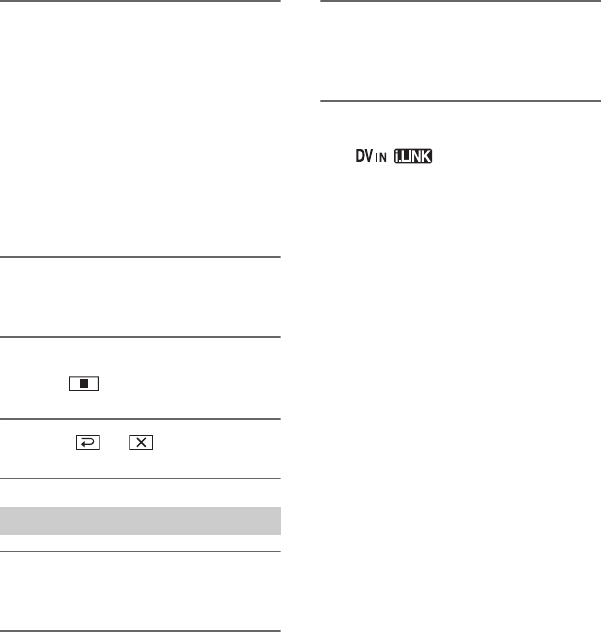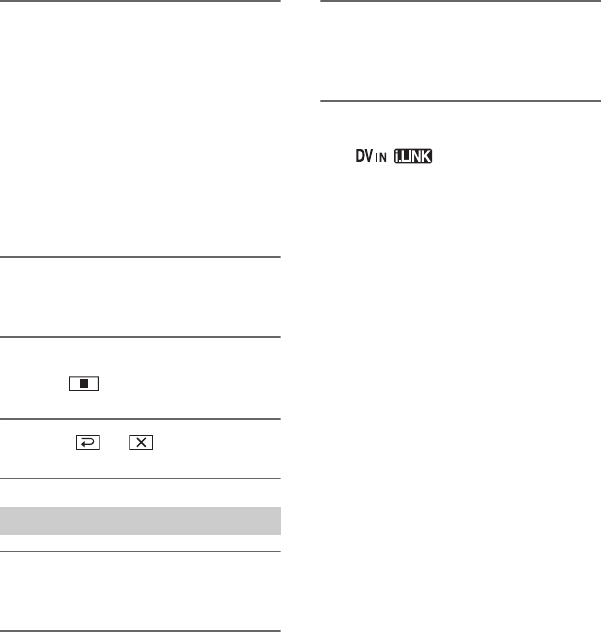
58
5 When recording pictures from a
VCR:
Start playing the cassette on the
VCR.
When recording pictures from a
TV:
Select a TV program.
The picture played on the connected
device appears on the LCD screen of
your camcorder.
6 Touch [REC START] at the point
you want to start recording.
7 Stop recording.
Touch (Stop) or [REC PAUSE].
8 Touch t .
1 Perform steps 1 to 3 in
“Recording movies.”
2 Start playing the cassette on the
VCR, or select a TV program.
The pictures on the VCR or TV appear
on the screen of your camcorder.
3 Press PHOTO lightly at the scene
you want to record. Check the
image and press it fully.
b Notes
• The indicator appears when you
connect your camcorder and other devices via
an i.LINK cable. (This indicator may also
appear on the connected device.)
Recording still images
Recording pictures from a TV or VCR etc. (Continued)