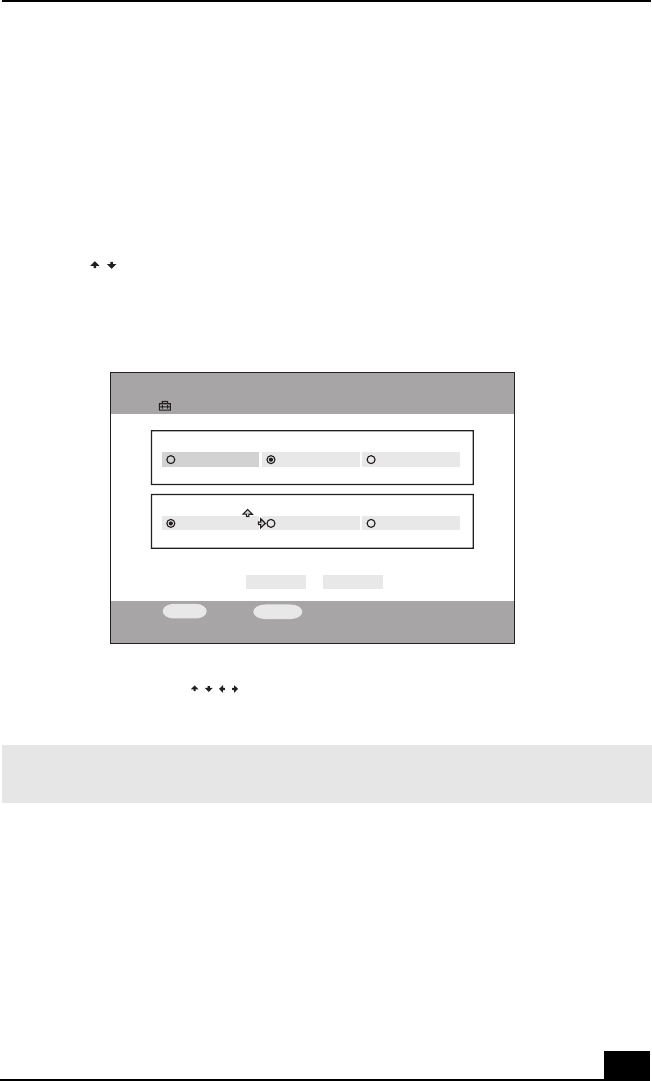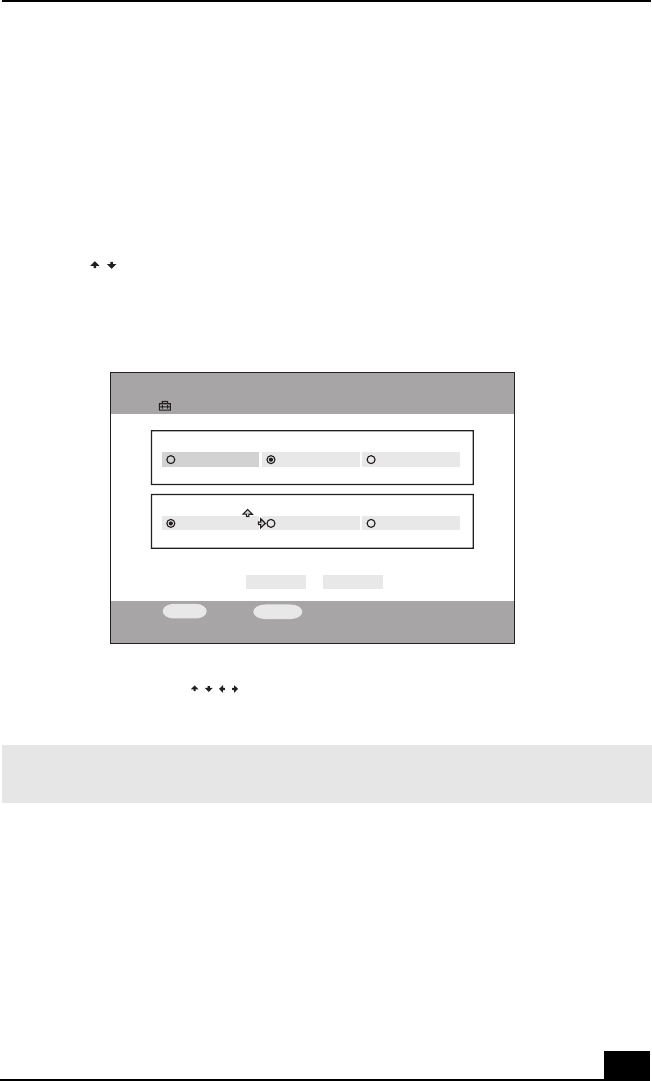
Watching TV programs
79
Changing your TV display quality
You can change your TV display quality by following these steps:
From the TV program screen:
1 On the Remote Commander® unit, press the OPTIONS button.
The OPTIONS screen appears.
2 Press to highlight TV Settings, then press the SELECT button.
The TV Settings screen appears.
3 In Live mode, use to specify High Quality (High), Standard
(Medium) or Low Bandwidth (Low).
4 Highlight OK, then press the SELECT button.
The TV display quality changes and the TV program screen resumes.
TV Settings screen
✍ Selecting High Quality (High) may exceed the bandwidth on the network, causing your
TV program or audio reception to be interrupted.
/
Settings
TV Settings
OK CANCEL
High Quality
REC Mode
Standard Long Play
High Quality
Live Mode
Standard Low Bandwidth
SELECT
:Select
RETUR
N
:Return
/
//