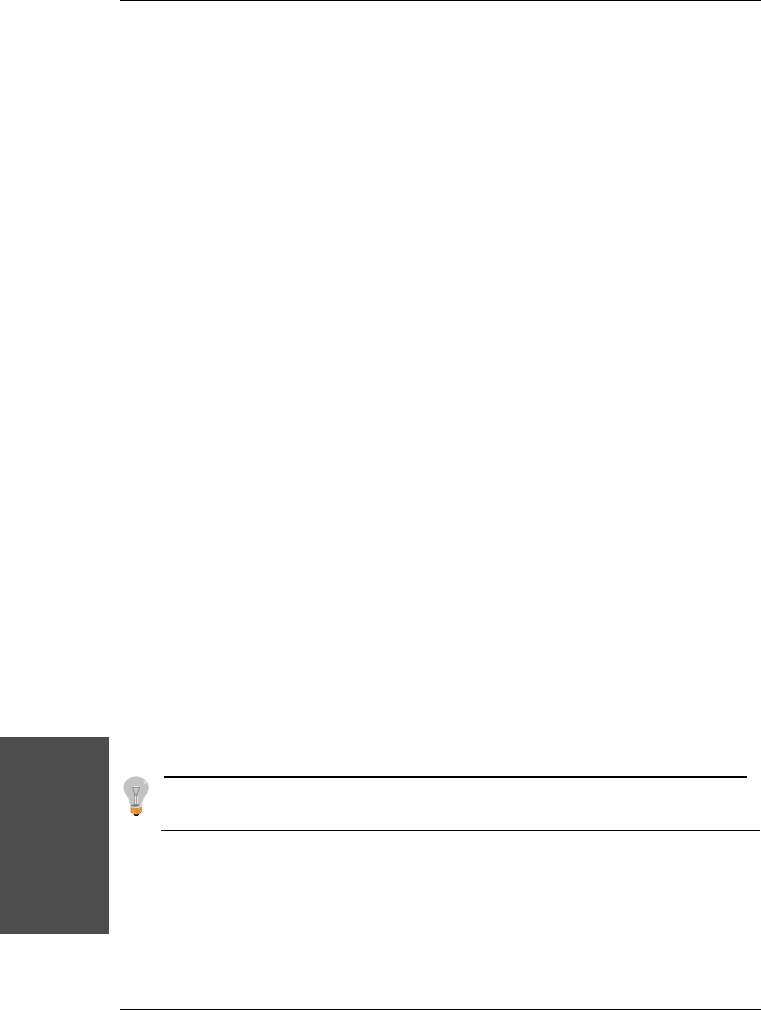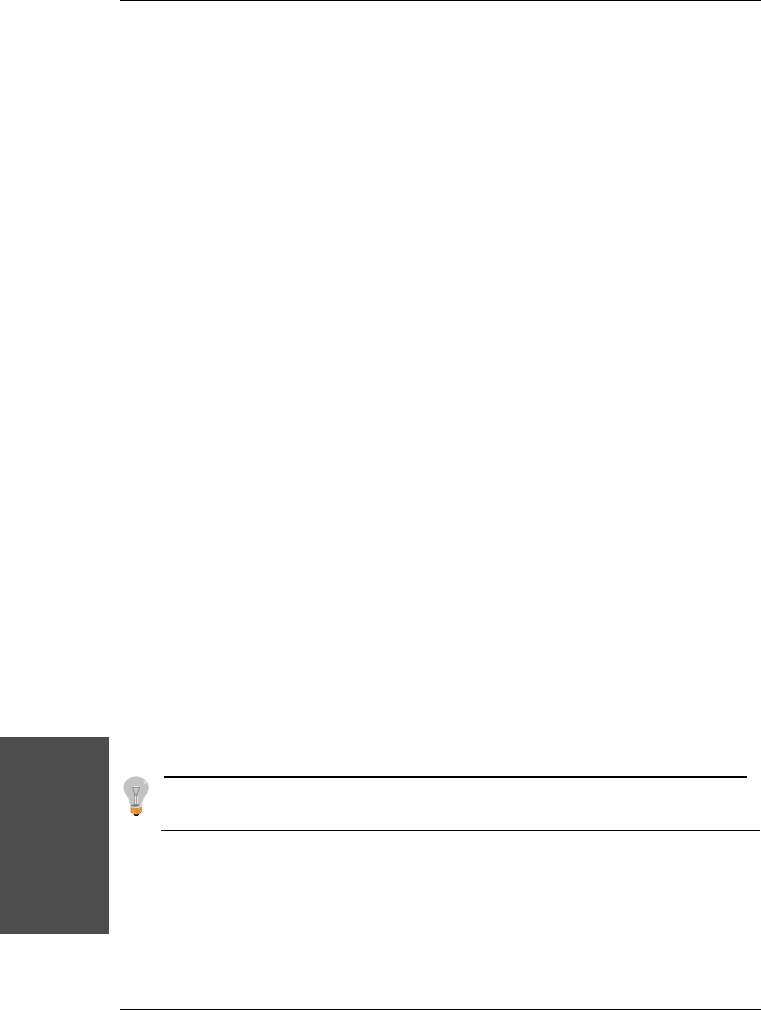
SY-D6IBA2
Quick Start Guide
To enter driver-specific parameters, follow these steps:
1 Select [Run] from the File menu (Windows NT 3.5x), or Run form the Start button (Windows NT
4.0).
2 Type regedt32 and press [Enter].
3 Open the registry list to the following location:
\HKEY_LOCAL_MACHINE\System\CurrentCJontrolSet\Services\aic78xx\Parameters\Device\Driv
erParameters
or
\HKEY_LOCAL_MACHINE\System\CurrentCJontrolSet\Services\aic78u2\Parameters\Device\Driv
eParameters
If the \Parameters\Device\DriverParameters keys already exist, skip to step 10 below to begin
entering parameters. If the keys do not yet exist, you will need to create them by continuing with step
4.
4 Click on the aic78xx or aic78u2 key.
5 Select Add Key from the Edit menu; Type Parameters in the Key Name edit box. Leave the Class
edit box blank.
6 Click on the Parameters key.
7 Select Add Key from the Edit menu; Type Device in the Key Name edit box. Leave the Class edit
box blank.
To specify a certain host adapter, append Device with the number of the host adapter. For example,
type Device0 for the first host adapter, jDevice1 for the second, etc. If you omit the host adapter
number, the configuration information applies to all 7800 Family host adapters.
8 Click on the Device key.
9 Select Add Value from the Edit menu; type DriverParameters in the Key Name edit box. Enter
REG_SZ as the Data Type and press [Enter].
10 A String Editor text box appears. Enter valid parameters in the text box. When entering multiple
parameters, each parameter must be separated by a space.
Note: Changes made with the Registry Editor do not take effect until you shut down and
then restart your system.