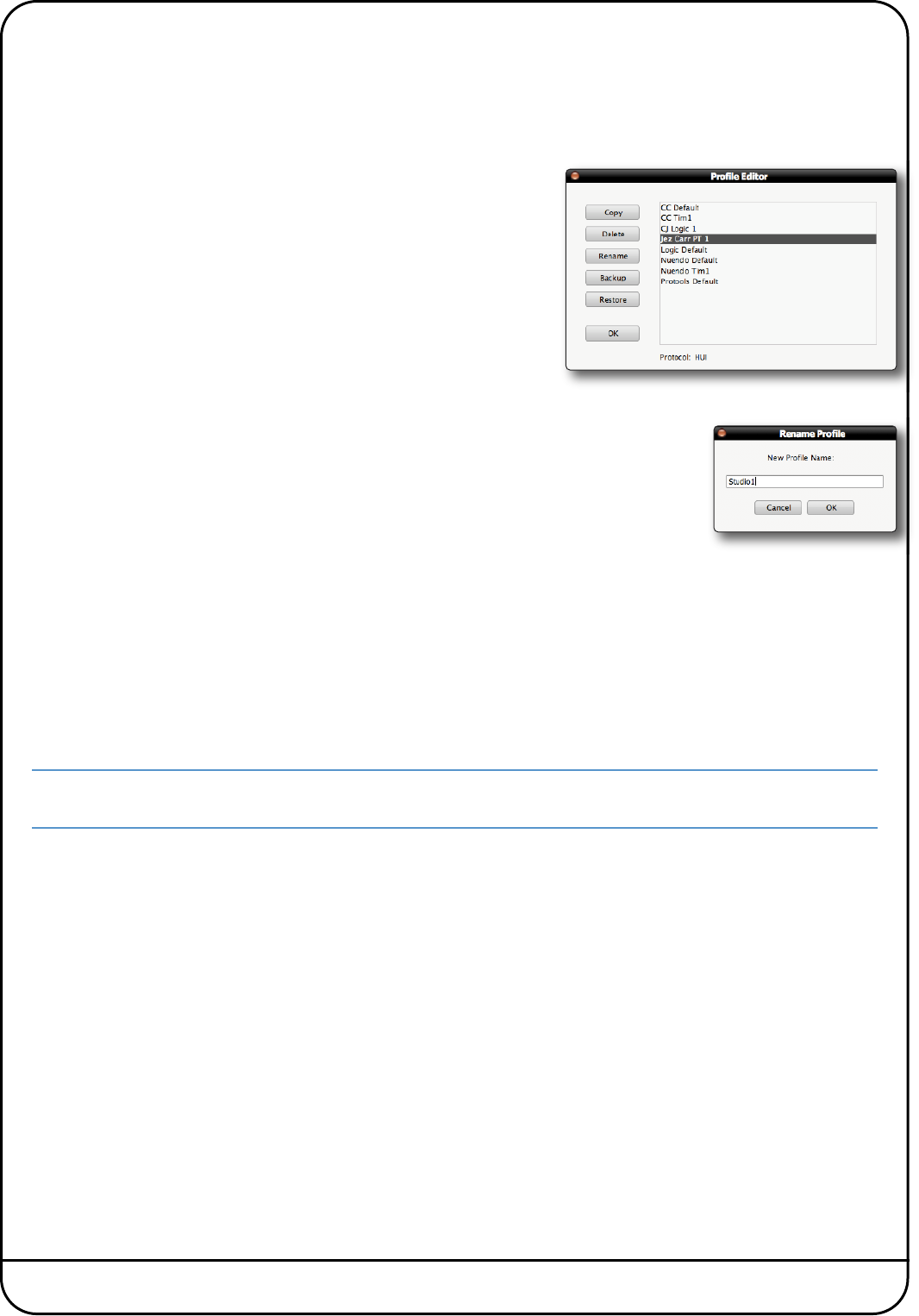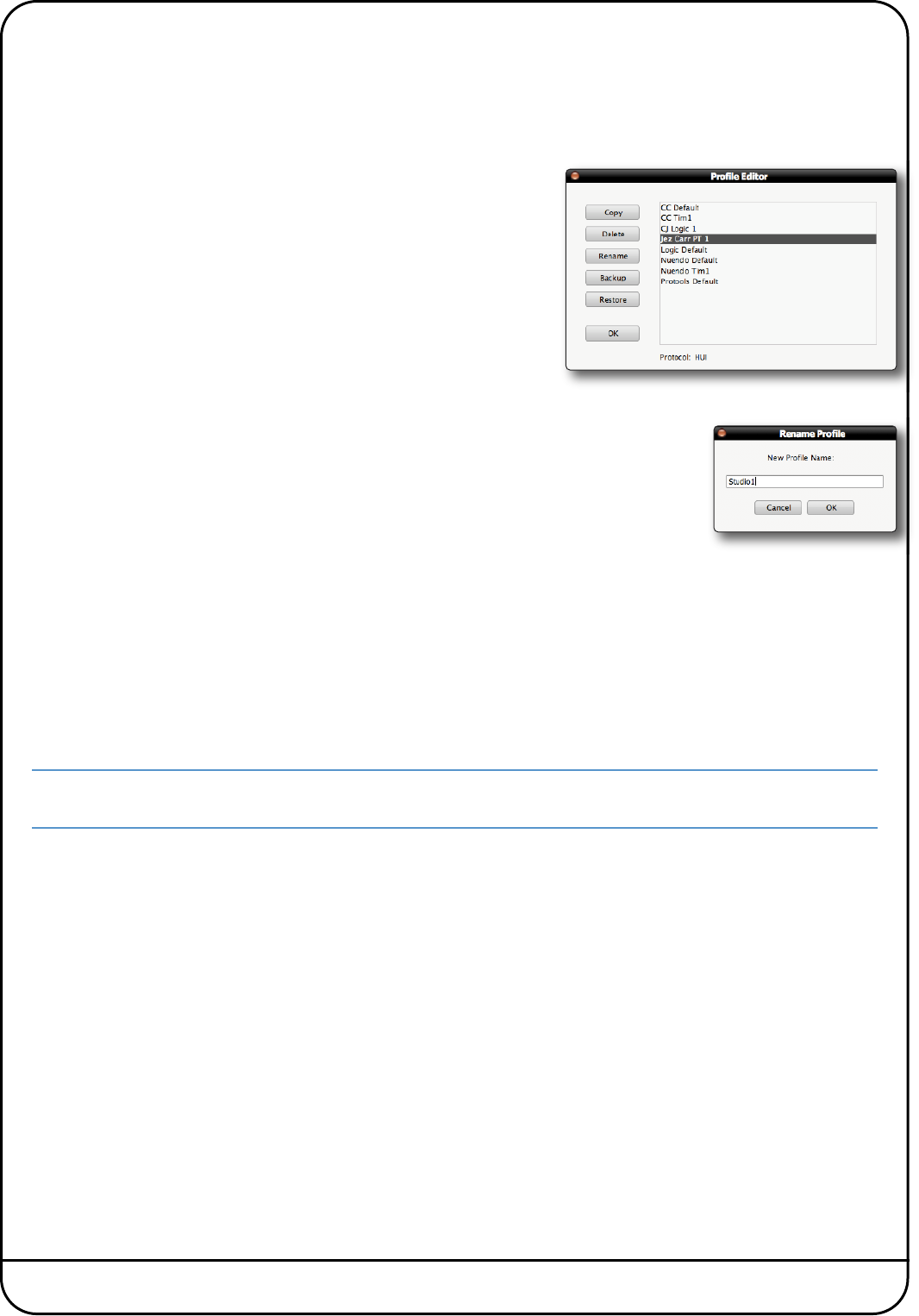
Nucleus User Guide Page 23
M
anaging Profiles
T
he Profiles are all stored on the SD card plugged into the rear of Nucleus, not the computer the Remote is running on. Profiles
a
re however easily copied, renamed, deleted and backed up using the browser as well as being physically transferable from
o
ne unit to another if required.
Deleting Profiles
To delete a Profile, click on Edit Profile to bring up the Profile Editor pop-up,
select the Profile which you wish to delete, and click Delete.
Click OK in the warning pop-up which appears, and after a moment the
Profile will disappear from the list in the pop-up. Click OK to exit the Profile
Editor.
Renaming Profiles
To rename a Profile, press Edit Profile to bring up the Profile Editor pop-up and select the Profile
which you wish to rename.
Click on Rename to bring up the Rename Profile pop-up. Type a new name for the Profile into the
pop-up and click OK. The Profile’s name will change in the Profile list in the Profile Editor.
Backing up Profiles
To back up a Profile or export it for use elsewhere, click on Edit Profile to bring up the Profile Editor popup, select the Profile
which you wish to back up, and click Backup. In the pop-up which appears, edit the name and destination of the file if
necessary, and click on Save. Your Profile will be exported as a compressed
.zip
file.
Restoring Profiles
To restore a Profile from back-up or import a Profile created using another Nucleus Remote, click on Edit Profile to bring up
the Profile Editor popup and click Restore. In the pop-up which appears, locate the Profile file (a compressed
.zip
file) that
you wish to restore and click on Open. The restored Profile will appear in the Profile list.
If the Profile name already exists the restored filename will be appended with number to distinguish it from the existing
Profile of the same name. You can rename the Profile as described above.