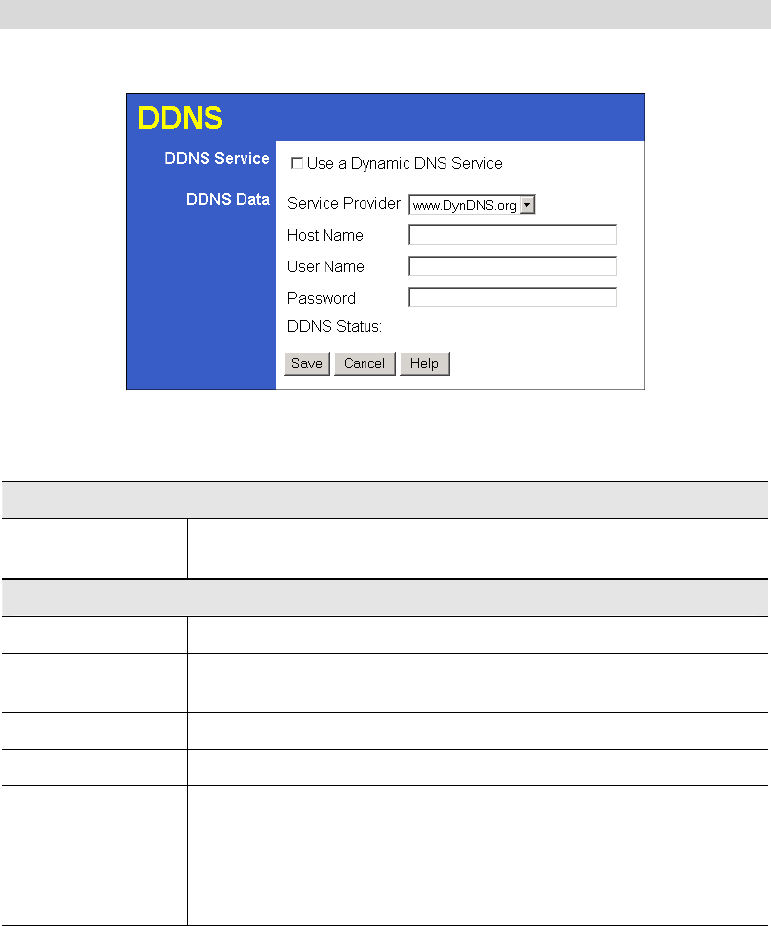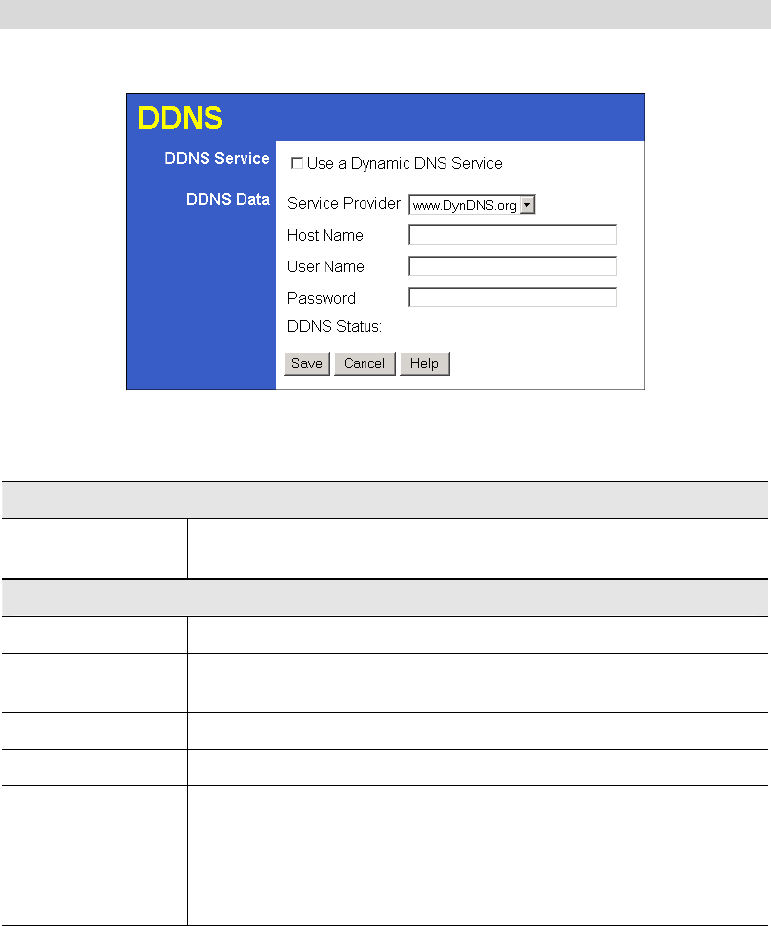
Advanced Features
37
Dynamic DNS Screen
Select Advanced on the main menu, then Dynamic DNS, to see a screen like the following:
Figure 27: DDNS Screen
Data - Dynamic DNS Screen
DDNS Service
Use a Dynamic
DNS Service
Use this to enable or disable the DDNS feature as required.
DDNS Data
Service Provider
Select the desired DDNS Service provider.
Host Name
Enter the domain name allocated to you by the DDNS Service. If you
have more than one name, enter the name you wish to use.
User Name
Enter your Username for the DDNS Service.
Password
Enter your current password for the DDNS Service.
DDNS Status
• This message is returned by the DDNS Server
• Normally, this message should be "Update successful"
• If the message is "No host", this indicates the host name entered
was not allocated to you. You need to connect to DDNS Service
provider and correct this problem.