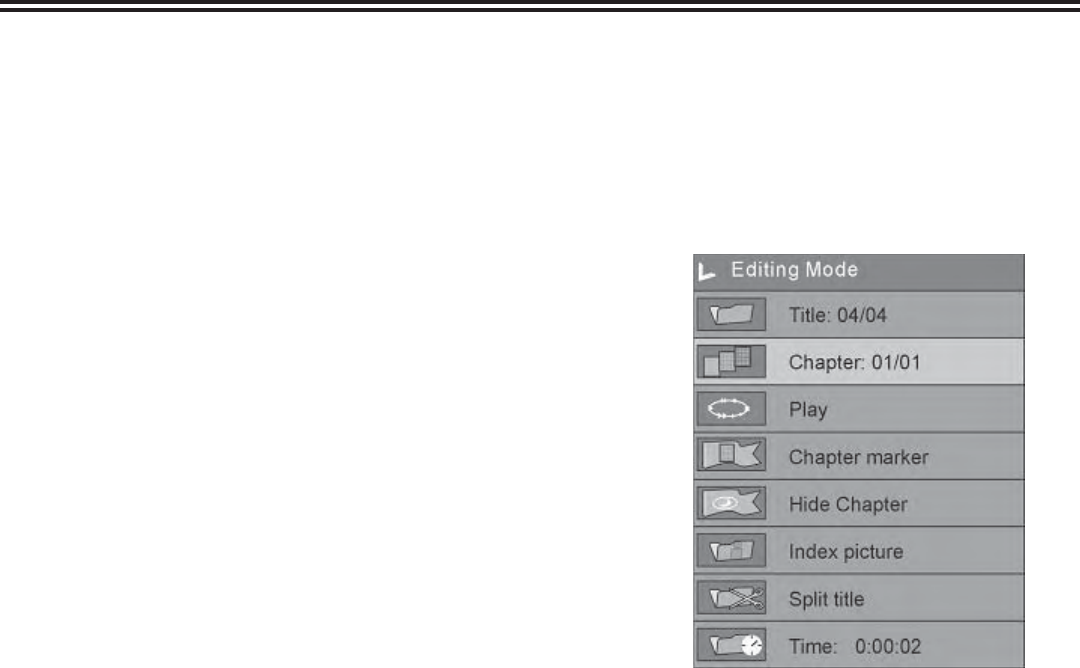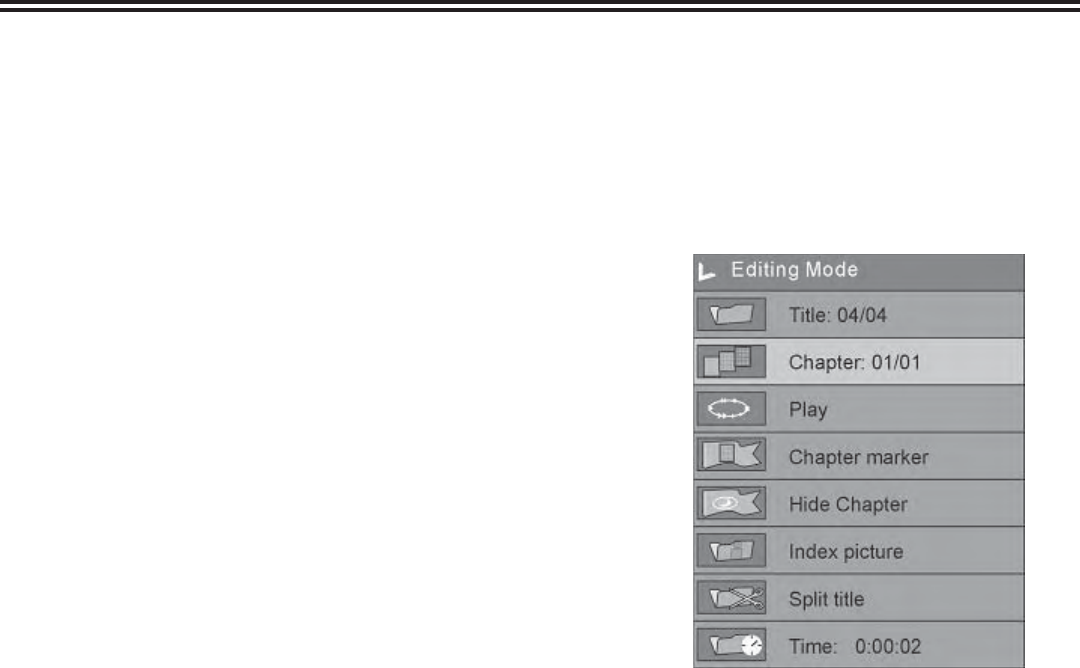
Chapter Editing
44
Splitting the title:
1. In the Editing Mode control bar menu, use the ▲ or ▼buttons to
split the title and press the “OK” button.
2. When playing to a certain position, press the “OK” button, and the
system begins to split the current chapter.
3. The chapter is divided into two titles at this position: the current
picture will be the title picture of the second title. When the split
operation is under way, you may need to wait.
Setting the chapter marker:
• Insert a mark: Mark the chapter in the title.
• Delete a mark: Delete a playing chapter and combine it with the
previous chapter. The previous chapter will not be deleted.
• Delete all marks: Delete all chapters in the title. The fi rst chapter
cannot be deleted.
Hiding and un-hiding the chapter:
In the Chapter Editing control bar menu, use the ▲ or ▼ button to
move the cursor and select the “Hide Chapter” item, and then press the
“SELECT” button.
• If the value is Hide Chapter, the current chapter will be hidden
during playback.
• If the value is Unhide Chapter, the current chapter will not be
hidden during playback.
Indexing a picture:
• In the Program Mode control bar menu, use the ▲ or ▼ button to
move the cursor and select the “Index Picture” item.
• If you fi nd a favorite picture during playing, press the “OK” button
and the picture will become the index picture of the title.
To exit the chapter editing:
• Press the “EDIT” button to exit this mode.
• When exiting, the system will write information to the disc. Please
be patient as this does take some time.