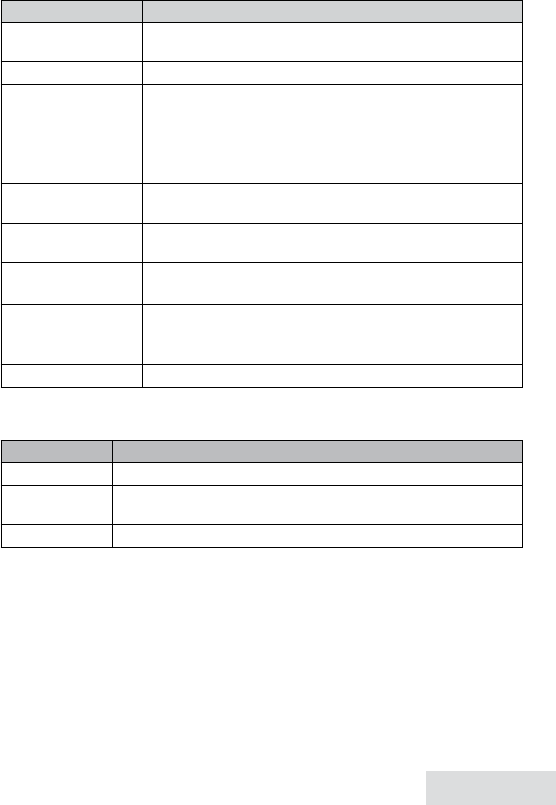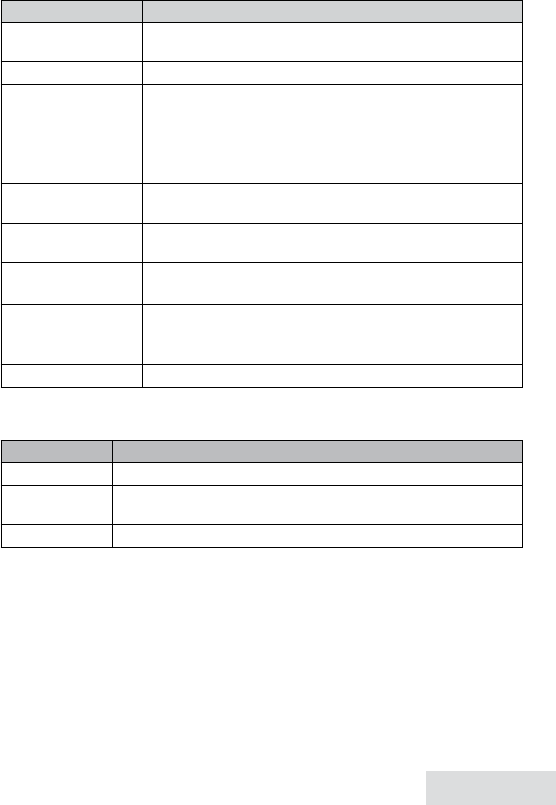
English - 15
To… Press...
open the CID list
CiD
, then use the
uP
and
DOWn
keys to enter the list. Up to 5
entries display at a time.
open the redial list
reDial/Pause
.
scroll through the
lists
uP
to select the previous number.
DOWn
to select the next number.
In CID list:
rigHt
to view the next 5 numbers.
left
to view the previous 5 numbers.
dial this number
from the land line
HOMe/flasH
or pick up the corded handset from the base.
dial this number
from the CellLink
Cell
. If you have two or more cellular phones paired, select
the phone you want and press
seleCt
.
review current CID
record details
seleCt
.
add other digits and
codes to the CID
number
*
once to add 1 for a toll call.
*
twice to add the International code to the CID number.
Press
*
a third time to return to normal mode.
close the lists
enD
on the handset or
Play/stOP
on the base.
For individual record options, find a number (and press
seleCt
for a CID record)
then press
Menu
to display the following options for that record:
Select... To...
Delete
Erase the number from the list.
Store Into PH BK
Add the number to the phonebook. The phone displays the
Edit
Name
screen.
Add Call Block
(CID list only) Add the number to the Call Block list (see p. 18).
Using Call Waiting
Call Waiting, a service available from your telephone provider, lets you receive
calls while you are on another call. Caller ID on Call Waiting (CIDCW) service
displays Caller ID information for a waiting call.
If you get a Call Waiting call, the phone sounds a tone and displays any CID
information received from the waiting call. Press
HOMe/flasH
(handset) or
flasH
(base) on the land line or
Cell
on a cellular phone call to switch between the
current call and the waiting call; each time you switch, there is a short pause
before you're connected to the other call.
♦
♦