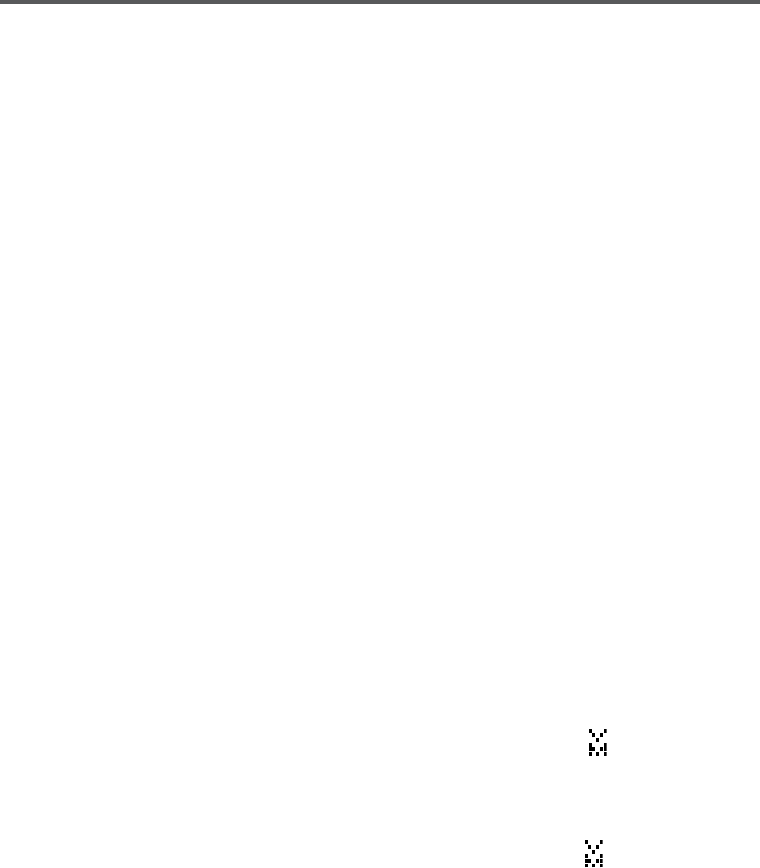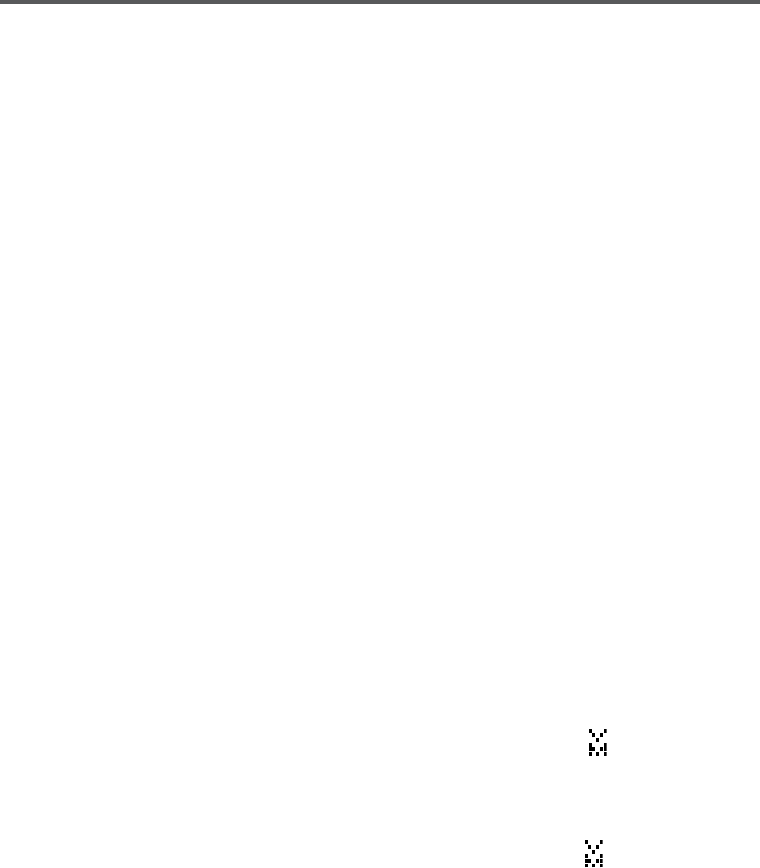
17
Using a Voice Mail Service
If you subscribe to a voice mail service, your phone can notify you when
you have a new message waiting; you can also program your access
number so you can get your messages at the touch of a button.
Setting Up Your Voice Mail
When you sign up for your voice mail, your service provider should give
you an access number and the message notification signal type. If you
don't have this information, contact your provider before you start.
With the phone in standby, open the menu.
Select
Handset Setup
, then select
Edit Voice Mail
. (You have to
program the voice mail access number separately for each handset.)
Enter your access number exactly as you would dial it. You can enter
a total of 20 digits. If you need the phone to wait for a few seconds
between digits (to wait for the service to answer, for example), press
REDIAL/PAUSE
to insert a 2-second pause. If two seconds isn't long
enough, you can insert as many pauses as you need, but each pause
counts as one digit. Press
SELECT/MENU
when you're finished.
From the main menu, select
Global Setup
, then
Voice Mail Tone
.
If your voice mail service uses a Frequency Shift Keying or FSK
message signal to let you know you a have new message, set the
Voice Mail Tone
to
Off
; if your service uses a Stutter Dial Tone or
SDT signal, set the
Voice Mail Tone
to
On
.
If you can't find out which signal your provider uses, leave the Voice
Mail Tone on. If you don't see the voice message icon
(
) when you
know there's a new message, turn the Voice Mail Tone off.
Getting Your Messages
When you have new messages, the voice message icon
(
) appears in
the handset display. Press
MUTE/MESSAGES
to dial the access number you
programmed into this handset.
Resetting the Voice Message Indicator
If the voice message icon won't go away after you check your messages,
you can reset it. Press and hold
FIND
until the light turns off (about five
seconds).
Your handsets will beep during this process: just ignore them.
1)
2)
3)
4)
5)