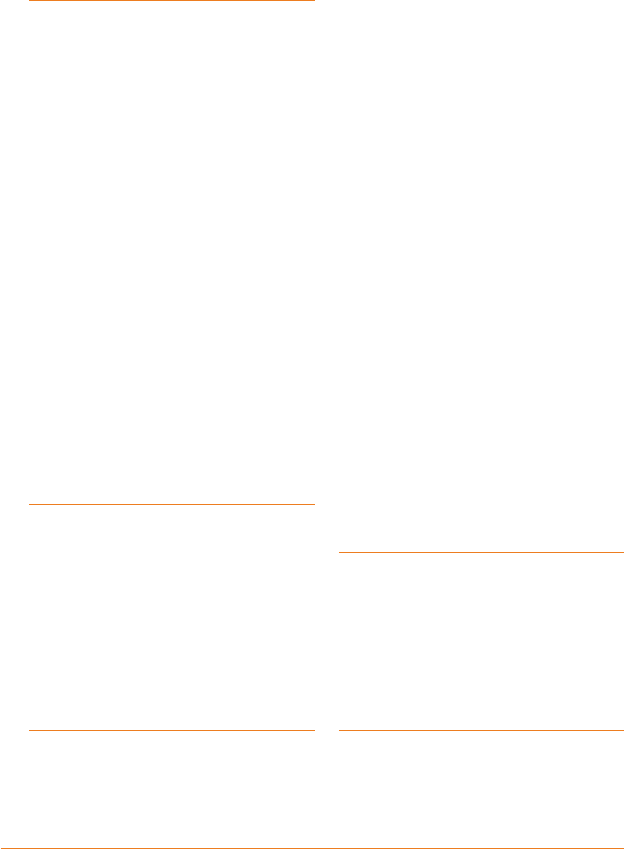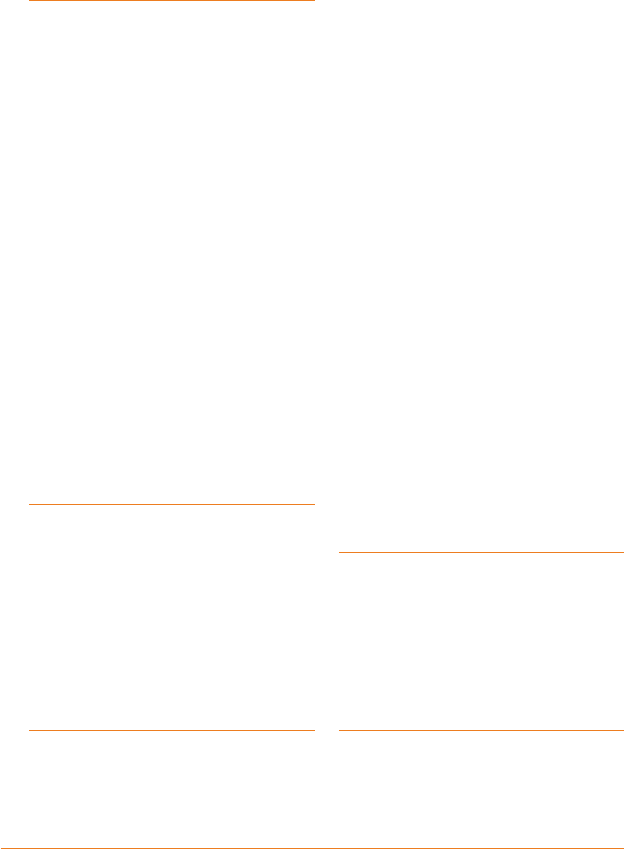
Page 2
Contents
What Do I Do First? ............. 4
Make sure everything is OK ....... 4
TRAX350 GPS navigation device ...4
Windshield mount .........................4
Included accessories .....................5
Plug it in ..................................... 5
Choose your default language .... 6
Set your time zone ..................... 6
Enter your home location ........... 7
The payoff ....................................10
Get acquainted with the Map
screen ...................................... 10
What do those icons mean? ........11
Battery status icon ......................11
Zooming in and out ......................12
Changing the map view ...............13
Changing the volume ...................14
Re-centering the map ..................14
Getting more information ......... 15
How Do I Put It in My Car? 16
Safety considerations .............. 16
Attaching the windshield
mount....................................... 17
Adjusting the windshield mount ..18
Mounting on the windshield ..... 19
Removing the windshield mount ..19
Mounting on a at surface ....... 20
How Do I Use It? ............... 22
Entering a new destination ....... 22
Entering an address or
intersection ..................................23
Selecting a Point of Interest (POI) 26
Choosing a destination you’ve
used before .............................. 29
Going Home .................................29
Choosing a recent destination .....29
Choosing a favorite location.........30
Conrming your destination .........30
Choosing a destination from
the map (the mark button) ...... 31
Using the destination ............... 32
View Map ....................................32
Save as Favorite and Save as
Home ...........................................33
Plotting a route to the
destination ............................... 33
Reading the Route screen ............34
Changing the route view ..............35
Testing the route ..........................36
Getting more route information 37
Reading the Maneuver List
screen ..........................................37
Reading the Route Info screen ....38
What Else Can I Do with
Routes? .............................. 40
Avoiding roads on the route ..... 40
Adding waypoints ................... 41
Editing or deleting waypoints ... 43
Changing the route method
options ..................................... 45
What Options Do I Have? .. 47
Map .............................................47
Guidance......................................47
System ........................................48
User Data .....................................48