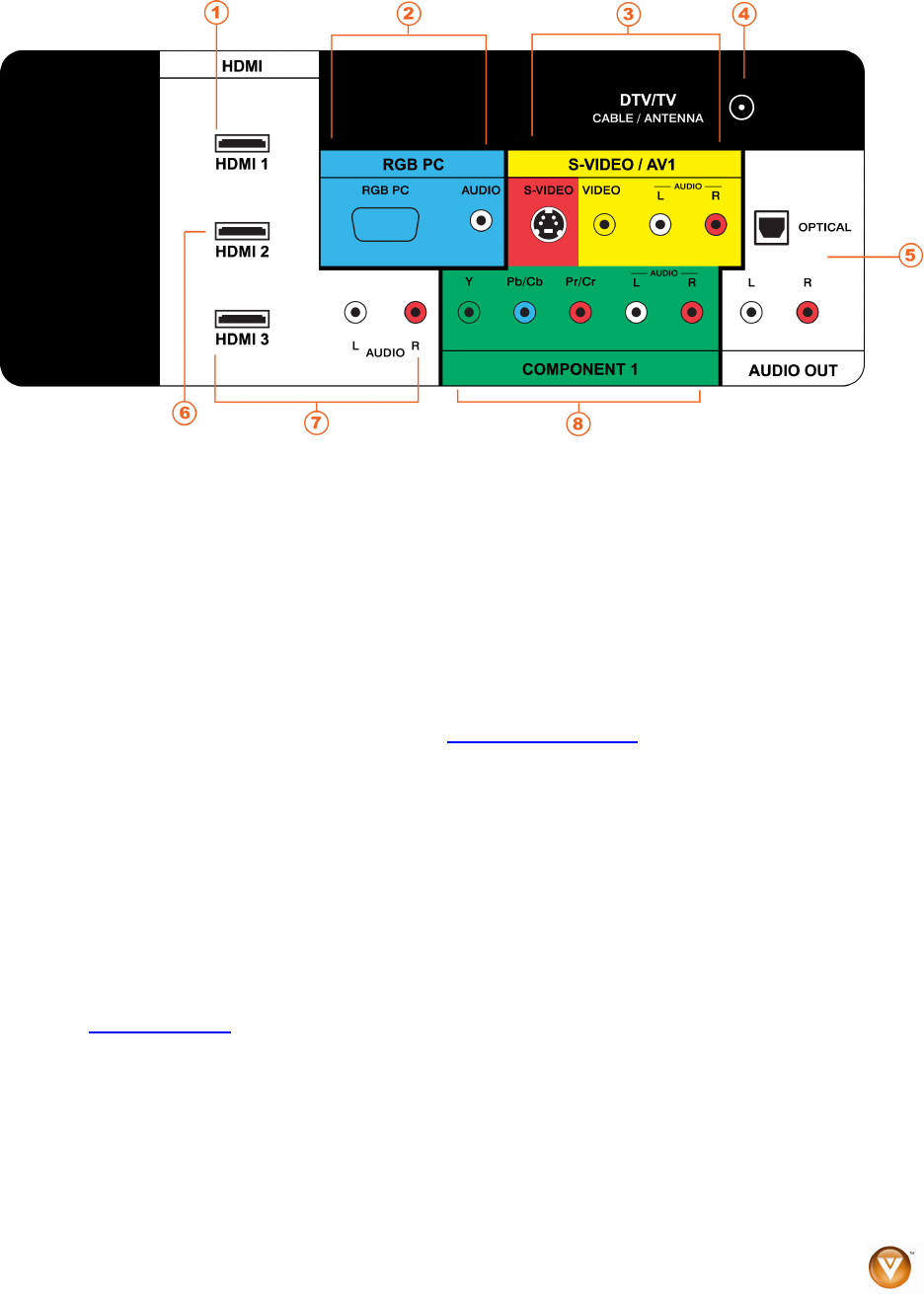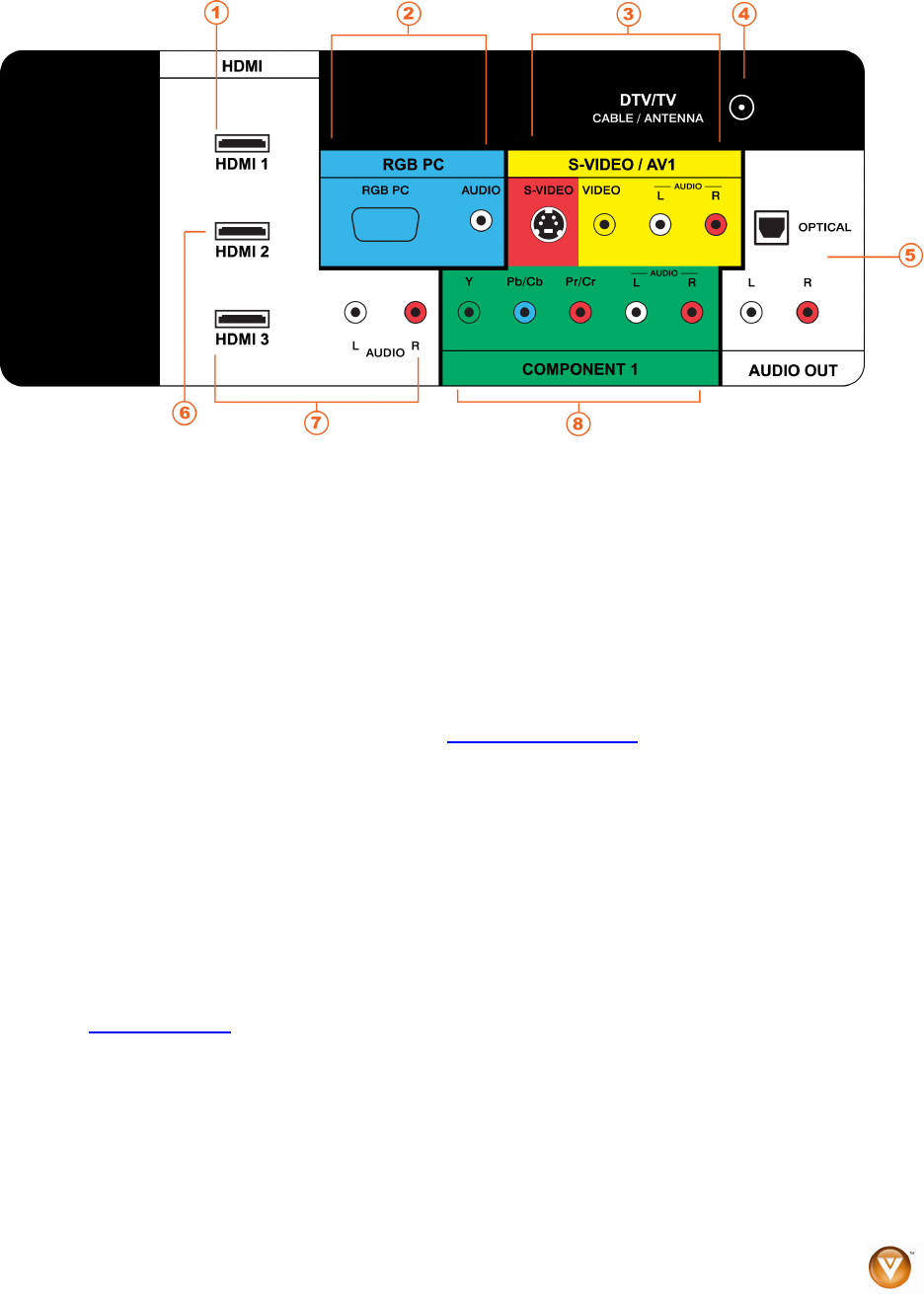
VIZIO SV420M & SV470M User Manual
Version 3/9/2009 11
www.VIZIO.com
Rear Panel Connections
1. HDMI 1 – Connect the primary source for digital video such as a DVD multimedia player or set
top box through this all digital connector. The white color band on the rear of the TV indicates
this connection.
2. RGB PC – Connect the video and audio from a computer here. The blue color band on the
rear of the TV indicates this connection. A cable with a 1/8” mini plug stereo connector at the
end connecting to the TV is needed if sound is also transmitted with this signal.
3. S-VIDEO/AV1 IN – Connect the primary source for composite video devices, such as a VCR or
video game. Use the white and red connectors to connect the external audio from the same
source. The yellow color band on the rear of the TV indicates this connection.
4. DTV/TV – Connect to an antenna or digital cable (no Cable Box) for Digital TV.*
* For digital TV stations in your area visit www.antennaweb.org
.
5. AUDIO OUT – (ANALOG L/R) Connect the audio from the LCD HDTV to an external device,
such as a home theatre system, external amplifier or stereo. Speakers can not be connected
directly to here. (OPTICAL) If your sound system has an SPDIF (optical) digital audio input you
can connect it to the optical digital AUDIO OUT port. This is active when receiving audio with
the program being viewed no matter what input is being used.
6. HDMI 2 – Connect a secondary source for digital video such as a DVD multimedia player or set
top box through this all digital connector.
7. HDMI 3 - Connect the third source for digital video such as a DVD multimedia player or set top
box through this all digital connector. For users who want to connect to a DVI enabled device,
use a DVI-HDMI cable and connect the Analog Audio output of the device to the L+R AUDIO
here. Your VIZIO Certified HDMI and HDMI-DVI cables are available for purchase from
www.VIZIO.com
or by calling 888-VIZIOCE (888-849-4623).
8. COMPONENT 1 (YPb/CbPr/Cr with Audio L/R) – Connect the primary source for component
video devices such as a DVD Player or set top box here. From left to right, use white for left
audio and red for right audio, green for Y, blue for Pb (or Cb), and red for Pr (or Cr) inputs