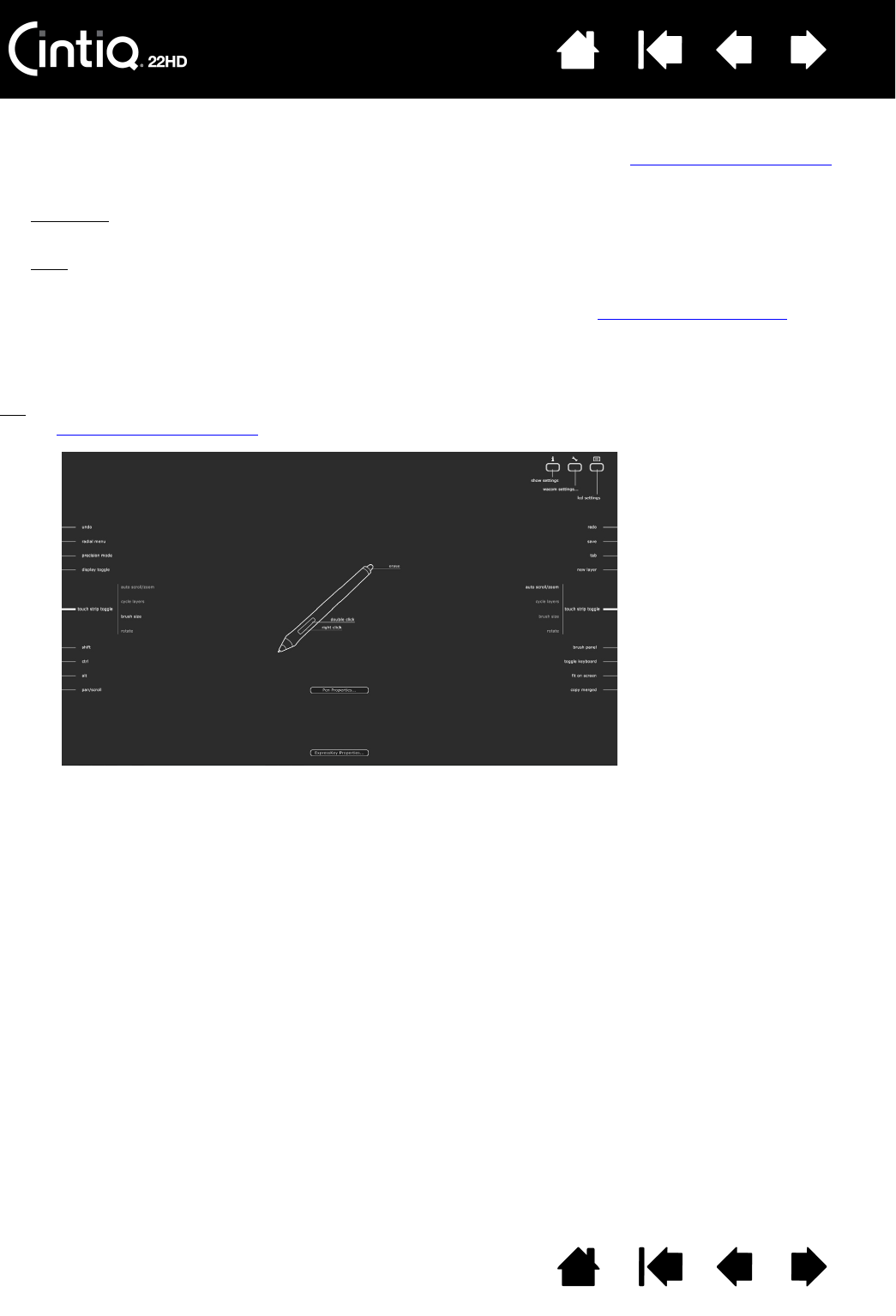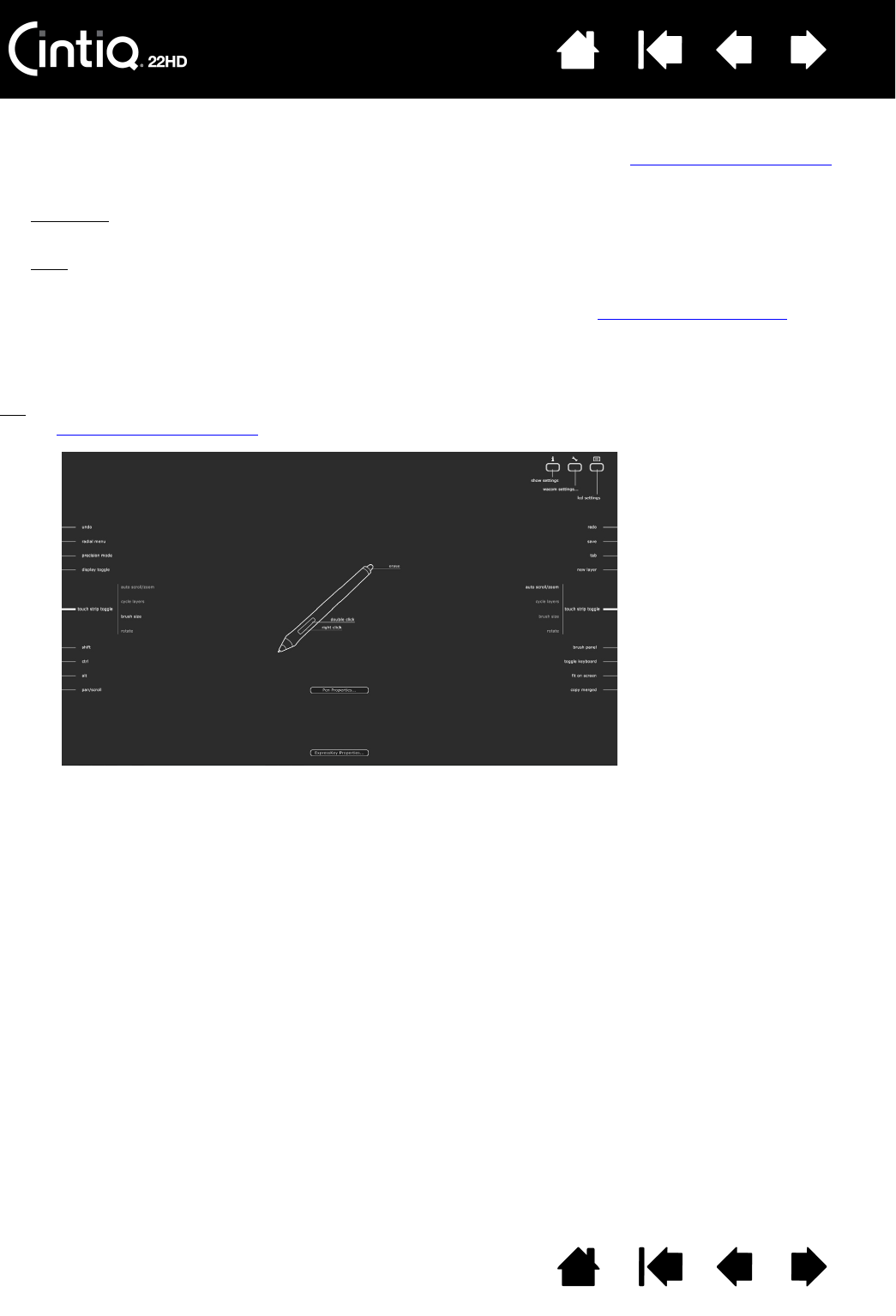
Contents Index
Contents
41
Index
41
MANAGE YOUR CONTROL PANEL SETTINGS
Launch the Wacom Tablet control panel by pressing the appropriate Cintiq hardware control button.
You can also open the Wacom Tablet control panel using the pen on the pen display:
•Windows
. Click on the Windows START button and choose ALL PROGRAMS. Then select WACOM TABLET
and choose the W
ACOM TABLET PROPERTIES option.
•Mac
. Open SYSTEM PREFERENCES from either the Dock, the Apple menu, or from the APPLICATIONS
folder. Then click on the W
ACOM TABLET icon.
You can begin customizing Cintiq after opening the control panel. See control panel overview
.
Note: User-specific preferences are supported. After logging on, each user can customize their personal
settings in the Wacom Tablet control panel. Switching to another user will load the settings for that
user.
Tip
: Display an interactive diagram of the current pen display settings by pressing the appropriate
hardware control button
at the top of the pen display.
Click on any section of the
diagram to open the appropriate
Wacom Tablet control panel tab.
Settings may vary depending on
your product model.