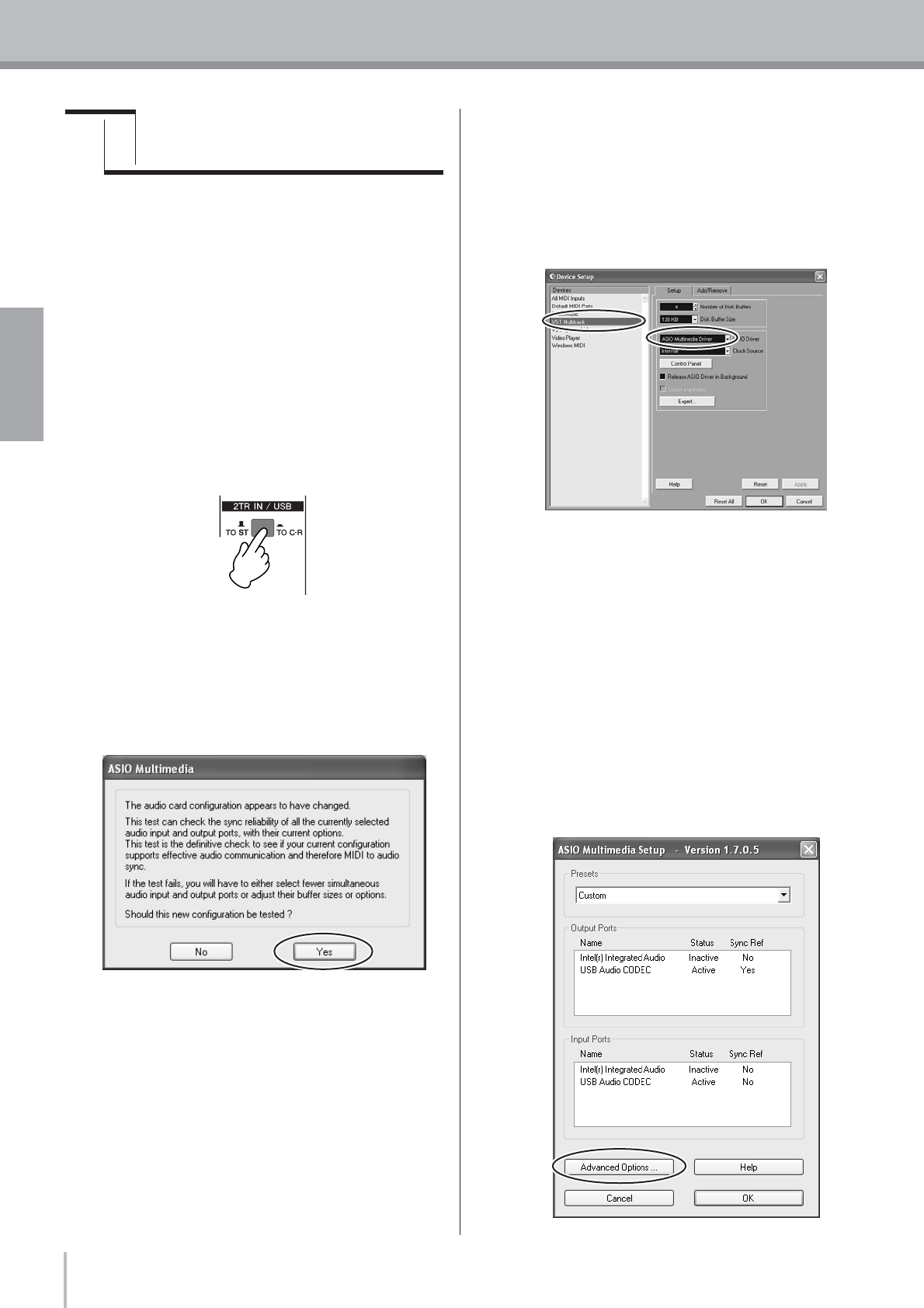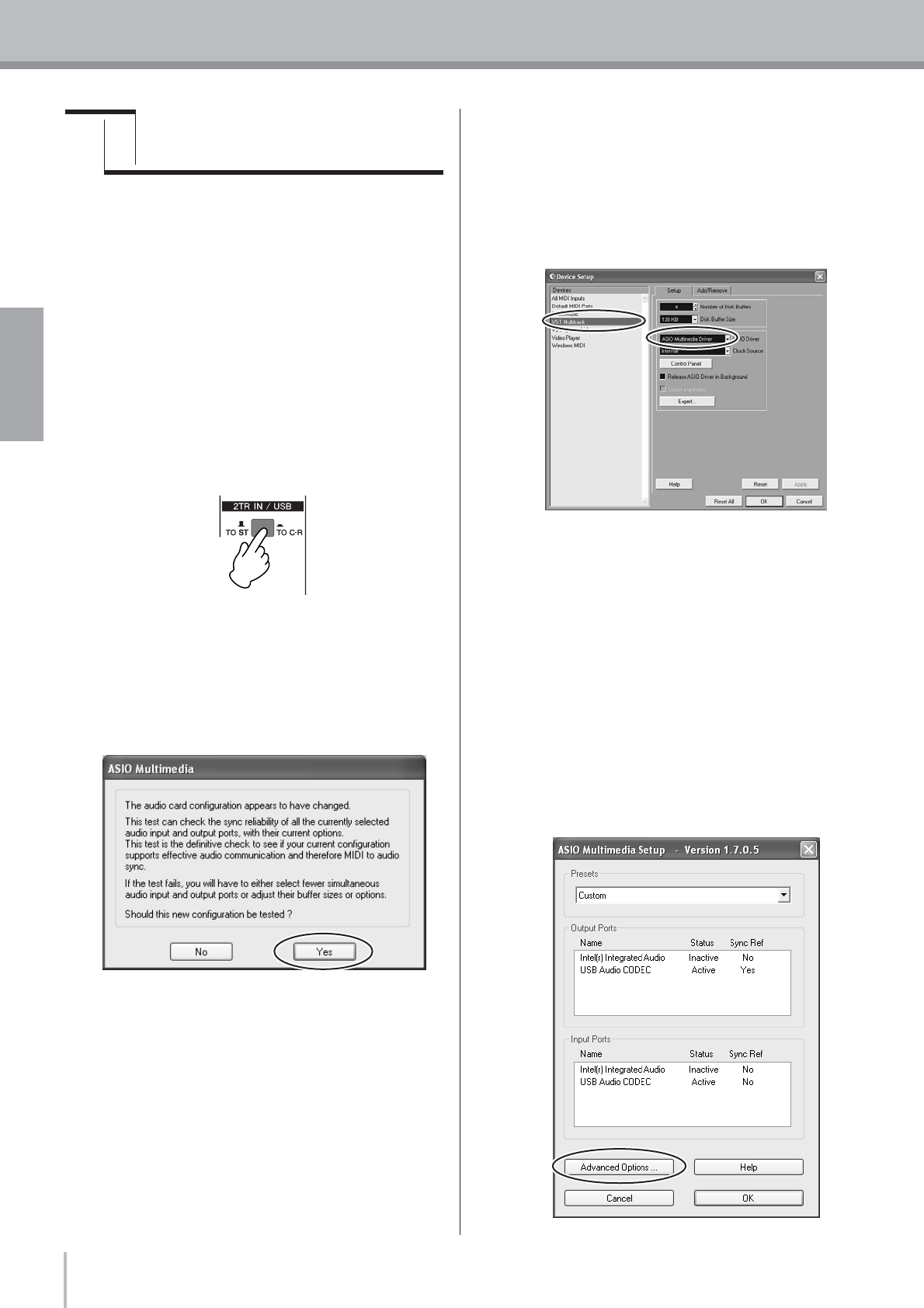
MW12 Owner’s Manual
10
Quick Guide
English
This section describes the procedure for recording via the
MW12 mixer to the Cubase LE software we installed earlier.
n For details on operation of the Cubase LE software refer to
the pdf-format manual provided with the software.
Cubase LE Setup
1 To prevent the playback sound from
Cubase LE from being directly
re-recorded, press the MW12 2TR IN/USB
(ST/TO C-R) switch so that it’s in the on
(TO C-R) position.
With the setting the playback sound can be monitored
via the C-R OUT connectors as well as the PHONES
jack.
2 Launch Cubase LE.
Windows:
Click [Start] → [All Programs] → [Steinberg Cubase
LE] → [Cubase LE] to launch the program. If the ASIO
Multimedia dialog window appears, click [Yes].
Macintosh:
Double click the [Cubase LE] icon in your
“Applications” folder, or single-click the [Cubase LE]
icon in the dock if it has been placed there.
n • If you specified a file destination when installing
the Cubase LE software, launch the application
from that location.
•Create a Cubase LE shortcut or Alias on your
desktop so you can easily launch the program
when required.
3 Select [Device Setup] from the [Devices]
menu to open the Device Setup window.
Windows:
Select [VST Multitrack] in the [Devices] field on the left
side of the window. Select [ASIO Multimedia Driver] in
the [ASIO Driver] field on the right side of the window,
and click [Apply].
Macintosh:
Select [VST Multitrack] in the [Device] field on the left
side of the window. Select [USB Audio CODEC (2)] in
the [ASIO Driver] field on the right side of the window,
and click [OK]. Skip ahead to step 7, below.
n Under Mac OS X you can select either [USB Audio
CODEC (1)] or [USB Audio CODEC (2)] in the [ASIO
Driver] driver field. Normally you should select or
[USB Audio CODEC (2)], but if you will only be
playing back and mixing previously recorded data
you can select [USB Audio CODEC (1)] to lighten
the load on the computer’s CPU.
4 On a Windows computer click [Control
Panel] in the Device Setup window. The
ASIO Multimedia Setup dialog window will
appear. Click [Advanced Options].
Step
5
Recording with Cubase LE