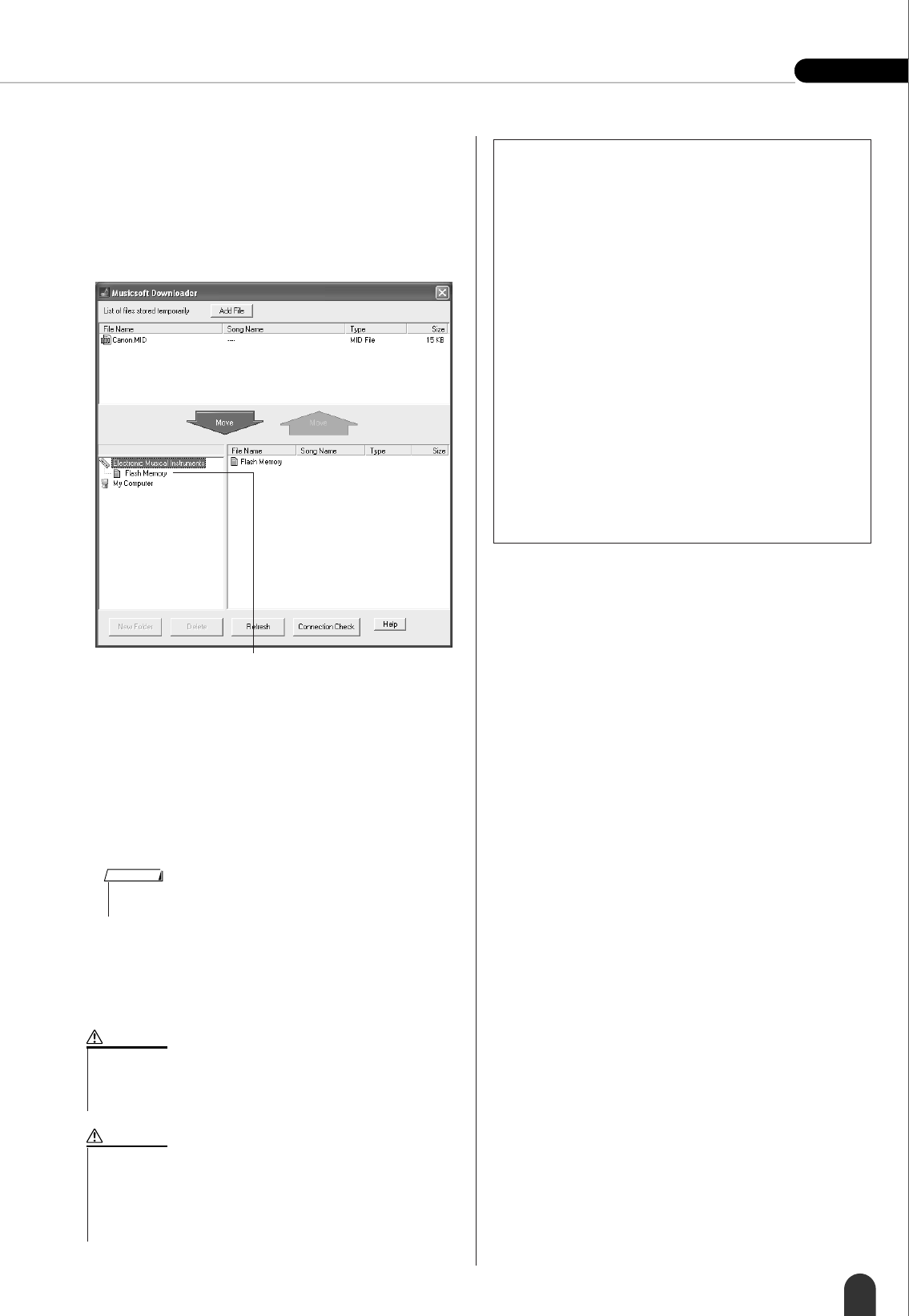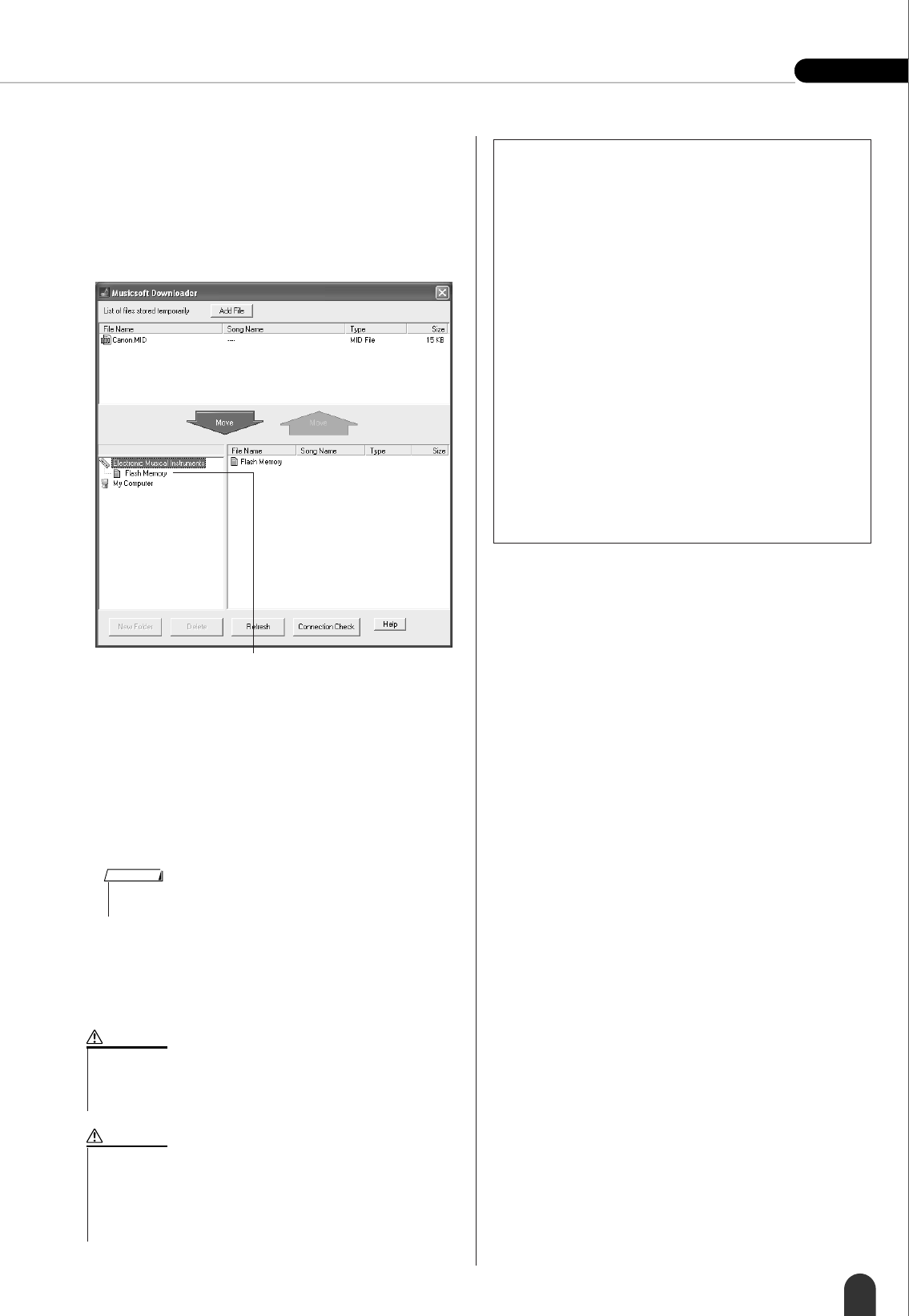
Connecting To a Computer Reference
DGX-205/203, PSR-295/293 Owner’s Manual 69
6 A copy of the selected MIDI song file will
appear in the “List of files stored tempo-
rarily” at the top of the window. The flash
memory medium will also be displayed at
the bottom of the window to specify the des-
tination for the transfer. Click the flash mem-
ory.
7 After selecting the file in the “List of files
stored temporarily”, click the downward
[Move] button and a confirmation message
will appear. Click [OK] and the song will be
transferred from the “List of files stored tem-
porarily” to the instrument’s flash memory.
8 Close the window to end the Musicsoft
Downloader.
9 To play back a song stored in flash memory,
press the [SONG] button. Use the dial to
select the song you want to play, then press
the [START/STOP] button to start playback.
q Click the “Flash Memory”
• Quit the Musicsoft Downloader to play back the song transferred
from your computer.
NOTE
• Do not unplug the USB cable during a data transfer. Not only will
the data not be transferred and saved, but operation of the memory
media may become unstable and its contents may disappear com-
pletely when the power is turned on or off.
CAUTION
• Stored data can be lost due to equipment malfunction or improper
operation. For safety we recommend that you keep a copy of all
important data stored on your computer.
•We recommend that you use a power adaptor rather than batteries
when transferring data. The data can be corrupted if the batteries
fail during the transfer.
CAUTION
● To Use transferred Songs For Lessons
In order to use songs (only SMF format 0) trans-
ferred from a computer for lessons it is necessary
to specify which channels are to be played back as
the right-hand and left-hand parts. The procedure
for setting the “guide track” is as follows:
1 Press the [SONG] button and select the song
(036 –) residing in flash memory for which you
want to set the guide track.
2 Press the [FUNCTION] button.
3 Use the CATEGORY [ ] and [ ] buttons to
select the R-Part or L-Part item.
4 Use the dial to select the channel you want to
play back as the specified right- or left-hand
part.
We recommend that you select channel 1 for the
right-hand part and channel 2 for the left-hand part.
f
r