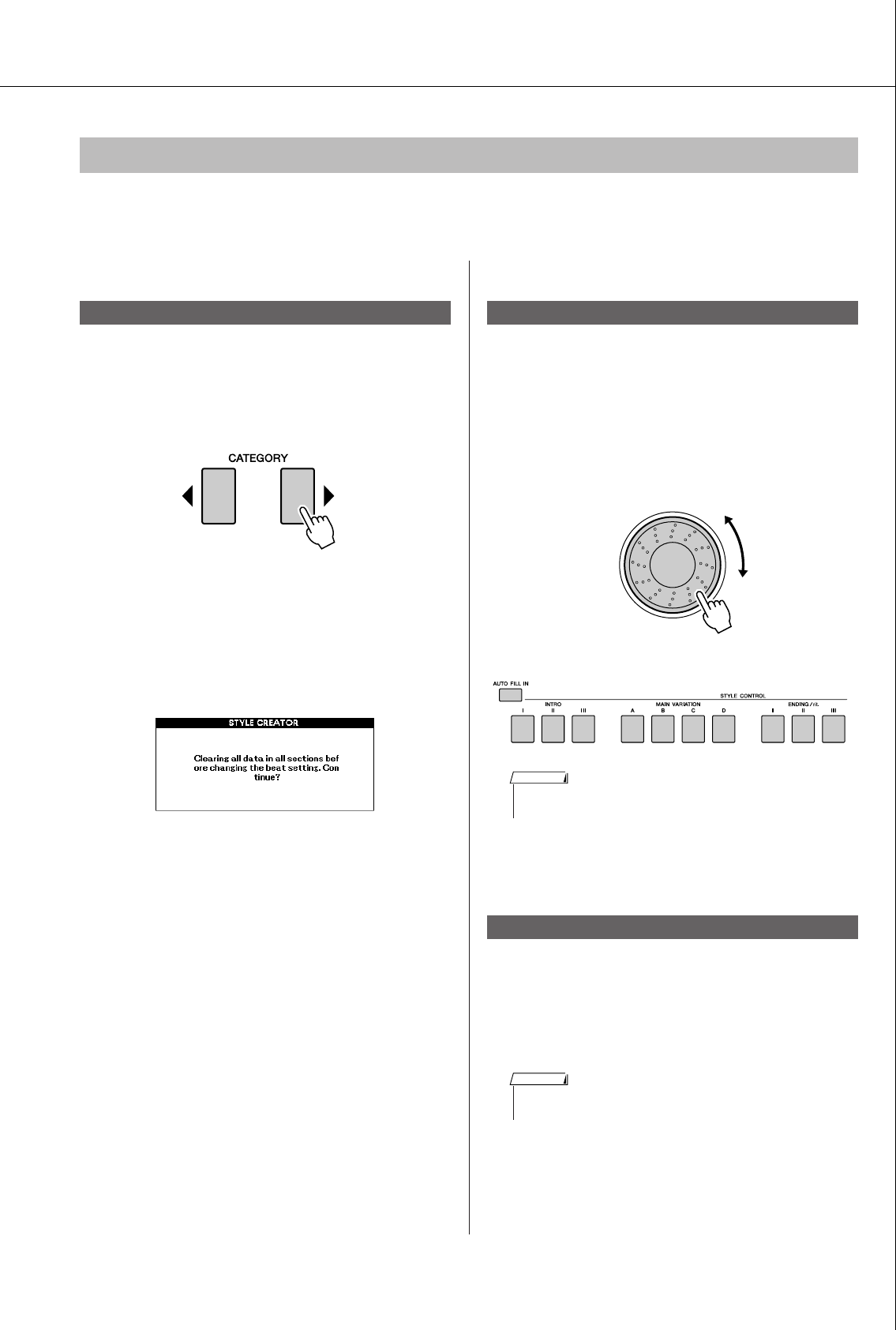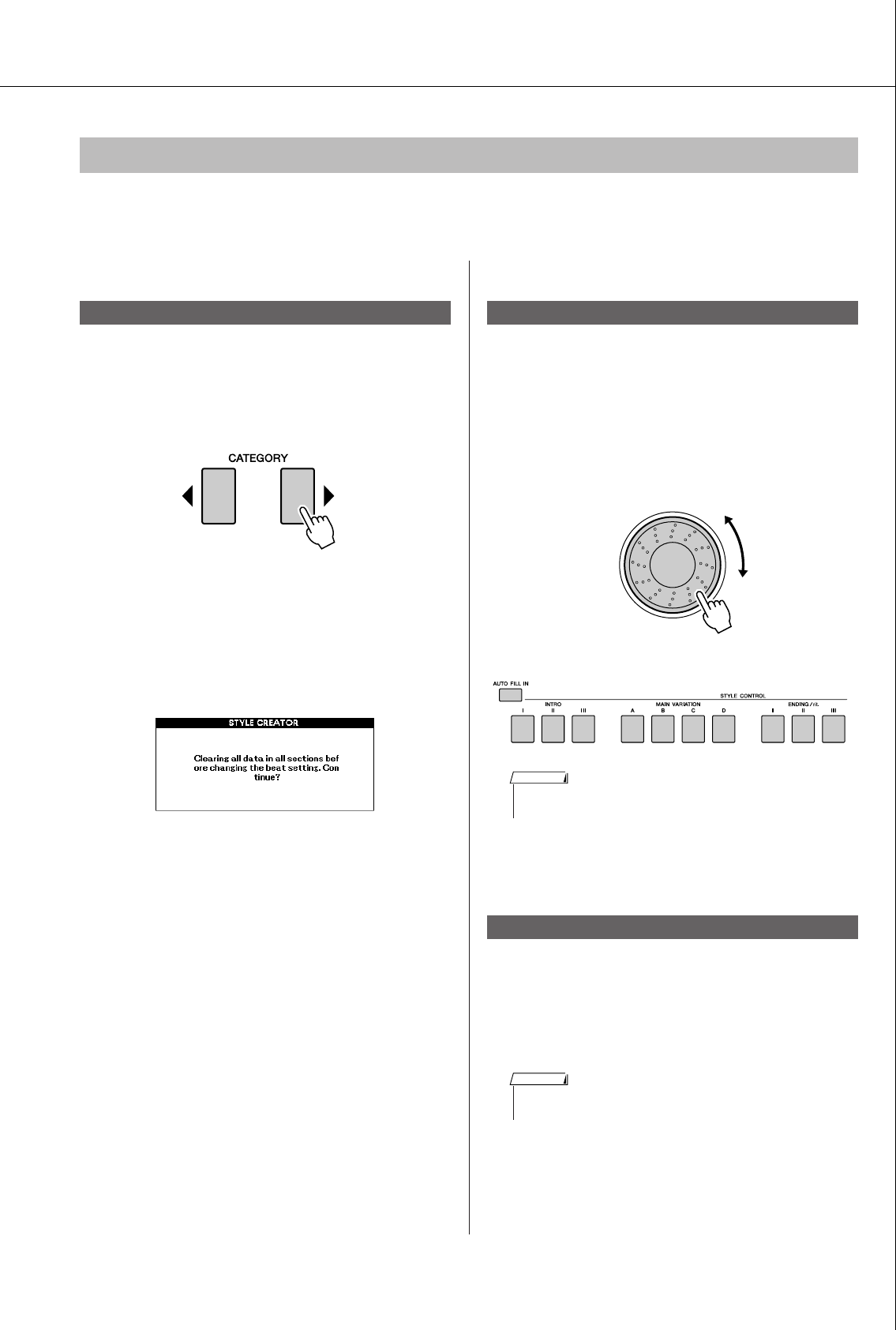
Creating Original Styles (Style Creator)
PSR-S550 Owner’s Manual 67
Select the production manner of Style Creator (refer steps 1–4 on page 66) and go on to the next instruc-
tions.
■Entire settings ● ● ● ● ● ● ● ● ● ● ● ● ● ● ●
If you change the Beat value, you will need to clear
all data and then make a new Style from scratch.
1
Press the CATEGORY[ ]/[ ] button repeat-
edly until “Beat” appears in the display.
2
Rotate the dial and select the Beat number.
Range: 2/4, 3/4, 4/4, 5/4
3
Press the [EXECUTE] button to set the Beat.
When you create a Style based on another
Style, the following message appears.
If you want to clear the Style and make a new
one, press the [+/YES] button.
■Section Settings: ● ● ● ● ● ● ● ● ● ● ● ● ●
1
Press the CATEGORY[ ]/[ ] button repeat-
edly until “Section” appears in the display.
2
Rotate the dial or directly press the [SEC-
TION] button in the STYLE CONTROL area
to select a recorded section.
Settings: INTRO 1–3, MAIN A–D, FILL IN
A–D, ENDING 1–3
3
Press the [EXECUTE] button to set the sec-
tion.
1
Press the CATEGORY[ ]/[ ] button repeat-
edly until “Length” appears in the display.
2
Rotate the dial and select the Measure
Length.
Range: 1–32
3
Press the [EXECUTE] button to set the Mea-
sure Length.
Parameter Settings, Recording and Saving
Beat
< >
Select a section
Measure Length
< >
•You can also select the FILL IN A–D section by pressing the [AUTO
FILL IN] button and then select FILL IN A–D by using the dial.
NOTE
< >
• If you set a length smaller than that of the previous one, any data
existing beyond the new length will be deleted.
NOTE