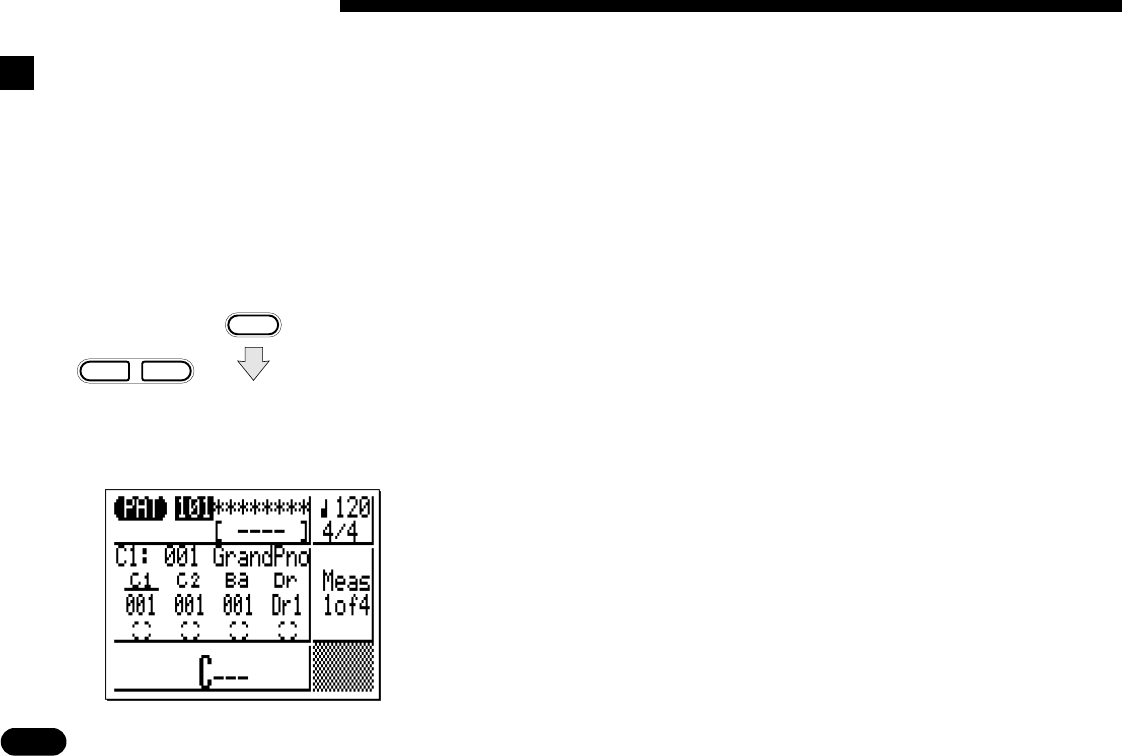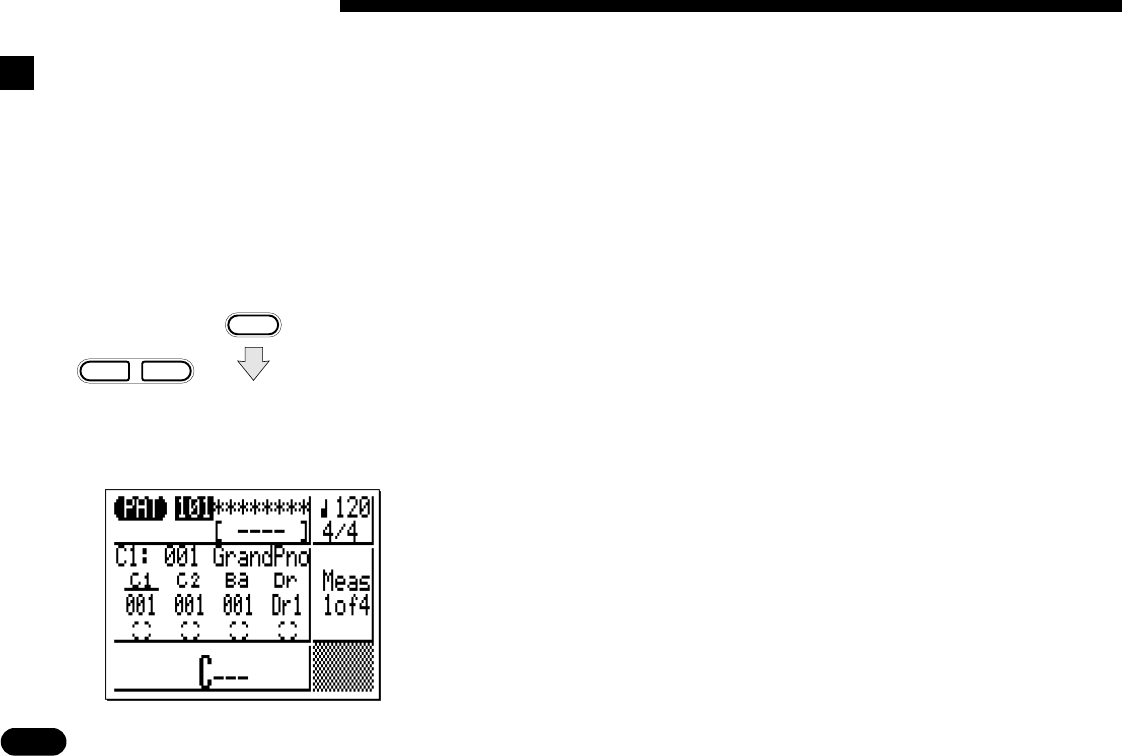
86
• • • • • • • • • • • • • • • • • • • • • • • • • • • • • • • • • • • • • • • • • • • • • • • • • • • • • • • • • • • • • • • • • • • • • • • • • • • • • • • • • • • • • • • • • • • • • • • • • • • • • • • • • • • • • • • • • • • • • • • • • • • • • • • • • • • •
MODE
–
1
+
1
NO YES
6 Creating Original Patterns
Z
Select the PATTERN
mode & a user pattern.
Step Pattern Recording ———————————————————————
The step pattern record mode lets you enter each track note-by-
note, with precise control over the timing, length, and loudness of
each note. You can record entire tracks using the step mode, or use it
to brush-up and add data to an existing track.
Use the
[
MODE
]
key to select the PAT (pattern) mode
and, with the cursor located over the pattern number at the
top of the display, use the
[
−1
]
and
[
+1
]
keys to select the
pattern you want to record (the programmable user patterns
are numbered 101 through 200). You can select an empty
pattern if you want to record a new pattern using the STEP
mode, or a pattern that already contains data if you want to
edit or add new data to the pattern.
Select user pattern
number (101 … 200).
Asterisks (*) indicate
an empty pattern.
m
m