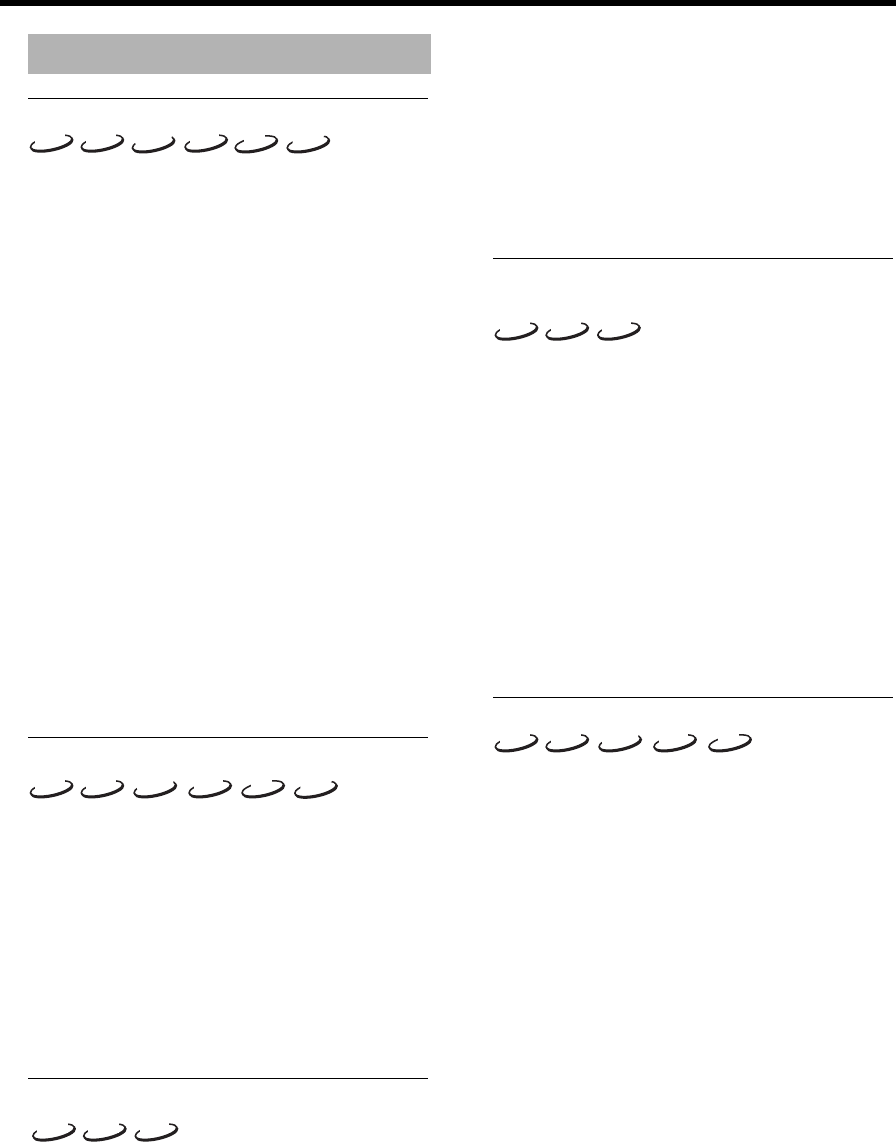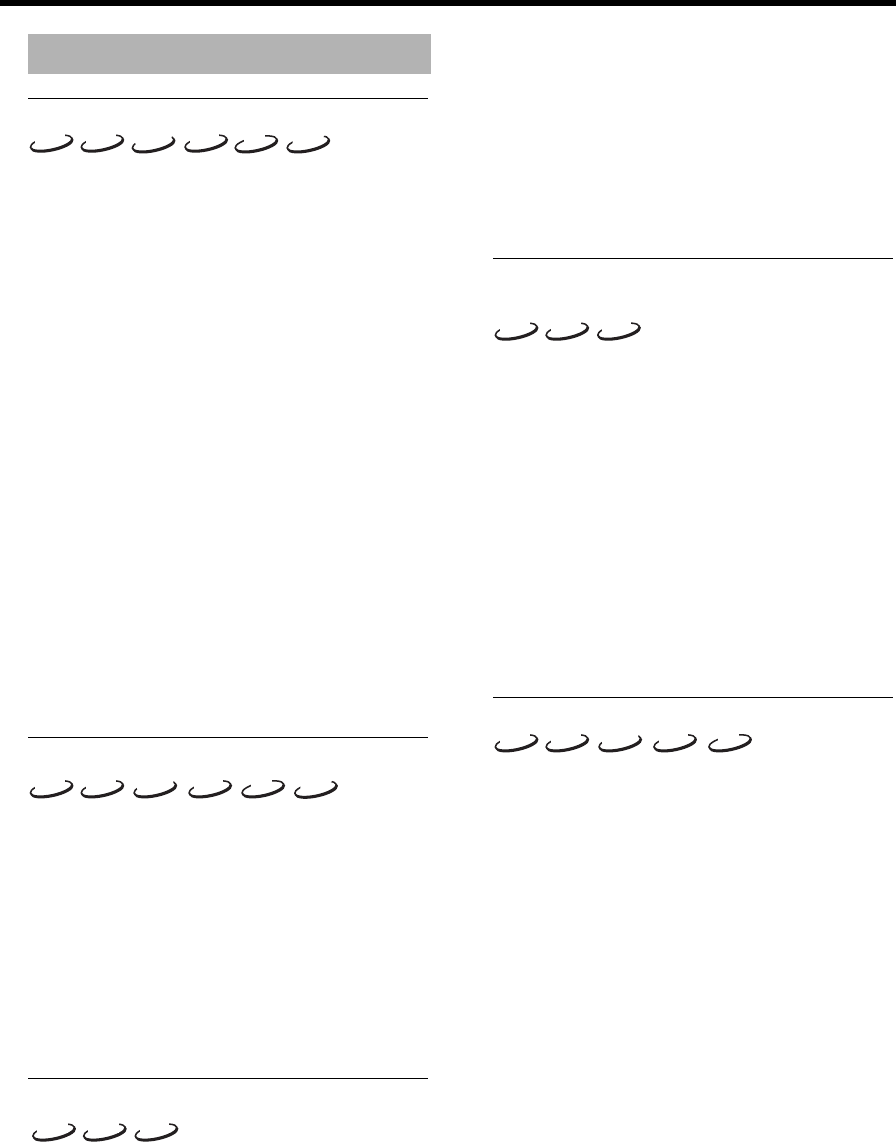
26
Operation
Moving to another segment
When a disc includes more than one segment, you can
quickly move to another segment by the following
operation.
Moving to the appointed segment directly:
1 Press TITLE/CHAP button on the remote control.
➜The TITLE/CHAP menu appears on the screen.
2 Press k n or the numerical buttons to select a segment.
Press RETURN/RESUME button on the remote control
to erase the TITLE/CHAP menu from the screen.
Moving to the next/previous segment:
Press a or b briefly during playback to proceed
to the next segment or to return to the beginning of the
current segment.
Press b twice quickly to step back to the previous
segment.
Numeric button operation:
For the direct access to a segment, enter the segment
number using the numerical buttons (0-9) on the remote
control.
For example to select the segment number 12, press 1
first, then press 2.
Search
Key control:
To search forward or reverse at various speeds, hold
down a or b for more than two seconds. The
choices are for audio discs, –8, –4, +4, +8; and for video
discs, –32, –4, +4, +32.
OSD control:
1 Select [Fast] in the On-screen menu (Toolbar ➔ Search
➔ Fast).
2 Press the l h button to select the desired speed.
3 Select [+1] to resume playback at normal speed.
Slow motion
OSD control:
1 Select [Slow] in the On-screen menu (Toolbar ➔ Search
➔ Slow), then press h.
➜Playback pauses.
2 Press l h to select the desired speed: –1, –1/2, –1/4 or
–1/8 (reverse), or +1/8, +1/4, +1/2 or +1 (forward).
3 Select [+1] to resume playback at normal speed.
4 If you press the e button, the speed will be set to zero
(PAUSE).
5 To exit slow motion mode, press PLAY.
Notes:
– You can use this function for DVD-Audio while the
disc is playing its video content.
– Slow motion in reverse is not available for VCDs or
SVCDs.
Still picture and frame-by-frame
playback
Key control:
You can activate frame-by-frame playback by pressing
the PAUSE repeatedly.
OSD control:
1 Select [Frame by Frame] in the On-screen menu
(Toolbar ➔ Search ➔ Frame by Frame), then press h.
➜Playback pauses.
2 Press the l h button to select the previous or next
picture frame.
3 To exit frame-by-frame playback, press PLAY.
Note:
– You can use this function for DVD-Audio while the
disc is playing its video content.
Time search
The Time Search function enables you to start playback
at a specific time on the disc.
1 Select [Time] in the On-screen menu (Toolbar ➔ Search
➔ Time).
➜Playback pauses.
➜The elapsed playing time is displayed in a time edit
window.
2 Enter hours, minutes and seconds from left to right in the
time edit window using the remote control numerical
buttons.
➜Each time an item is entered, the next item is
highlighted.
3 Press the ENTER/OK button to confirm the selected
time.
➜Playback starts from the selected time position on the
disc.
4 Press ON SCREEN to remove the menu bar.
General features
DVD-A DVD-V
VCD
SA-CD
CD MP3
DVD-A DVD-V
VCD
CD
SA-CD
MP3
DVD-A DVD-V
VCD
DVD-A DVD-V
VCD
DVD-A DVD-V
VCD
CD
SA-CD