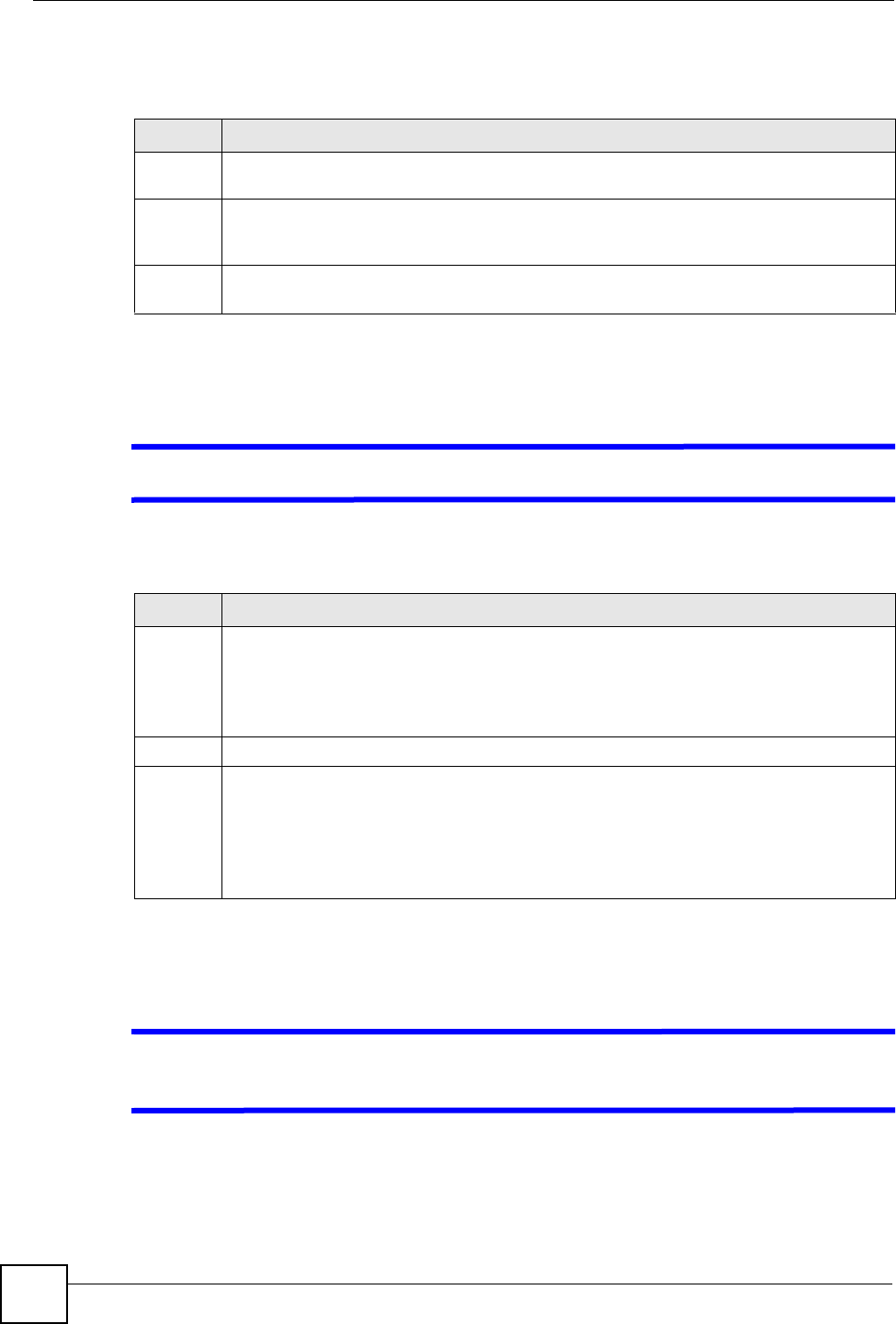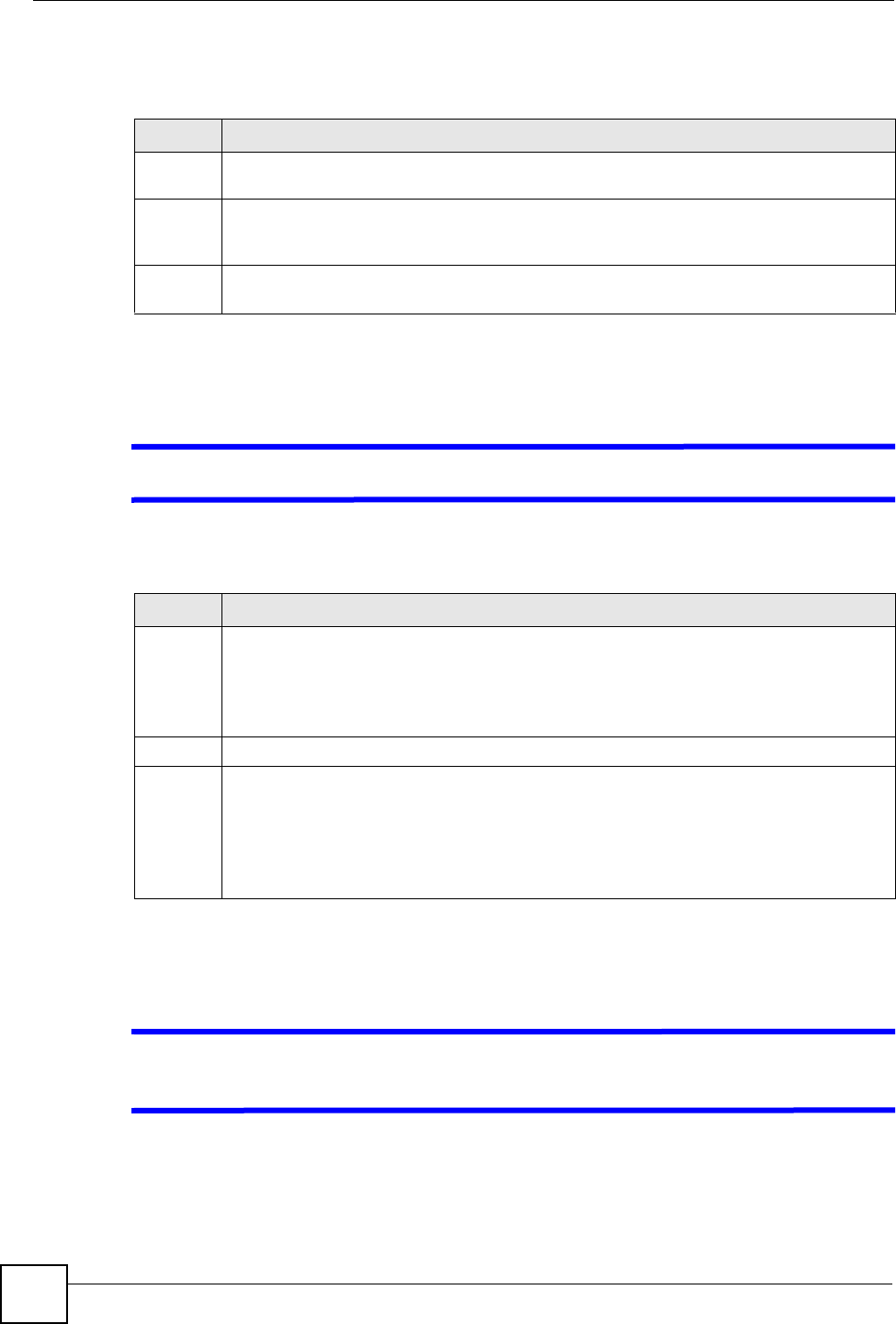
Chapter 3 Troubleshooting
ALC1248G User’s Guide
30
The ALM (alarm) LED lights when the line card is overheated or the voltage readings are
outside the tolerance levels.
3.2 DSL Data Transmission
V The DSL link is up, but data cannot be transmitted.
3.3 Local Server
V The computer behind a DSL modem or router cannot access a local server
connected to the line card.
Table 10 ALM LED Troubleshooting
STEPS CORRECTIVE ACTION
1 Use the
sys monitor status command to verify the cause of the alarm. See step 2 if
the unit is overheated, and step 3 if the voltages are out of the allowed ranges.
2 Ensure that the IES is installed in a well-ventilated area and that normal operation of the
fans is not inhibited. Keep the bottom, top and all sides clear of obstructions and away from
the exhaust of other equipment.
3 If the voltage levels are outside the allowed range, take a screen shot of the
sys
monitor status
command display and contact your vendor.
Table 11 DSL Data Transmission Troubleshooting
STEPS CORRECTIVE ACTION
1 Check the line card’s port isolation settings.
Check to see that the VPI/VCI and multiplexing mode (LLC/VC) settings in the subscriber’s
DSL modem or router match those of the DSL port.
If the subscriber is having problems with video or other high-bandwidth services, make
sure the line card’s DSL port’s data rates are set high enough.
2 Check the VLAN configuration.
3 Ping the MSC from the computer behind the DSL modem or router.
If you cannot ping, connect a DSL modem to a DSL port (that is known to work).
If the DSL modem or router works with a different DSL port, there may be a problem with
the original port. Contact the distributor.
If using a different port does not work, try a different DSL modem or router with the original
port.