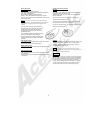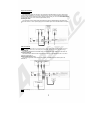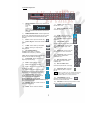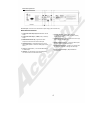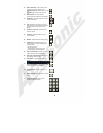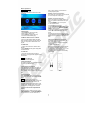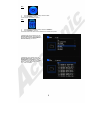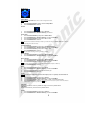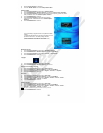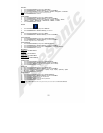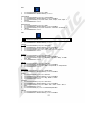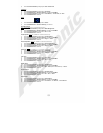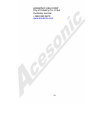10
3) Note the Version Number on the display.
4) Press the “ENTER” Button to exit to the Setup>General Menu.
Software Update
1) Press the Direction Buttons [▲/▼] to select “Software Update”
2) Press the ENTER Button or Direction Button [►} to select the “Choose device” Sub-Menu
3) Press the Direction Buttons [▲/▼] to select a device to load the operating system from (Disk or
USB), or Cancel to exit to the “Software Update” Submenu.
4) Press the ENTER Button to confirm it.
5) Press the Direction Buttons [▲/▼] to select the operating
system file to load, or Cancel to exit to the “Software Update”
Submenu.
6) Press the ENTER Button to confirm it.
The unit will display a progress screen as it updates the internal
memory.
It is recommended that when the process is complete, the unit is
powered off then back on, and factory settings restored.
(SETUP>GENERAL>USE DEFAULT SETTINGS menu.)
BD Network Access
1) Press the Direction Buttons [▲/▼] to select “BD Network Access”
2) Press the ENTER Button or Direction Button [►} to select the Sub-Menu.
3) Press the Direction Buttons [▲/▼] to select “Allowed” or “Not Allowed”
4) Press the ENTER Button to confirm it.
Language
1) Press the Direction Buttons [▲/▼] to select “Language”
2) Press the ENTER Button or Direction Button [►} to confirm it.
OSD (On Screen Display) Language
1) Press the Direction Buttons [▲/▼] to select “OSD Language”
2) Press the ENTER Button or Direction Button [►} to select the Sub-Menu.
3) Press the Direction Buttons [▲/▼] to select “English”, ”Francais”, or “Español”
4) Press the ENTER Button to confirm it.
Disc Audio
1) Press the Direction Buttons [▲/▼] to select “Disc Audio”
2) Press the ENTER Button or Direction Button [►} to select the Sub-Menu.
3) Press the Direction Buttons [▲/▼] to select “English”, “German”, “French”, “Italian”,
“Spanish”, “Portuguese”, “Chinese”, or “None”
4) Press the ENTER Button to confirm it.
Subtitle Language
1) Press the Direction Buttons [▲/▼] to select “Disc Audio”
2) Press the ENTER Button or Direction Button [►} to select the Sub-Menu.
3) Press the Direction Buttons [▲/▼] to select “English”, “German”, “French”, “Italian”,
“Spanish”, “Portuguese”, “Chinese”, or “None”
Note: The options available will depend on the DVD currently in the unit.
4) Press the ENTER Button to confirm it.