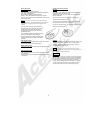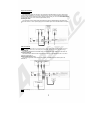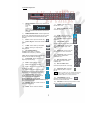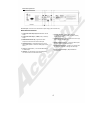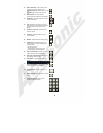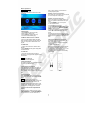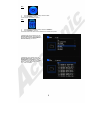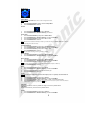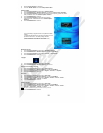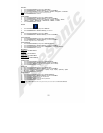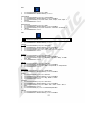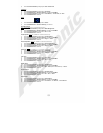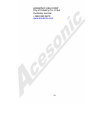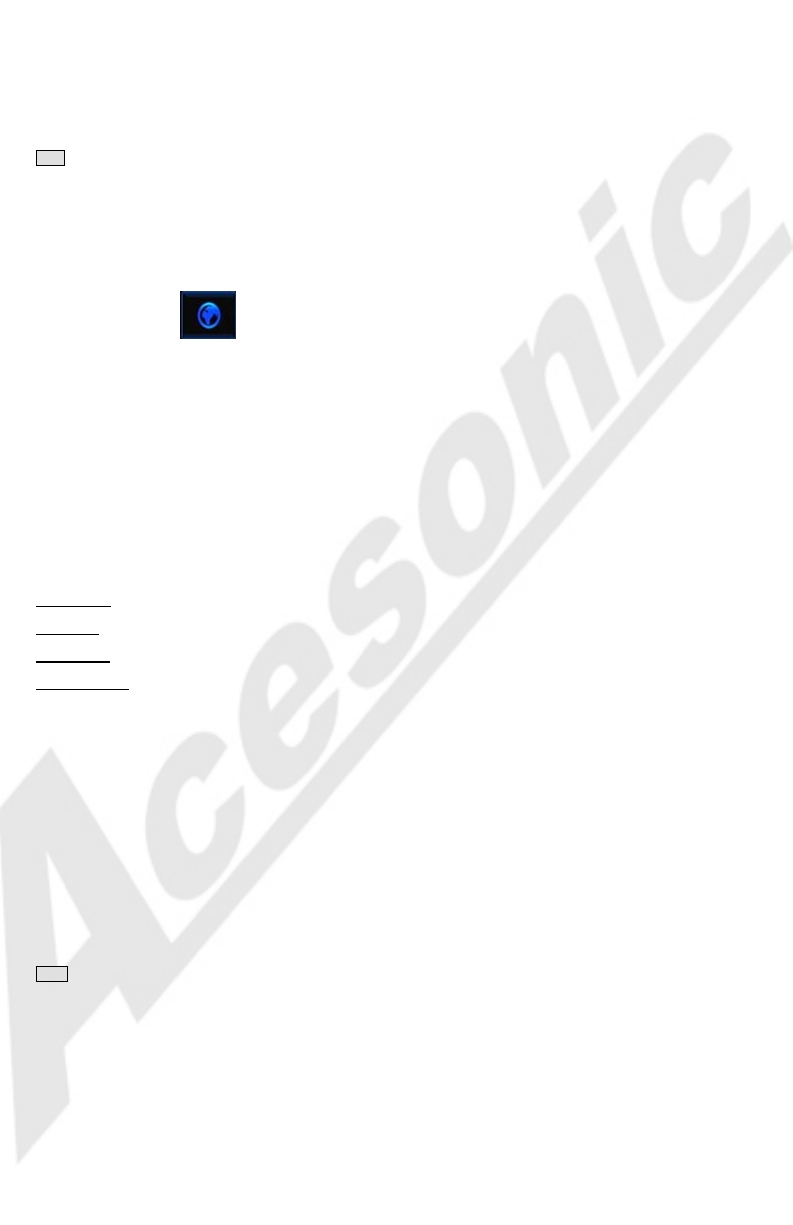
11
Disc Menu
1) Press the Direction Buttons [▲/▼] to select “Disc Menu”
2) Press the ENTER Button or Direction Button [►} to select the Sub-Menu.
3) Press the Direction Buttons [▲/▼] to select “English”, “German, “Portuguese”, or “Chinese”.
Note: The options available will depend on the DVD currently in the unit.
4) Press the ENTER Button to confirm it.
Default Subtitles
1) Press the Direction Buttons [▲/▼] to select “Default Sutitles”
2) Press the ENTER Button or Direction Button [►} to select the Sub-Menu.
3) Press the Direction Buttons [▲/▼] to select “Unicode”, “Central”, “Russian”, “Greek”,
“Hebrew”, “Turkish”, “Windows EU”, “Windows CR”, “GB2312”, or “BIOS”
4) Press the ENTER Button to confirm it.
Network
1) Press the Direction Buttons [▲/▼] to select “Network”
2) Press the ENTER Button or Direction Button [►} to confirm it.
Wired
1) Press the Direction Buttons [▲/▼] to select “Wired”
2) Press the ENTER Button or Direction Button [►} to select the Sub-Menu.
Auto Configuration
1) Press the Direction Buttons [▲/▼] to select “Auto Configuration”
2) Press the ENTER Button or Direction Button [►} to select the Sub-Menu.
3) The Auto configuration will run automatically.
Advanced Settings
1) Press the Direction Buttons [▲/▼] to select “Advanced Settings”
2) Press the ENTER Button or Direction Button [►} to select the Sub-Menu.
3) Press the Direction Buttons [▲/▼] to select “PPPOE/ADSL”, or ”Fixed IP Address”
4) Press the ENTER Button to confirm it.
Mac Address
Displays the current Mac Address.
IP Address
Displays the current IP Address.
Subnet Mask
Displays the current Subnet Mask.
Default Gateway
Displays the current Default Gateway.
Parental Control
1) Press the Direction Buttons [▲/▼] to select “Parental Control”.
2) Press the ENTER Button or Direction Button [►} to select the Sub-Menu.
3) Press the Numeric Buttons to enter the current password (default is 66666).
4) Press the ENTER Button to confirm it.
Rating Level
1) Press the Direction Buttons [▲/▼] to select “Rating Level”.
2) Press the ENTER Button or Direction Button [►} to select the Sub-Menu.
3) Press the Direction Buttons [▲/▼] to select “1 (Kids)”, ”2 (G)”, “3 (PG)”, “4 (PG-13)”, “5 (PG-
R)”, “6 (R)”, “7 (NC-17)”, or “8 (Adults)”.
4) Press the ENTER Button to confirm it.
Change Password
1) Press the Direction Buttons [▲/▼] to select “Change Password”.
2) Press the ENTER Button or Direction Button [►} to select the Sub-Menu.
3) Press the Numeric Buttons to enter the new password.
4) Press the ENTER Button to confirm it.
5) Press the Numeric Buttons to re-enter the new password.
6) Press the ENTER Button to confirm it.
Note: Pressing the RETURN Button will exit the password entry screen and return to the Parental Control Sub
Menu.