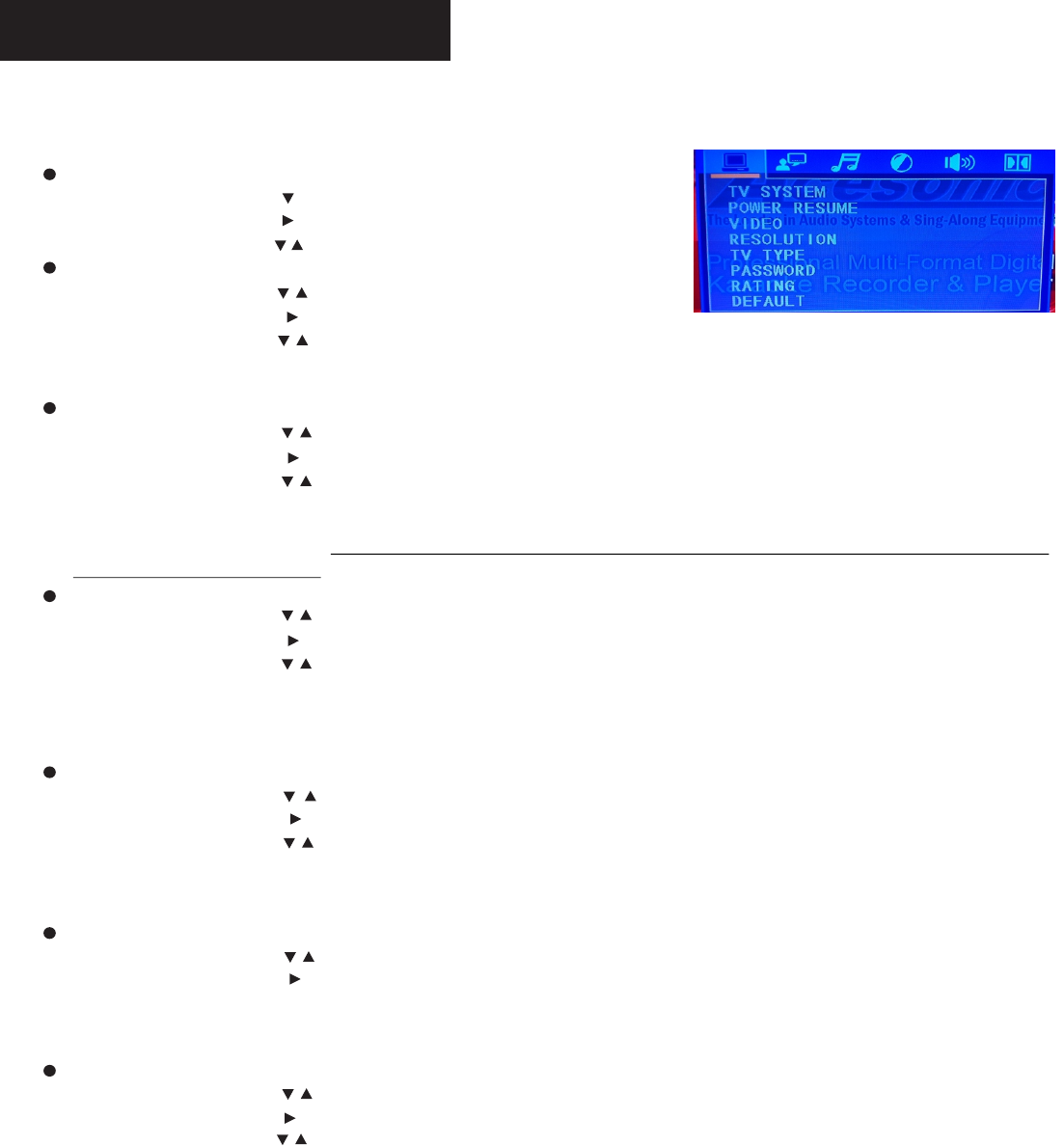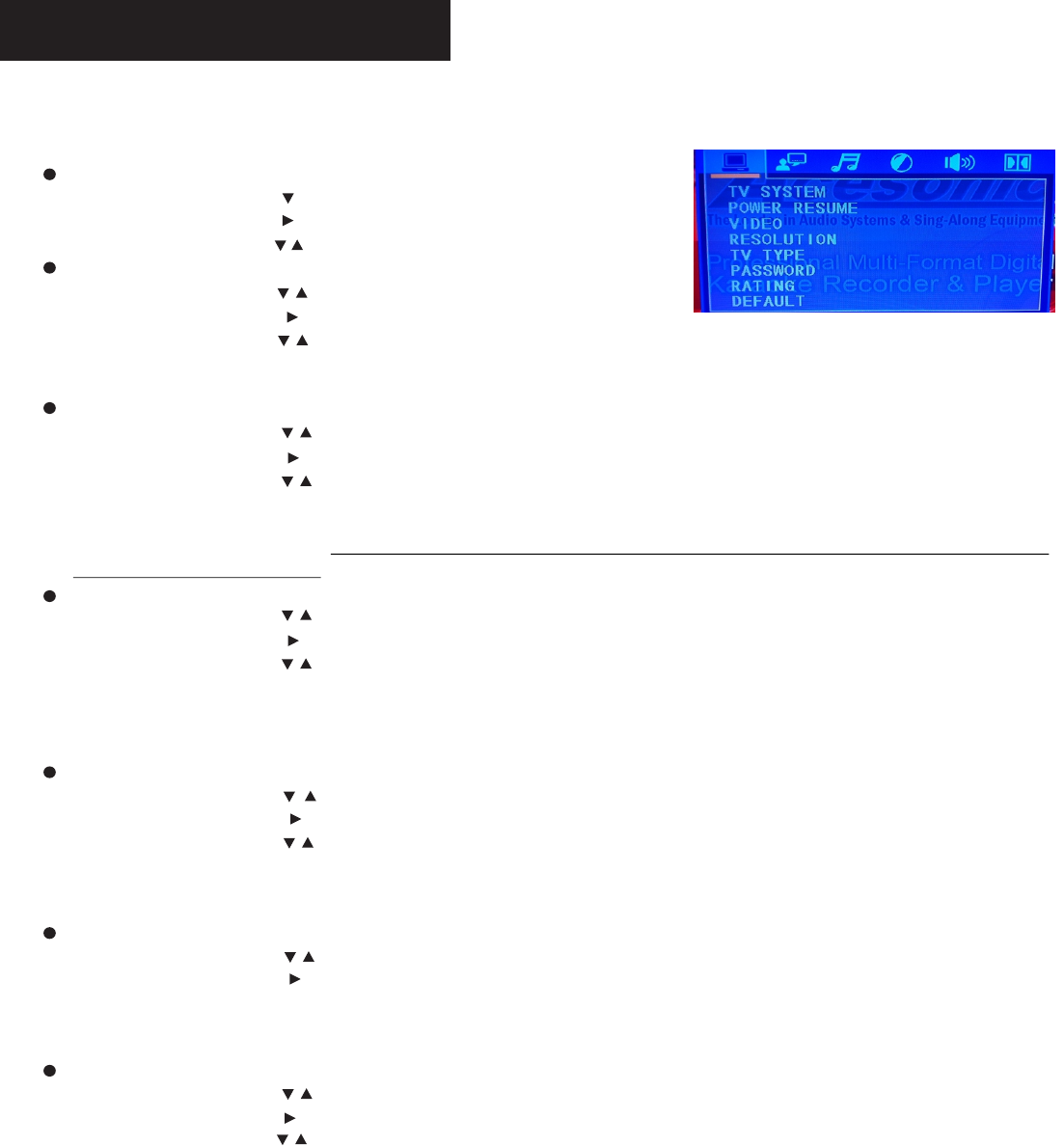
11
Basic Operation
SYSTEM SETUP
Unload the Disc then:
TV SYSTEM
1) Press Direction KEY [ ] to choose “TV SYSTEM” .
2) Press Direction KEY [ ] to show Sub-MENU.
3) Press Direction KEY [ / ] to select the from [NTSC/ PAL/PAL60/AUTO].
POWER RESUME
1) Press Direction KEY [ ] to choose “SCREEN SAVER”.
2) Press Direction KEY [ ] to show Sub-MENU.
3) Press Direction KEY [ ] to select “ON” or “ OFF”.
4) Press ENTER to confirm it.
If “ON” option is selected, the machine show a screen saver while it stands by.
/
/
1) Press Direction KEY [ ] to choose “RESOLUTION”.
2) Press Direction KEY [ ] to show Sub-MENU.
3) Press Direction KEY [ ] to select resolution Mode.
4) Press ENTER to confirm it.
*NOTE: The Resolution Output Mode: 480i/720p/1080i/1080p. Please make sure your TV supports the resolutions
before making setting changes.
RESOLUTION
/
/
1) Press Direction KEY [ ] to choose “TV TYPE”.
2) Press Direction KEY [
3) Press Direction KEY [
4) Press ENTER to confirm it.
*NOTE: TV TYPE: 4:3PS, 4:3LB or 16:9. Some discs can not be played as your selection because
that disc was not recording in the same format.
] to show Sub-MENU.
] to select TV TYPE.
TV TYPE
/
/
1) Press Direction KEY [ ] to choose “PASSWORD”.
2) Press Direction KEY [ ] to show Sub-MENU.
3) Press the Numeric KEY to input new password if necessary.
4) Press ENTER to confirm it.
*NOTE: The password should be four numbers. The default password is “0000”.
PASSWORD
/
1) Press Direction KEY [ ] to choose “RATING”.
2) Press Direction KEY [ ] to show Sub-MENU.
3) Press Direction KEY [ ] to select the “RATING” if necessary.
4) Press ENTER to confirm it.
*NOTE: “RATING” can be set only in UNLOCK PASSWORD state. This function should be supported by the DISC.
RATING
/
/
Press SETUP KEY to open the Setup MENU.
VIDEO
/
/
1) Press Direction KEY [ ] to choose “VIDEO”.
2) Press Direction KEY [ ] to show Sub-MENU.
3) Press Direction KEY [ ] to select Video Output Mode.
4) Press ENTER to confirm it.
*NOTE: The Output Mode: PC-VGA/S-VIDEO/COMPONENT. Make sure TV and player is connected properly
before making these settings. Beware! PC-VGA output mode does not support HD(720p and up) output! The video
will become blurred/mosaics.