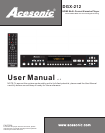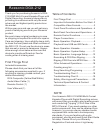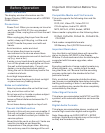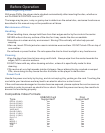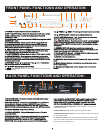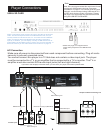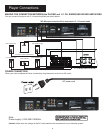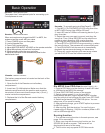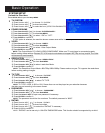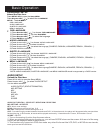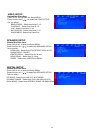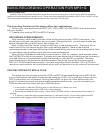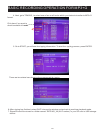13. OPEN/CLOSE - Used to open and close disc tray.
10. STOP - Stops playing and recording.
12. PREV or NEXT - Press to go to the previous or next track
19. DVD/USB - Switches between DVD mode, USB mode and CARD
mode.
20. Master Volume Control - Controls the overall music or audio
volume of the player.
21. Headphone Output Jack - Listen to your music or movies in
private.
8. DISPLAY WINDOW - Displays player status such as time, disc
format and song number. If no disc is in the tray, the display window
will display NO DISC. Detailed information will also be shown on the
TV screen if connected.
1. POWER - Press the button to turn the unit on or off.
15. RECORD Button - Press this button to start recording singing
(audio MP3 file only) from VCD or CD discs, or record MP3+G(A/V
files) from CDG or MP3G disc files. See the following page for more
information.
17. Multiplex(MPX)- Selects Left/Right, MONO, and Stereo audio
output for CDs and audio track for DVDs.
14. KEY CONTROL Buttons- The - button flattens by a half tone,
while the + button sharpens by a half tone.
18. ENTER - Confirm selections.
4. ECHO Button - Control the amount of ECHO(delay) applied to MIC
CHANNELS 1 and 2.
3. MIC 1 & 2 VOL knob - Control the volume output from MIC
CHANNEL 1 and 2.
2. MIC 1 & 2 INPUT jacks - Connects microphones with 1/4 in. plugs.
1.ELECTRIC PLUG - Connection to auto-detect AC power supply
(100-240V,50-60 Hz).
4. STEREO OUTPUTS - Yellow RCA outputs for use in TVs with
composite inputs.
3. S-VIDEO OUTPUT - Output for S-VIDEO.
2.OPTICAL OUTPUT - Connects to digital amplifier or receiver for
surround sound. Change settings in the SETUP menu first, as
follows: SETUP > AUDIO SETUP > SPDIF OUTPUT >SPDIF/RAM
OR SPDIF/PCM. Note: Karaoke does not work with OPTICAL output.
5.COAXIAL OUTPUT - Connects to digital amplifier or receiver for
surround sound. Change in the SETUP menu first, as follows:
SETUP > AUDIO SETUP > SPDIF OUTPUT > SPDIF/RAM OR
SPDIF/PCM. Note: Karaoke does not work with COAXIAL output.
BACK PANEL FUNCTIONS AND OPERATION:
FRONT PANEL FUNCTIONS AND OPERATION:
6. USB INTERFACE - Connect USB devices such as flash drives or
external hard drives. You can play MP3, VCD, MP3+G audio files.
Note: USB connection supports FAT32 format only.
5. SD CARD READER - Play or record MP3+G songs. We would
recommend using high speed (class 4 or higher) SDHC (Secure
Digital High Capacity) cards for smooth recording and playback.
Note: Reader supports FAT32 format only.
1
5
6
17
18
19
7
8
13
14
20
21
9
10
15
12
11
2
3
7. REMOTE SENSOR window- Receive signals from remote control.
9.DISC TRAY - Press to open tray. Press or to close the
tray, it will play the disc automatically.
11. PLAY/PAUSE - Press to start playing the disc or temporarily
suspend playing.
16. NUMERIC KEYS 0-9: Input track selections or programming
commands. Note: In the Play Back Control (PBC) function operation, the
number keys are also used to select menu items.
6. 5.1 CHANNEL AUDIO OUTPUT - RCA outputs for analog 5.1 digital
output. To use 5.1 channels, press 5.1CH on the remote or change
settings in the SETUP menu before using 5.1 channels. See below.
SETUP> SPEAKER SETUP> DOWNMIX> OFF
SUBWOOFER>ON
4
1
8
6
2
10
3
9
5
4
7
16
10. Karaoke Output - Red and white RCA outputs for mixed vocals
and music audio output. We recommend to use this output or HDMI
output for karaoke experience.
7.COMPONENT VIDEO OUTPUT- Video output for use Y,Pb,Pr
component cables.
8.VGA VIDEO OUTPUT- Video output using VGA cables.
9.HDMI AUDIO/VIDEO OUTPUT- music A/V & karaoke vocal output
by using HDMI cable.
4