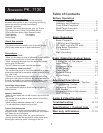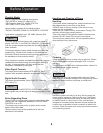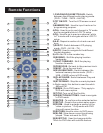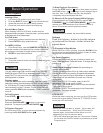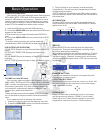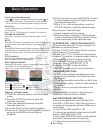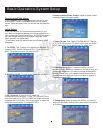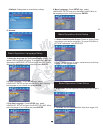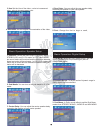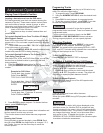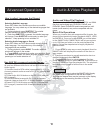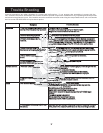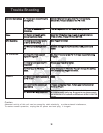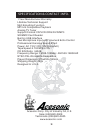Turning on/off the player
Press button on the front panel of the unit to turn
on the player. There is no button on the remote
control. Once the power is on, you will see the Ace Karaoke
logo.
POWER
POWER
Initial Setup
Once you have the unit connected and powered on, you
may want to change the settings in the player according to
your preferences. Use the arrow keys and ENTER buttons,
you can change setting such as system, language, audio,
video, speaker and digital setup.
*To exit setup, push the setup button until the setup menu
disappear.
1. TV SETUP: The TV setup is for switching to different TV
system (NTSC, PAL60, PAL and AUTO). *If you don’t know
which TV system you have, just select AUTO.
2. SCREEN SAVER: Turn the screen saver ON and OFF.
4. Select a desired Video Output: Select an Video Output
according to your equipment setup.
6. Password Setup: Input 4 number to setup your own
password. When you set up a password, the player may ask
you to enter password if you want to change some system
settings. Please save your password safely because once
your password has been set. We will not able to retrieve it.
* Default password:0000
9
Basic Operation-System Setup
3. HD TV Output: If the disc is HD, select the
corresponding HD resolution. *If your TV is not a HDTV but
with video type set on 720 P or 1080P, the image will not be
displayed well. In this case, Turn off the player to reset the
setup back to the regular TV image(HD OFF).
3. Select TV type: First, Select SYSTEM SETUP. Then go
to TV TYPE.For a normal TV, select 4:3PS (Pan and Scan)
or 4:3 (Letter Box). For a wide-screen TV, select 16:9.
7. Rating Setup: When changing the setting, you need to
enter your password. Rating level is base on the information
on the discs.