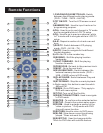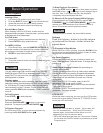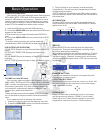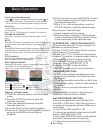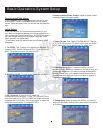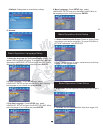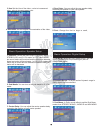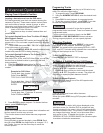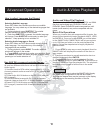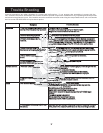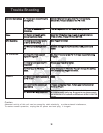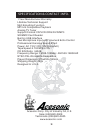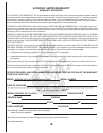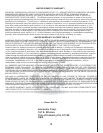Advanced Operations
Selecting Subtitle Language
SUBTITLE.
SUBTITLE
Some DVD Video discs contain more than one subtitle
language. You may select any of the desired languages that
are available.
1. During playback, press The subtitle
selection window will appear on the screen.
2.
Press continuously to make your
selection. . Keep pressing to turn subtitles off.
Each time is pressed, the subtitle language
will change.
SUBTITLE
How to adjust Language And Sound.
Selecting Audio Language or Sound
AUDIO.
AUDIO
AUDIO
Some DVD Video and VCD discs contain more than one
audio language. You may select any of the desired
languages that are available.
1. During playback, press The audio selection
window will appear on the screen.
2. Press continuously to make your selection. Each
time is pressed, the audio language changes. Keep
pressing to turn audio selection off.
Audio and Video File Playback
This unit can play MP3, JPEG, MPEG, MPEG-4 and WMA
files that are recorded onto CD-R/RW, DVD±R, and
DVD±RW. Some DVD±R/RW media composed as multi
border (multi-session) may not be compatible with the
player.
13
Basic File Operations
When you insert a disc with supported file formats, the
player will automatically begin playback of MP3, JPEG,
and MPEG-4. Once you press you will be taken
to the SMART NAVI. SMART NAVI will let you explore
up to 100 files per folder on a disc and playback the
media. Follow the steps below to begin playback of
desired media.
1. Press to stop any current playback. Now the
SMART NAVI will display the contents of the disc on
your screen.
2. Use the arrow keys to move the selection bar to a
desired folder and press
3. Use the arrow keys to select a desired file then
press Once you press , the continuous
playback will begin from the selected file. The playback
ends after playing back of all the files in the same
folder.
STOP,
STOP
ENTER.
ENTER. ENTER
*It may take some time to show the SMART NAVI display
due to the layer configuration of the files and folders.
*At times the elapsed time may be incorrect on the display
windows due to the recording condition of the file.
NOTE
Audio & Video Playback
Use AUX IN to connect outside device
There are separate input jacks for Video and AudioAUX
IN, and two different buttons to call out AUX Video and
Audio inputs.
1) Use Mini-Jack to RCA cable (comes with PK-1130) to
connect external audio source to PK-1130 ( see also #40
in page 3)
2) Press AudioAUX IN button on the PK-1130( see also
#22 in page 3)
3) Use RCA cable(comes with PK-1130) to connect
external video source to PK-1130(see also #48 in page 3)
4)Press LCD/TV/AUX button on the PK-1130(see also
#12 in page 3) to selectAUX IN mode to show up the
Video.