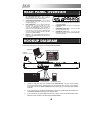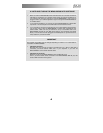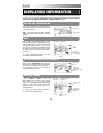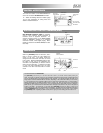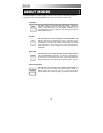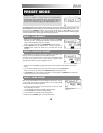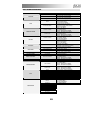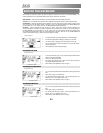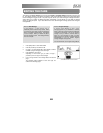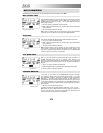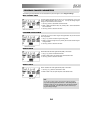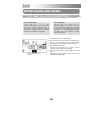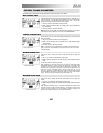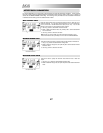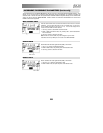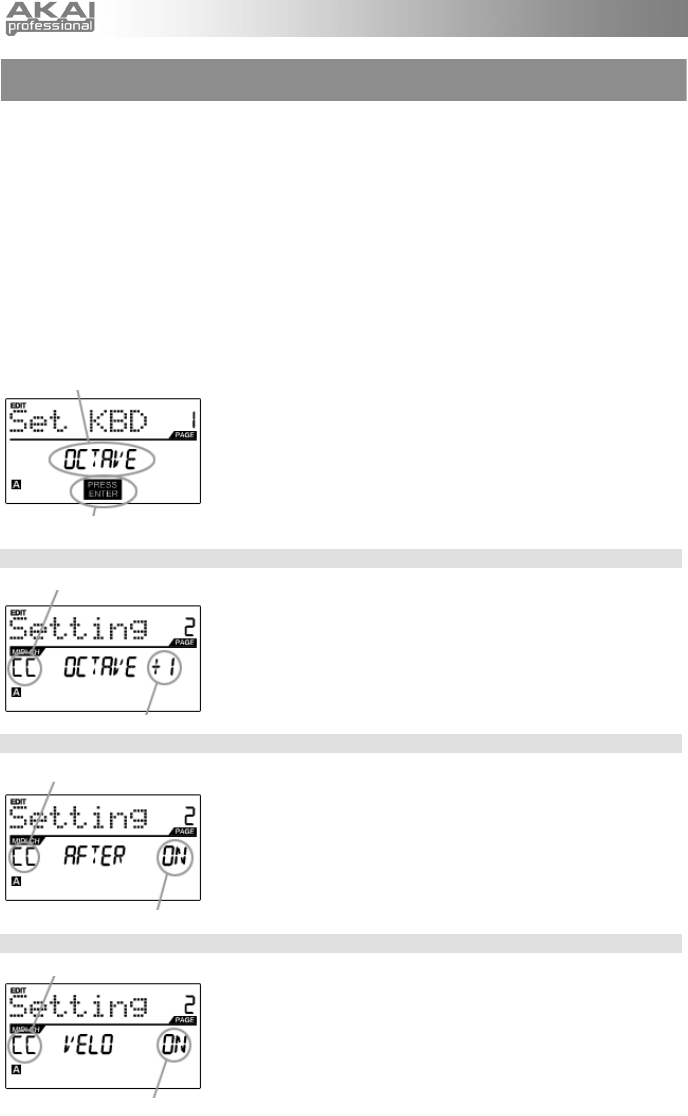
11
SELECT PROPERTY
PRESS ENTER TO EDIT
MIDI CHANNEL FIELD
MIDI CHANNEL FIELD
AFTERTOUCH FIELD
MIDI CHANNEL FIELD
OCTAVE SHIFT FIELD
VELOCITY FIELD
EDITING THE KEYBOARD
When editing the keyboard, please note that the changes will affect all the keys on the MPK61/MPK88. The
keyboard properties you can edit include MIDI Channel, Octave, Aftertouch, and Velocity.
MIDI CHANNEL – This is the MIDI Channel on which the keyboard will be transmitting information.
OCTAVE – This is the default octave shift that will be applied to the keyboard when the current Preset is loaded.
AFTERTOUCH – Aftertouch describes pressure applied to the keys after they have been pressed. Aftertouch can
often be used to control the vibrato, sustain or decay of a sound. The Aftertouch setting on the MPK61/MPK88 can
be set to either “On” or “Off”. When set to “Off”, the MPK61/MPK88 will ignore Aftertouch.
VELOCITY – Velocity describes how hard the keys are struck. Most often, velocity is directly mapped to the
perceived loudness of a sound; so the harder you play the keys, the louder the sound will be. The Velocity setting on
the MPK61/MPK88 can be set to either “On” or “Off”. When set to “On”, the keyboard will detect how hard the keys
are pressed and translate these values into corresponding MIDI velocities. When set to “Off”, MPK61/MPK88 will
output a constant MIDI velocity, no matter how hard the keys are pressed.
1. To edit the keyboard, press the [EDIT] button to enter Edit Mode.
2. Now select the keyboard for editing by pressing one of the keys.
3. You will see Page 1 displayed on the screen (shown on the left).
4. Turn the [VALUE] dial to select the property you wish to edit (Octave,
Aftertouch, Velocity).
5. Press [ENTER] to edit the selected property.
KEYBOARD OCTAVE
1. In the first field of this page, you can set the keyboard’s MIDI channel
field by turning the [VALUE] dial.
2. Press [>] to edit the Octave shift.
3. The Octave shift field will begin to blink. Set the shift by turning the
[VALUE] dial (default shift is set to “0”).
4. When finished, press [ENTER] to return to Page 1.
KEYBOARD AFTERTOUCH
1. You can set the keyboard’s MIDI channel field by turning the [VALUE]
dial.
2. When done, press [>] to edit Aftertouch.
3. The Aftertouch field will begin to blink. Turn the [VALUE] dial to turn
Aftertouch “On” or “Off” (default is set to “On”).
4. When finished, press [ENTER] to return to Page 1.
KEYBOARD VELOCITY
1. You can set the keyboard’s MIDI channel field by turning the [VALUE]
dial.
2. When done, press [>] to edit Velocity.
3. The Velocity field will begin to blink. Turn the [VALUE] dial to turn
Velocity “On” or “Off” (default is set to “On”).
4. When finished, press [ENTER] to return to Page 1.