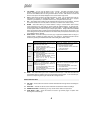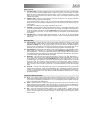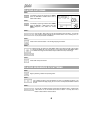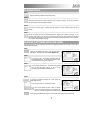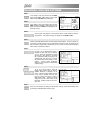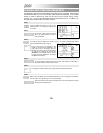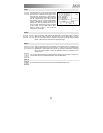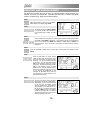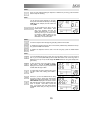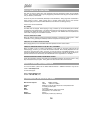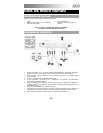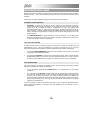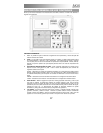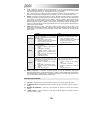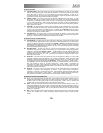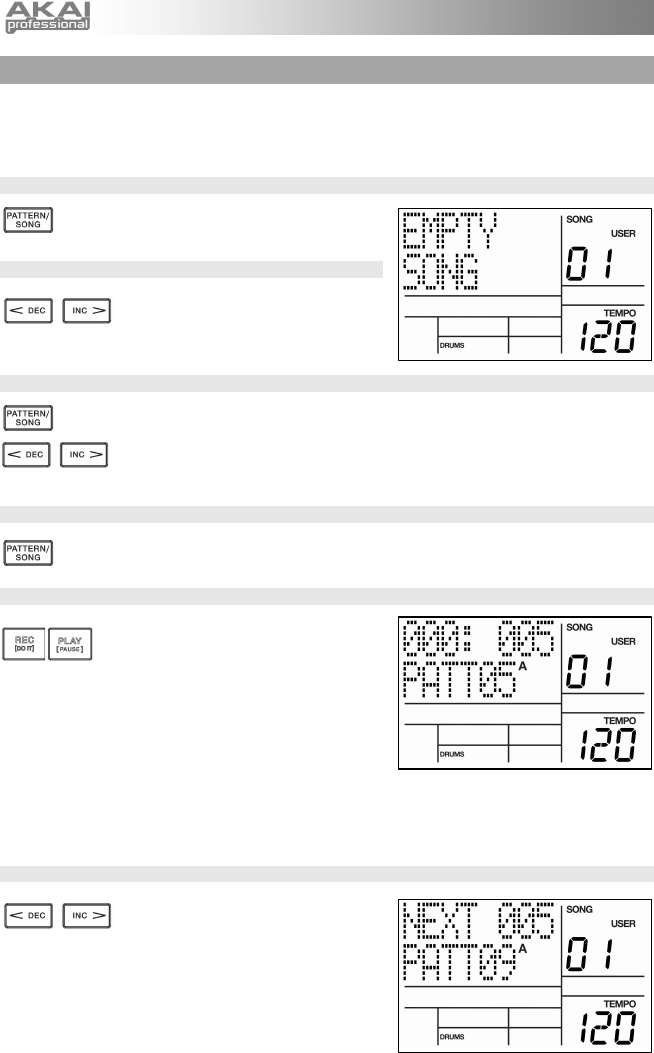
12
CREATING AND ERASING SONGS
The XR20 can remember the order in which you selected Patterns, which variations were
selected, and when you selected fills. Recording this information in XR20’s Song Mode
creates a complete Song. Begin with the XR20 stopped.
STEP 1
Select Song Mode by pressing the PATTERN /
SONG button so the display says SONG.
STEP 2
The display should say EMPTY SONG.
If not, press the INC / DEC buttons (or
use the DATA dial) to select an empty
song.
STEP 3
Choose a Pattern for Song step 1 by switching back to Pattern Mode (press SONG /
PATTERN so PATTERN is displayed). User Patterns should not be selected for
now, so if the display says USER, press PRESET / USER button so USER is no
longer illuminated. Now, use the INC / DEC buttons or the DATA dial to select the
first pattern.
STEP 4
Press the PATTERN / SONG buttons to switch back to Song Mode (the display will show
SONG).
STEP 4
Press the REC button to enable Record
Mode (the REC LED will illuminate). Now
press the PLAY button to begin recording
the Song. You will see the screen shown
on the right. The first three-digit number
(000 in this example) shows the current
Song Step. The second three-digit number
(005 in this example) shows the Beat
Number of the currently selected Pattern.
The Pattern selected for this step is shown
on the second line (PATT 05 in this
example). A, B or FILL will be shown as
well, depending on which iteration of the
Pattern has been chosen.
STEP 5
To select the Pattern which should be
played next, use the INC / DEC buttons.
Alternatively, you can use the DATA dial
or you can enter the Pattern number
with the number keys. Remember to
add a leading zero for patterns 0-9 (i.e.
00, 05, 09, etc). The screen will change
to display NEXT and the cued Pattern
number on the bottom line. The Pattern
will begin playing as soon as the current
Pattern plays through its end.