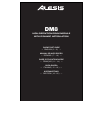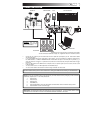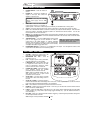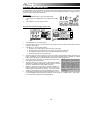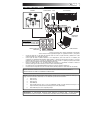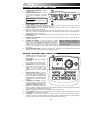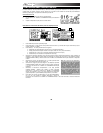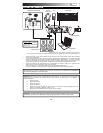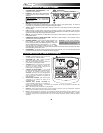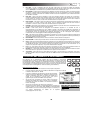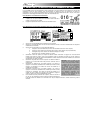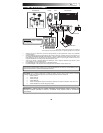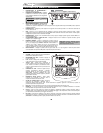5
12. NOTE CHASE – Turns Note Chase on or off. When Note Chase is on, striking a trigger automatically selects it
for editing. Alternatively, you can select a trigger by highlighting the trigger field in the LCD with the CURSOR
UP / DOWN buttons then using the VALUE UP / DOWN buttons or VALUE DIAL.
13. EDIT INST – Press this button to edit the Instrument assigned to a trigger input. While editing, pressing it
toggles between the two Layers of the trigger. The current Layer (A or B) will be highlighted on the top-right
corner of the LCD.
14. EDIT ACCOMP – Press this button to adjust the settings for your Accompaniment. The adjustable parameters
will be shown in the LCD.
15. PREVIEW – Press this button to preview the sound of the current trigger. This can be useful when
programming the DM8 if it is not connected to your drum kit, if it is not convenient to strike the pads, etc.
16. STORE – Press this button to save changes made to the current Kit, Sequence, trigger settings, or global
settings. Use the VALUE DIAL or VALUE UP / DOWN buttons to select a destination where the current Kit or
Sequence will be stored. When saving a Kit, its Instruments and all its parameters will also be stored. When
saving a Sequence, it will remember its corresponding Kit and Accompaniment.
17. SEQ – Press this button to access the module's Sequencer where you can create and edit drum and
accompaniment patterns.
18. MUTE DRUMS – Press this button to mute the drum track of a Sequence.
19. MUTE ACCOMP – Press this button to mute the Accompaniment track of a Sequence.
20. STOP – Stops playback of the current Sequence. Hold down STOP and turn the VALUE DIAL to "scrub"
forwards and backwards through the Sequence. Hold down STOP and press VALUE UP / DOWN to "step"
forwards or backwards through each "event" in the Sequence. While navigating the Sequence in these ways,
you will hear the Sequence play as you move through it.
21. PLAY / – Plays the current Sequence. You can also hold down STOP and press this button to move back to
the previous bar in the Sequence.
22. RECORD / – Records a new Sequence. You can also hold down STOP and press this button to move to
the next bar in the Sequence.
23. TAP TEMPO – Tap this button at the desired rate to enter a new tempo for the Sequence. You can also
change the tempo by holding down the TAP TEMPO button and using the VALUE DIAL or VALUE UP / DOWN
buttons.
PLAYING SEQUENCES
A Sequence is a recorded pattern stored in the DM8 module that includes drums and
Accompaniment. The drum part of the Sequence includes the Kit sounds (Instruments)
as well the recorded pattern itself. Sequences can be recorded, edited, and looped, and
you can mute the drum part and/or Accompaniment while playing a Sequence. See the
Operator's Manual for more information on Sequences and Accompaniment.
To play a Sequence:
1. Press SEQ to enter the main screen of the Sequencer.
2. The Sequence field should be highlighted. Use the VALUE UP / DOWN buttons or
VALUE DIAL to select a Sequence.
3. The Sequence's tempo (in BPM or beats per minute) will be
shown on the LCD. Use the CURSOR UP / DOWN buttons to
select the Tempo field, then use the use the VALUE UP / DOWN
buttons or VALUE DIAL to set the new tempo. (You can also
press the TAP TEMPO button several times at the desired
tempo.)
4. To allow the Sequence to play continuously, use the CURSOR
UP / DOWN buttons to select the Loop field, then use the use the
VALUE UP / DOWN buttons or VALUE DIAL to turn Loop "On."
5. Press PLAY to play the Sequence.
To mute the drums or Accompaniment in the Sequence, press the
MUTE DRUMS or MUTE ACCOMP button, respectively. (This is a
useful tool when you want to play your own drum patterns to the
Accompaniment or vice versa.)
To play the Demo Sequenc
e
:
Simply
hold down SEQ and press PLAY.
SEQ DRUMS ACCOMP
TAP
TEMPO
REC