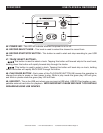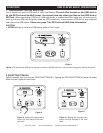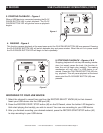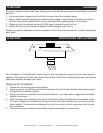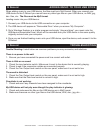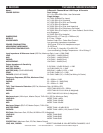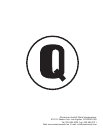©American Audio® - www.americanaudio.us - Q Record Instruction Manual Page 21
Q Record TROUBLESHOOTING
Trouble Shooting: Listed below are common problems you may encounter, and solutions.
There is no power to the unit:
1. Be sure you have connected the power cord to a correct wall outlet.
There is little or no sound:
1. Check the input selector switch. Make sure it is set to the device that is currently playing.
2. Check to see if the connection cables are connected properly.
3. Check the Trim Output level control on the rear panel, make sure it is not set to low.
The sound is distorted:
1. Check the Trim Output level control on the rear panel, make sure it is not set to high.
2. Make sure that the Gain level control is not set to high.
Crossfader is not working:
1. Check and see if any channels have been assigned to the crossfader.
My USB device will not play even though the play indicator is glowing:
1. Check and make sure the les on the USB device are in Mp3 format.
2. Make sure there are no other type les on the USB device, WAV, doc., jpg, etc....
Q Record ADDING MUSIC TO YOUR USB STICK
When adding music to your USB device, the les must be in Mp3 format. When you connect your
USB device to the Q Record you cannot have any other type les on your USB device, no WAV, jpg,
doc. les, etc.. The files must be Mp3 format.
Loading music into your USB device:
1. Connect your USB device to the USB connection on your computer.
2. The USB device will appear as "Removable Drive" when you access "My Computer".
3. Go to Windows Explorer or a similar program and simply "drag and drop" your music onto the
USB device (Removable Drive). Music will be recorded onto your USB device in the same quality
originally recored onto your computer.
4. Once you are nished loading music onto your USB device, eject the device, and connect it to the
Q Record.