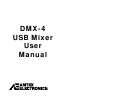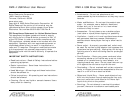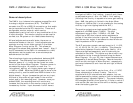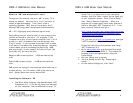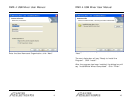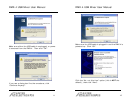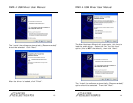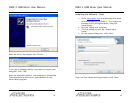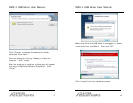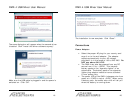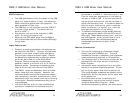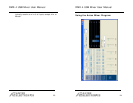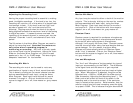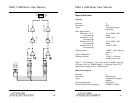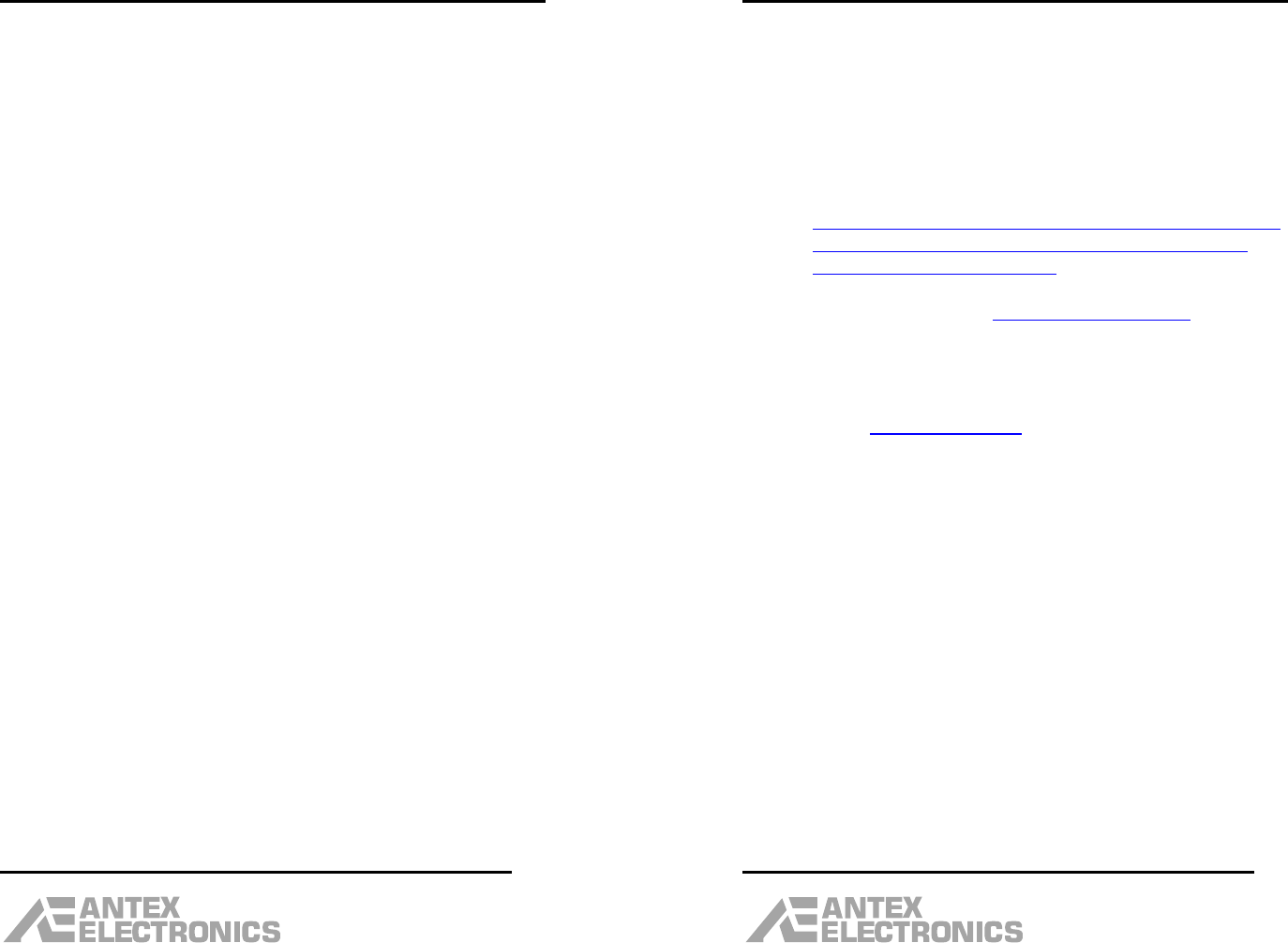
DMX-4 USB Mixer User Manual
7
What’s a ”dB” and why should I care?
Throughout this manual, the term “dB” is used. This
stands for decibel. You may think, “but I just want to
record a legal proceeding. I don’t want to be a
recording engineer. Why should I care about this?”
Although dB’s may seem complicated mathematically:
dB = 20 x log(signal level/reference signal level)
Using dB’s gives you a better feel for how changing the
volume will sound to your ears. For example, if you
increase the output of your stereo amplifier from 1/10 of
a watt to 1 watt, this seems like a small change, only
9/10 of a watt. If you increase the output from 4 watts
to 40 watts, this seems like a real big change. However,
in both cases you are increasing the output by 10dB,
and surprisingly, in both cases it will sound to you like
the music only got twice as loud.
Negative dB’s means quieter. –10dB sounds half as
loud.
Positive dB’s means louder. +10dB sounds twice as
loud.
0dB means no change in the loudness when referring to
a slider setting. For VU meters, 0dB is the maximum
level. Severe distortion occurs above 0dB.
Installing the Software - XP
• The Antex Mixer Program requires Microsoft .NET
Framework 2.0. If you do not have this installed
on your computer, the InstallShield will stop. To
DMX-4 USB Mixer User Manual
8
check first if you have this on your computer
already, click the “Start” button on the lower left
of your computer screen. Click “Control Panel”,
then “Add or Remove Programs”. When the
program list is populated, scroll down and see if
there is “Microsoft .NET Framework 2.0”. If not,
open Internet Explorer and go to :
http://www.microsoft.com/downloads/details.asp
x?displaylang=en&FamilyID=0856eacb-4362-
4b0d-8edd-aab15c5e04f5
(Or, you can go to http://microsoft.com
and type
“.NET Framework 2.0” in the Search box.)
Follow the instructions to download and install
.NET Framework 2.0.
• Go to www.antex.com
and download the latest
software driver for the DMX-4. The installation
process is fairly straightforward, using the
InstallShield.
• Run the “Setup.exe” program.
• The first dialog box will say “Preparing to
Install…”
• On the second dialog box, click “Next”.