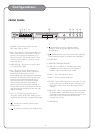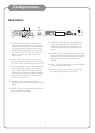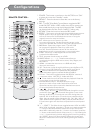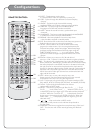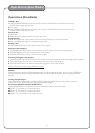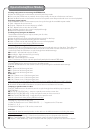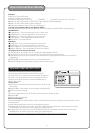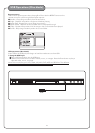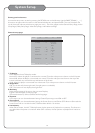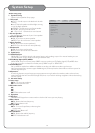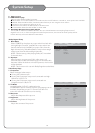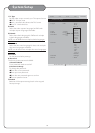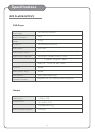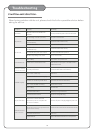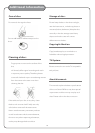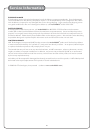Activate the setup menu screen by pressing the SETUP button on the Remote. Use the DIRECTIONAL{ }
buttons to navigate within this menu to the desired subdirectory and press ENTER. The icon file tabs at the
top of the screen indicate which menu page your are in . The menu pages are the General Setup Page, Audio
Setup Page, Dolby Setup Page, Video Setup Page, and Preference Page.
Select between three TV display modes.
Normal/PS: When the player is connected to a normal TV, and a wide picture is shown on the full screen.
Normal/LB: When the Player is connected to a normal TV, and a wide picture is shown at the top of the
screen with black strip at both the top and bottom of the screen.
Wide: When the player is connected to a wide screen TV, a wide picture is shown on the full screen.
ON: The screen will show angle mark (if angle option is available).
OFF: The screen will not display the angle mark.
Select the Language of the text on the on screen Display.
English: Selects English as the language
(Chinese characters): Selects Chinese as the language.
In this menu you can choose between having Closed Captioning turned ON or OFF.
In this menu you can choose between having the Screen Saver turned ON or OFF. When in ON mode the
Screen Saver will turn on after the AVC 7504 has been idle for 10 minutes.
When ON is chosen, the Will retain the last position of playback in its memory. This feature is
cancelled when the power is turned off. When OFF is chosen, the last position of playback will not be re-
tained.
Setting your Preferences
1.Tv Display
2.Angle Mark
3.Osd Lang
4.Captions
5.Screen Saver
6.Last Memory
AVC 7504
- - General setup page - -
Off
GENERAL
Audio
DOLBY
Video
PREFERENCE
GENERAL
Pressthe direction key" "return to setupmenu
Tv Display * * Normal/PsPs
Normal/Lb
Wide
Angle Mark * on * on
Osd Lang * Eng
Captions * Off * on
Screen Saver * on * on
Last Memory * Off * on
Off
Off
Off
English*
System Setup
13
<
<
<
<
General setup page: